Follow this guide to know How to Enter Into Recovery Mode On Samsung Galaxy A7 2018. Like all other Android devices, the new Samsung Galaxy A7 2018 also comes with a stock recovery. The stock recovery has very limited functions. Most of the time stock recovery is used to install the official update via ADB sideload and to factory reset the device.
There is another type of recovery available for Android and it is called Custom recoveries. These recoveries like TWRP recovery or CWM has loads more functionalities. These Custom recoveries allow users to take nandroid backups (full system backups). Users can install Custom Firmware /ROMs, Kernels and other .zip or .img files via these custom recoveries. One thing you have to remember, you can’t install Custom recoveries unless you unlock the bootloader of the device. Remember, if you install any Custom recovery, it replaces the stock recovery. Users have to follow the same steps to Boot into Stock Recovery or Custom Recovery.
The Samsung Galaxy A7 2018 was a mid-range device from Samsung which comes with some decent specification. This is the first Samsung device to comes equipped with a triple rear camera. The phone comes equipped with a 6.00-inch touchscreen display. It also has a super AMOLED Full HD Plus Screen with 2220 x 1080 pixels screen resolution.
The Samsung Galaxy A7 2018 is powered by octa-core processor which is Samsung’s own Exynos CPU Primarily Clocked at 1.8 GHz. It is coupled with 4GB Of RAM and 64GB of internal storage that can be expanded up to 256GB via a microSD card. The Samsung Galaxy A7 2018 sports a triple rear camera (24MP + 5MP + 8MP) and a 24MP Front Camera. The device houses a 3300mAh non-removable battery. It runs Android 8.0 Oreo out of the box.
Steps To Enter Into Recovery Mode On Samsung Galaxy A7 2018
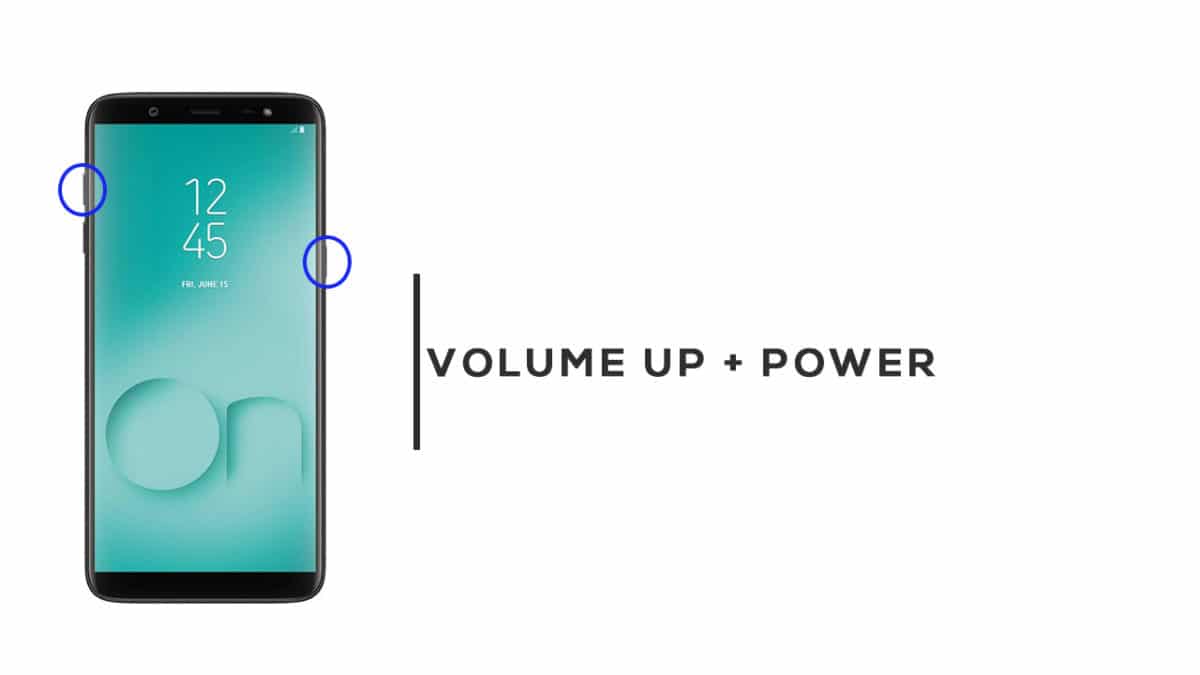
- First of all, you will need to turn off your device.
- Now Press and hold the Volume Up and Power buttons for few secs.
- After you see the Android Logo is displayed, release the Power button, but keep holding the Volume Up button until the Recovery Mode screen shows up
- Now you can see the Android System Recovery Menu option.
- Done! You have entered Recovery Mode on your Galaxy A7 2018.