Follow this guide to know How to Enter Into Recovery Mode On Samsung Galaxy A9s. Like all other Android devices, the new Samsung Galaxy A9s also comes with a stock recovery. The stock recovery has very limited functions. Most of the time stock recovery is used to install the official update via ADB sideload and to factory reset the device.
There is another type of recovery available for Android and it is called Custom recoveries. These recoveries like TWRP recovery or CWM has loads more functionalities. These Custom recoveries allow users to take nandroid backups (full system backups). Users can install Custom Firmware /ROMs, Kernels and other .zip or .img files via these custom recoveries. One thing you have to remember, you can’t install Custom recoveries unless you unlock the bootloader of the device. Remember, if you install any Custom recovery, it replaces the stock recovery. Users have to follow the same steps to Boot into Stock Recovery or Custom Recovery.
The Samsung Galaxy A9s was recently launched by Samsung (October 2018). Currently, it is only available in China and we don’t have any information about the device’s release on other markets. It comes equipped with a large 6.30-inch touchscreen display with 1080 pixels by 2220 pixels screen resolution. The Samsung Galaxy A9s runs Android 8.1 Oreo and the device will be getting Android 9.0 Pie in coming months. The device has very similar specifications to the Galaxy A9 2018.
The Device is powered by an octa-core (4×2.2GHz + 4×1.8GHz) processor coupled with 6GB of RAM and 128GB of internal storage that can be expanded up to 512GB via a microSD card. The Samsung Galaxy A9s sports a 4 camera setup on the back side 24-megapixel (f/1.7) + 5-megapixel (f/2.2) + 10-megapixel (f/2.4) + 8-megapixel (f/2.4) and a 24-megapixel front shooter for selfies. The Samsung Galaxy A9s becomes the first Android device to come with a Quad Camera setup on the rear side. The Samsung Galaxy A9s houses a 3800mAh. The device comes with a fingerprint scanner and a dedicated Bixby button.
Steps To Enter Into Recovery Mode On Samsung Galaxy A9s
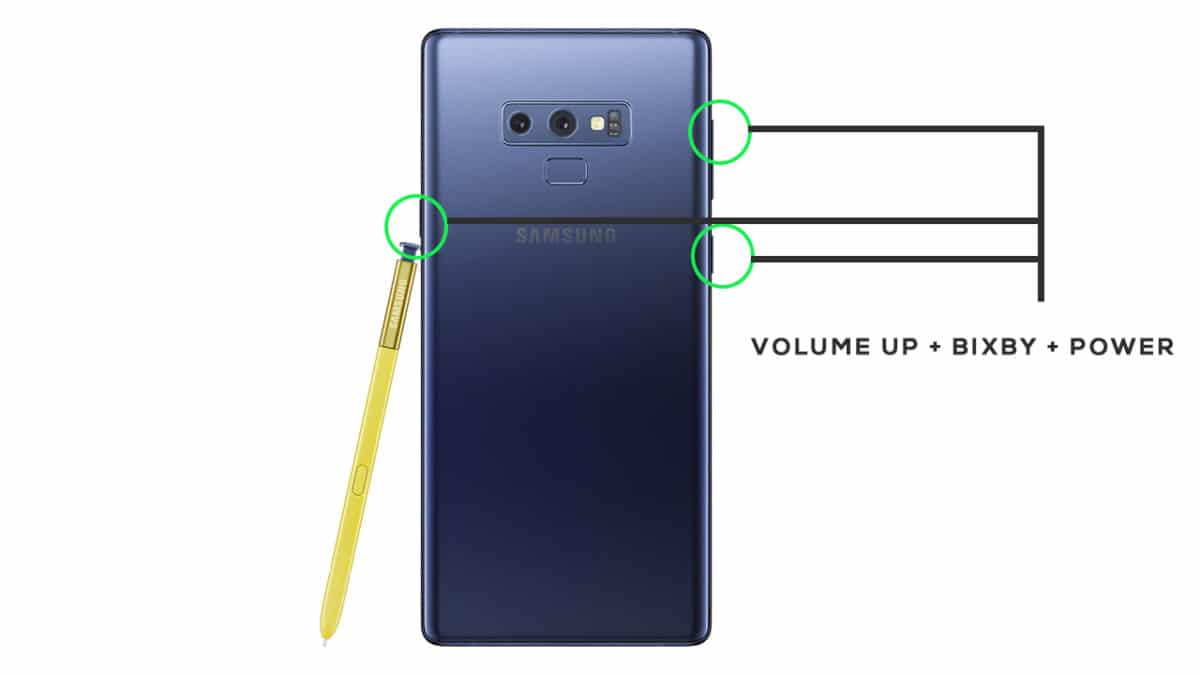
- First of all, you will need to turn off your device.
- Now Press and hold the Bixby, Volume Up and Power buttons for few secs.
- After you see the Android Logo is displayed, release the Power and Bixby button, but keep holding the Volume Up button until the Recovery Mode screen shows up
- Now you can see the Android System Recovery Menu option.
- Done! You have entered Recovery Mode on your Galaxy A9s.
Liked this post? Let us know on X (formerly Twitter) - we love your feedback! You can also follow us on Google News, and Telegram for more updates.