Adobe Premiere Pro is one of the most popular tools in the product catalog of Adobe. The company promotes it as the ideal software for not just hobbyists and video editing professionals as well. Adobe Premiere Pro 23.1 is the newest version of the tool and it has been facing a few bugs and issues. One of the most common issues is Adobe Premiere Pro 23.1 crashing or getting stuck.
When it comes to timeline-based non-linear video editing software, Adobe offers the best in this domain. Moreover, the program gets blessed with updates at regular intervals. As of now, many users have been voicing their concern that the Adobe Premiere Pro 23.1 is frequently crashing on PCs that house Nvidia GPUs. In this guide, you will get to know how to fix Adobe Premiere 23.1 crashing or getting stuck.
Before diving into the specific methods, it’s important to understand why Adobe Premiere Pro 23.1 might be crashing or getting stuck on certain PCs. One possible reason is that the software is incompatible with the latest Nvidia drivers, leading to conflicts and performance issues. Another possibility is that the software itself has bugs or glitches that need to be addressed. Regardless of the cause, the following methods can help you get Adobe Premiere Pro 23.1 running smoothly again.
Now that you have a general understanding of the issue, let’s explore the two methods for fixing Adobe Premiere Pro 23.1 crashing or getting stuck.
How to fix Adobe Premiere Pro 23.1 crashing or getting stuck
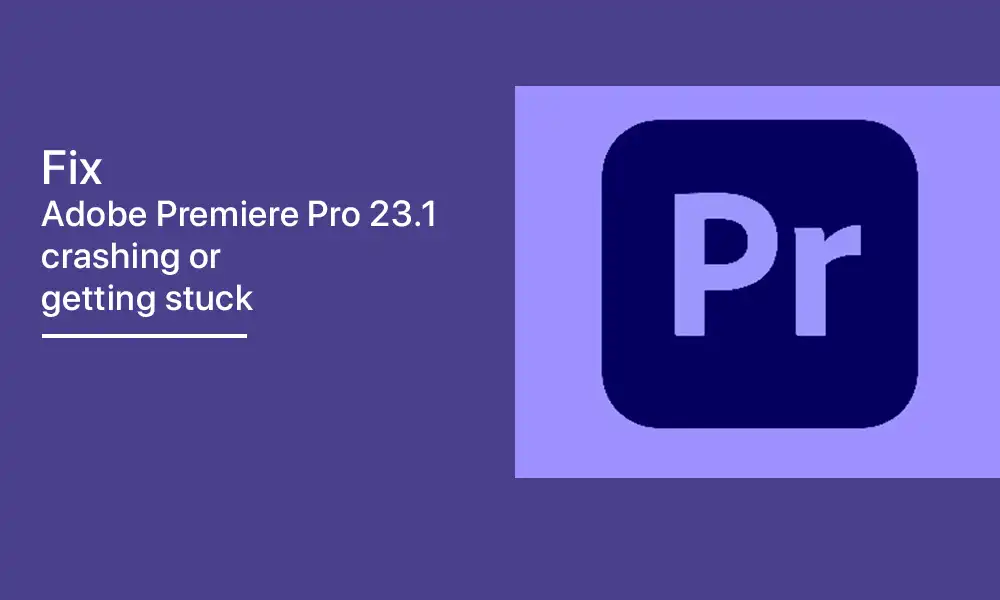
Method 1: Downgrade the Nvidia drivers
Firstly, it is recommended that you need to downgrade the Nvidia GPU drivers to their earlier stable build. After that, you need to check if the issue is resolved.
- Right-click on the Windows icon on the taskbar and then select Device Manager
- After that, expand the Display Adapter section before right-clicking on your Nvidia drivers and selecting Properties
- After that, head over to the Drivers tab and then click on the Roll Back Driver option
- Windows will install the older build of the driver
- Once it is done, restart the PC
Method 2: Downgrade Adobe Premiere
Some people point the finger at the latest version of Premiere Pro as the culprit. Therefore, your best course of action might be to downgrade the software to its earlier stable version (v22.6 or v23). Open the Creative Clouds app and then scroll to the app that you want to downgrade.
- Click on the More (…) button next to the app
- Then, select Other Versions from the drop-down menu
- Click on the Install button next to the app version that you’ve chosen
- The older build of the app will be installed and the issues will be resolved
By following these methods, you may be able to fix Adobe Premiere Pro 23.1 crashing or getting stuck on your PC.