If you own a Google Pixel 6A, you might have noticed that the device has a few bugs and glitches here and there. One of the most recent ones is the issue where your device’s camera has started crashing and restarting your device. While it can be quite frustrating, there are a few things that you can do to fix this issue. In this guide, you will get to know different methods to fix the Google Pixel 6A Camera Crashing and Restarting Device issue.
How to fix Pixel 6A Camera Crashing and Restarting Device Issue
![]()
Method 1: Restart your Pixel 6A
You should start off with the most basic troubleshooting tip – restart your phone. In most instances, a simple reboot is all that is needed for rectifying the underlying issues. Long-press the Power button and then select Restart from the menu. Check if the issue has been resolved.
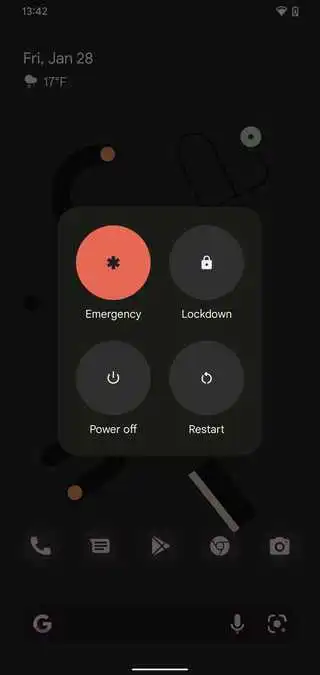
Method 2: Force stop the camera app
- Head over to Settings -> Apps -> See All Apps and then choose Camera from the list
- Tap on “Force Stop” before clicking on “OK” in the confirmation dialog box
- Do the same for the third-party app that isn’t able to use the camera
- Check if the issue has been resolved
![]()
Method 3: Verify camera permissions
- Go to the Settings menu
- Head over to Apps -> See All Apps and then choose the Camera app from the list
- Now, go to the Permission section and ensure that the Camera is under the Allowed section
- If that isn’t the case, select either “Ask every time” or “Allow only while using the app”
- Check if the issue is resolved
![]()
Method 4: Wipe the camera app cache
- Go to Settings -> Apps -> See All Apps
- Select the Camera app
- Go to the Storage and cache section and then tap on Clear Cache
![]()
Method 5: Update the camera app
- Launch Google Play Store and go to the Google Camera app
- In case there is an update, hit the Update button for installing it
- Otherwise, you can download and install the update from the camera app itself
![]()
We really hope that you found this tutorial to be informative and useful. Please use the comment box below to share your opinion on this guide.
Liked this post? Let us know on X (formerly Twitter) - we love your feedback! You can also follow us on Google News, and Telegram for more updates.