Counter-Strike is an online FPS developed by Valve Corporation and released back in 2000. The game has a history of thrilling millions of users and it has received various updates over the years. Now, the developers have released Counter-Strike 2 and users have immediately fallen in love with the game. The game has a lot of great gaming modes and features. However, since the game is still in the beta stage, there are a few bugs and issues. One of the common ones is Matchmaking Not Working. In this guide, you will get to know how to fix Matchmaking Not Working on Counter-Strike 2.
How to fix Matchmaking Not Working on Counter-Strike 2
Method 1: Check the internet connection
The first step that you’ll need to take is to check the internet connection. You should ensure that your connection is stable and that you’re getting a good ping. If the issue is caused by a weak internet connection, you must try to switch to a wired connection or reset the modem or router.
Method 2: Update the game
The developers roll out minor updates to resolve bugs, so you should always keep an eye out for new updates. You can do so by launching the Steam client, clicking on “Library”, selecting “Counter-Strike 2”, and then clicking “Update”.
Method 3: Verify game files
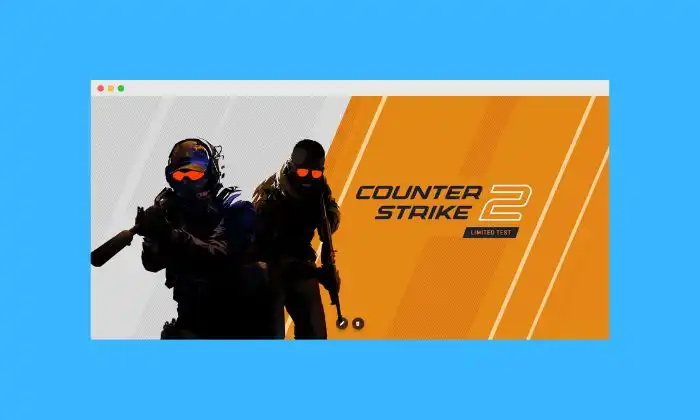
To resolve this issue, you should try to verify the integrity of the game files. For doing that, you should launch the Steam client, click on “Library”, and then select “Counter-Strike 2”. Lastly, you should click on “Verify Game Files”.
Method 4: Disable firewall and antivirus software
Sometimes, the issue might be caused by a misconfigured firewall or antivirus software. For fixing that, you should try to disable the firewall and antivirus software temporarily before seeing if it helps.
Method 5: Reset Winsock and TCP/IP Settings
If everything else fails, you should try to reset the Winsock and TCP/IP settings. For doing that, you should press the Windows + R keys for opening the Run dialog box, type “CMD” in the box, and then press Enter. After that, you should type “netsh winsock reset” before pressing Enter. Then, you should type “nets hint ip reset” and then press Enter. Lastly, restart your computer.
Liked this post? Let us know on X (formerly Twitter) - we love your feedback! You can also follow us on Google News, and Telegram for more updates.