Apple is quite fast when it comes to releasing new updates. The latest iteration of Apple’s iOS firmware is iOS 16.5 and it was released recently. It came with enhanced security, performance improvements, and bug fixes. However, there are a few issues with the update. One of those issues is the Notifications Not Working bug.
Many users have been voicing their concern that they’re getting the Notifications Not Working issue on their devices after they have installed the iOS 16.5 update. Because of this bug, they are missing out on important alerts from various third-party apps, including the likes of WhatsApp, Line, and other apps.
If you’re in the same boat and you’re facing the Notifications Not Working issue, then this guide is perfect for you. In this guide, you will get to know how to fix Notifications Not Working on iOS 16.5.
Steps to fix Notifications Not Working on iOS 16.5
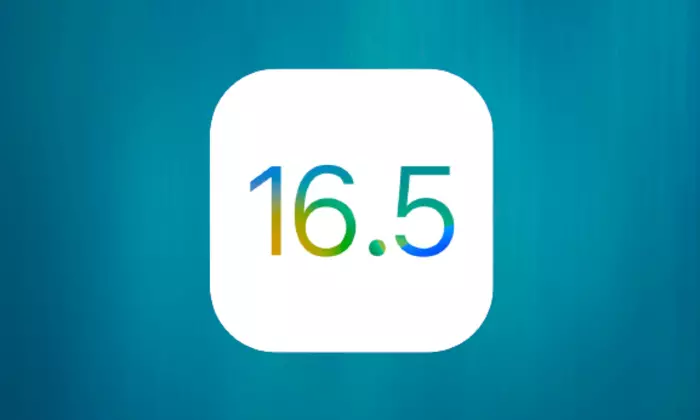
Method 1: Restart your device
Often, rebooting your iPhone is considered to be the ideal remedy for fixing bugs. If you’re getting issues, you should try to shut down your phone and reboot it –
- Hold the side button of your iPhone and either of the Volume buttons
- Once “Slide to Power Off” appears on the screen, you must drag it to the right
Method 2: Enable Allow Notifications
If you’ve not turned on the notification, you will not be getting any notifications for your messages. You can head over to Settings -> Notifications and click on the app that you want and turn on “Allow Notifications”. You should ensure that you also click on the “Lock Screen” option.
Method 3: Turn off low-power mode
Mobiles come with “Low Power Mode” enabled to save power. However, this could reduce the rate at which you receive notifications as reducing this type of background activity can be energy-saving.
The iPhone notification will go back to normal until you fully charge your smartphone or go to Settings -> Battery -> Turn off “Low Power Mode”.
Method 4: Check updates for apps
It is important that you regularly update apps or they might flash back and get stuck frequently until you have to uninstall them. Otherwise, you will risk losing all the data. Bugs could creep in and you might not receive notifications on your iPhone until you update the apps. Head over to the App Store and update all the too-old-to-run apps.
Method 5: Reconnect Wi-Fi or cellular data
A bad Wi-Fi connection or cellular data might be delaying your notifications or might not send them at all. If this is the reason for Notifications Not Working, you need to turn off Wi-Fi or cellular data and wait for some time. Otherwise, you can turn on the Airplane Mode and then turn it off. This will give your iPhone time to buffer and help fix the issue.