Pandora is a fairly popular online music streaming service and it allows you to listen to your favorite songs and radio stations. Sometimes, Pandora experiences issues here and there and even stops working. If you’re having the Pandora Sound Not Working issue, then this guide is just for you. In this guide, you will get to know how to fix Pandora Sound Not Working issue.
In this guide, we’ll provide step-by-step instructions for fixing the Pandora sound not working issue. We’ll cover five different methods that you can try, starting with the most basic and working our way up to more advanced solutions. Whether you’re a seasoned tech expert or a complete beginner, you should be able to find a solution in this guide that works for you.
Don’t let the Pandora sound not working issue ruin your listening experience. Follow the steps in this guide and you’ll be back to enjoying your favorite tunes in no time. Keep reading to learn more about how to fix Pandora Sound Not Working.
How to fix Pandora Sound Not Working
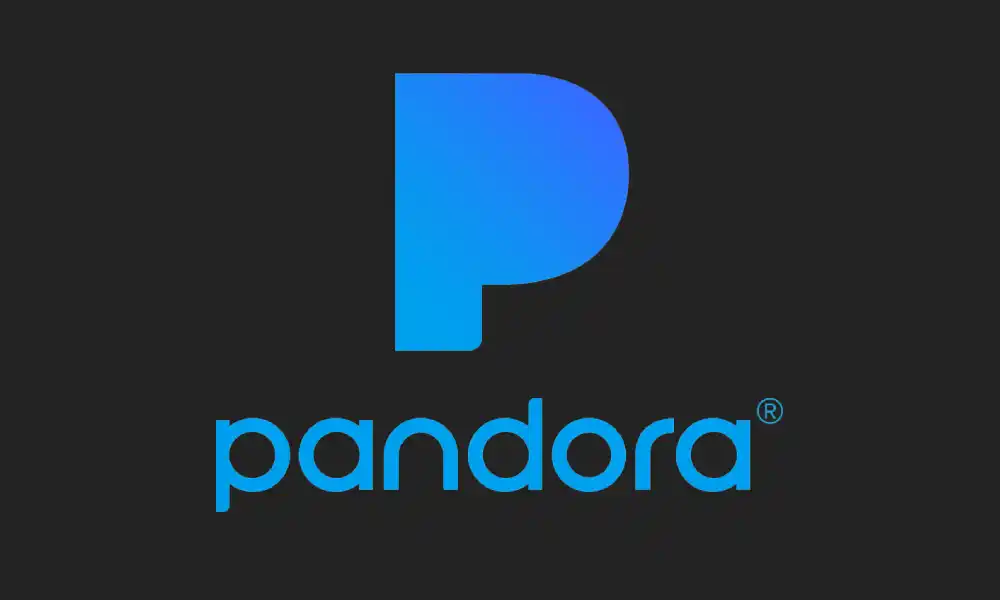
Method 1: Restart the Pandora app
- Close the Pandora app
- Right-click on the Start button before choosing Task manager to open it
- Under the Processes tab, you’ll need to right-click the processes related to Pandora and choose End Task
- Now, click the End Task button after you have selected the target process
Also Read: How to fix Pandora Not Working on Android
Method 2: Refresh Windows update component
- Press Windows + R keys, select input services.msc, and then click OK for opening the Services app
- Locate the Windows Update service before right-clicking and choosing Stop
- Now, perform the same operation for the Background Intelligent Transfer Service
- After that, open Windows Explorer
- Navigate to C:WindowsSoftwareDistribution before deleting all the contents in the folder
- Head over to Service again and then restart the involved service
Method 3: Exclude Windows Store Applications issues
Aside from the Windows Update module, Pandora makes use of the Windows Store service for functioning properly. Pandora not working problem might occur if the Windows Store application is running into certain problems.
Method 4: Disable the antivirus software temporarily
- Press Windows + I keys to open Settings
- Navigate Update & Security before going to Windows Security and clicking Virus and Threat Protection in the right pane
- Under Virus and threat protection settings, you will have to click Manage settings
- Lastly, toggle off the button under Real-time protection for disabling Windows Defender antivirus
Method 5: Reinstall the Pandora app
If the other methods fail to fix Pandora Sound Not Working issue, you can reinstall it. Once you’ve uninstalled the application from your computer, visit the official website and then download the latest version of Pandora and install it.
If none of the methods outlined in this guide have been able to fix the Pandora sound not working issue for you, there may be a more serious problem at play. In this case, it’s best to visit the customer care center for your device. The technicians there should be able to provide more specialized help and get your music streaming service back up and running smoothly. Alternatively, you can contact Pandora’s customer support team for further assistance.