Samsung launched the latest flagship device of its note series, the Samsung Galaxy Note 8 a few months back. The device was one of the first Samsung flagship devices to be launched with a dual camera setup and it also had several other interesting features like the infinity display, Iris scanner and most importantly the S pen.
While Samsung has added a lot of new and useful functionality to the S pen like increase pressure sensitivity, translation by selecting texts, sending animated and vivid messages and creating GIFs from videos, it has also removed several features which were present in the past generation of S pens and the Galaxy Note series of devices.
Some of the features that were removed from the S pen actually make sense as they have become obsolete and were rendered useless in the current generation of Android OS and other hardware technologies involved in the Galaxy Note 8. However, there is one feature which Samsung removed from the Note 8 and the S pen which was actually quite useful. It is the action memo.
Bring Action Memo Back On Galaxy Note 8
Action memo allows the users to instantly take hand written notes in the supported apps using the S pen. The notes will be recorded automatically by the app and you can access them from the list of saved notes within the app anytime you want. The action memo on the previous generation the Galaxy Note devices could also be used to set reminders, add location or write down a list to access a later. So, if you were a fan of the action memo, here is how to get it back on your Galaxy Note 8.
How To Get Back The Action Memo On Galaxy Note 8
Downloads:
Download S Note Extension Pack
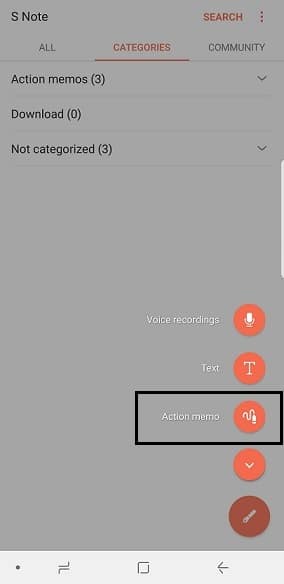
Step 1: First download the above APK files and then save them to the internal storage of your Galaxy Note 8.
Step 2: Now go to the Settings app on your device and then open Security. From here, enable the Unknown sources option to allow the installation of the above downloaded APK files.
Step 3: Now go back to the place where you have the downloaded APK files and then install them by opening them one by one.
Step 4: Once the installation process is complete, you can start using the Action memo on your Galaxy Note 8 right away.
Liked this post? Let us know on X (formerly Twitter) - we love your feedback! You can also follow us on Google News, and Telegram for more updates.