A comprehensive guide to Hard reset/ Factory reset Huawei Honor 7S (Huawei Honor Play 7): The Honor Play 7 which was launched in China relaunched in India as Honor 7S. It is a mid-range device from the company. The Honor 7S (Huawei Honor Play 7) comes equipped with a 5.45-inches IPS LCD display ( 720 x 1440 pixels, 18:9 ratio). The Honor 7S (Huawei Honor Play 7) sports a single 13 MP PDAF on the rear side. It has a 5 MP front-facing camera with LED flash on the Global variant and in the Chinese variant, it has a 24MP front facing the camera. The cameras can take HDR and Panorama. It can capture 1080p@30fps videos.
The Honor 7S (Huawei Honor Play 7) runs on Android 8.1 Oreo with EMUI 8.0 out of the box. It houses a 3020 mAh Non-removable battery. It is powered by a MediaTek MT6739 (28 nm) Quad-core 1.5 GHz Cortex-A53 processor and PowerVR GE8100 GPU coupled with 2 GB of RAM and 16 GB of onboard storage which can be expanded via microSD up to 256 GB.
One of the best methods that can be applied to a smartphone when it facing problems and not working smoothly is hard reset. Hard reset is used to revert back to the factory settings as it deletes all the data while also uninstalling all the apps which were added apart from the factory apps.
Today, in this post, we are going to tell you how any Mate 20 user can easily hard reset their device in no time. We will be giving two methods to you and you can choose the one which is more suitable for you. These methods are very easy to follow and need no technical knowledge.
Steps To Hard reset/ Factory reset Huawei Honor 7S (Huawei Honor Play 7)
Method: 1
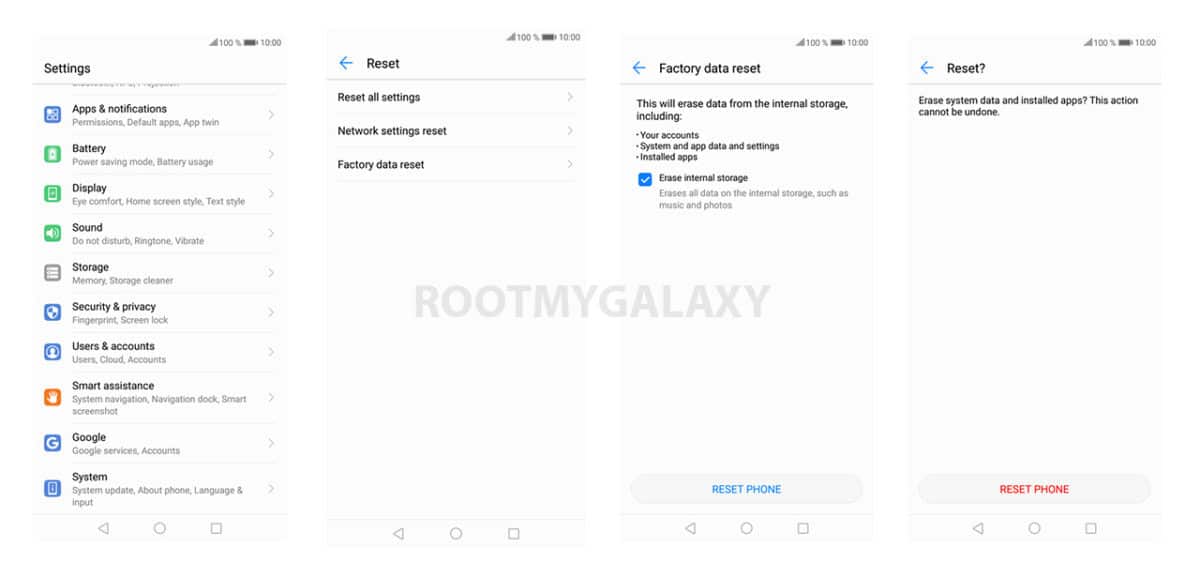
- Go to the Settings of your device.
- Now Scroll down and select System option
- Tap on Backup and Reset option
- Choose Factory data reset
- Select the option ‘Erase Internal Storage’ and then Click Reset Phone
- A new window will appear, click Reset Phone Again and wait for the process to finish.
- Once done, your device will be boot up. Done!!!
Method: 2
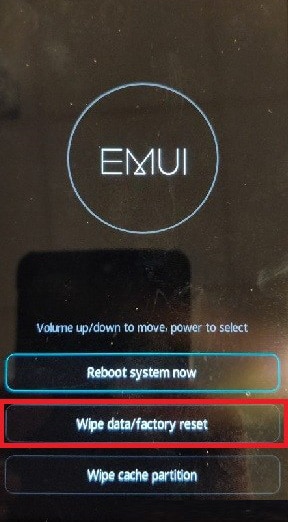
- Boot your device into stock recovery
- Now Select Wipe data/ factory reset (use vol keys to navigate and power key to select)
- Done!! Once the process finishes, your device will boot up into factory settings.
If you have anything related to this post, feel free to leave that in the comment section down below.
Liked this post? Let us know on X (formerly Twitter) - we love your feedback! You can also follow us on Google News, and Telegram for more updates.