How to hard reset Redmi Note 5/Note 5 Pro (Back to factory setting): Xiaomi’s latest flagships Redmi Note 5 and Note 5 Pro were released in February, and they have quickly become incredibly popular choices for Android users looking for new smartphones. These two devices come with impressive lists of specifications and features. However, no matter how good a smartphone is, it will always have some faults. These faults can be solved within no time by following the instructions for solving the problem. Similarly, the features of these smartphones can also be improved by performing rooting.
However, if anything goes wrong and your smartphone stops working smoothly, then what would you do? The answer to that question is hard reset. Hard resetting an Android device takes it back to the factory settings. Hard reset will uninstall all updates, remove all contacts, and delete all the data on the device.
Today, in this post, we are going to tell you how any Redmi Note 5/Note 5 Pro user can easily hard reset their device in no time. We will be giving two methods to you and you can choose the one which is more suitable for you.
Steps to hard reset Redmi Note 5/Note 5 Pro
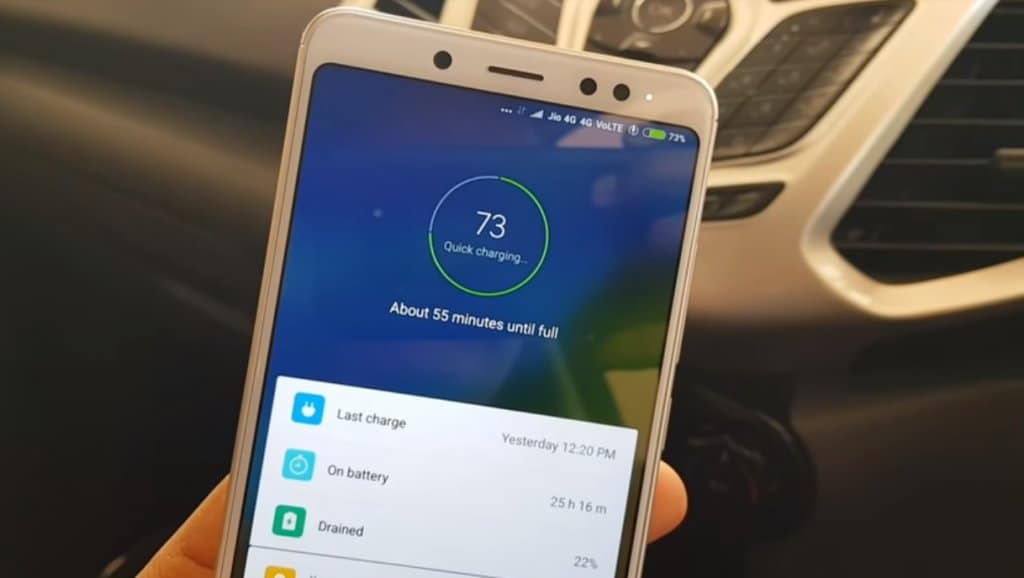
Method 1 –
- Power off the device.
- Press and hold “Volume Up + Power” buttons for a few seconds.
- Select the language by using the volume keys and then pressing Power key to confirm.
- Using the Volume down button, navigate between the different options before selecting the ‘Wipe Data’. Then press the power button for confirming it.
- After that, select the option ‘Wipe all data’ and press power button for confirming.
- Select yes and wait for the device to perform the hard reset.
- Press the power button once the device displays 100% reset is complete.
- Then, reboot your device by pressing the power key.
- Now press the power key again and then finish the configuration of basic settings to start using the device again.
Method 2 –
- Go to the settings of your device.
- Search for the backup and reset option and select it.
- Tap on the factory reset option.
- Choose ‘Reset device’.
- Select the option ‘Erase everything’ and then wait till your device gets rebooted with the factory settings.