Do you wish to hide channels on Discord Server Sidebar? If yes, then you’ll find this guide to be extremely informative. In this guide, you will get to know how to hide channels on Discord Server Sidebar.
As your Discord server gets bigger, the number of channels on your server will increase as well. This is done to accommodate different activities. While each channel is its own use case, you might not be able to take full advantage of all of them.
More channels on the server will make it harder to find the one that you actually need. If you’re part of a server with excessive channels, you can easily hide channels that you don’t want on Discord. Since this is an in-built feature, it will work on all servers for all users.
Steps to hide channels on Discord Server
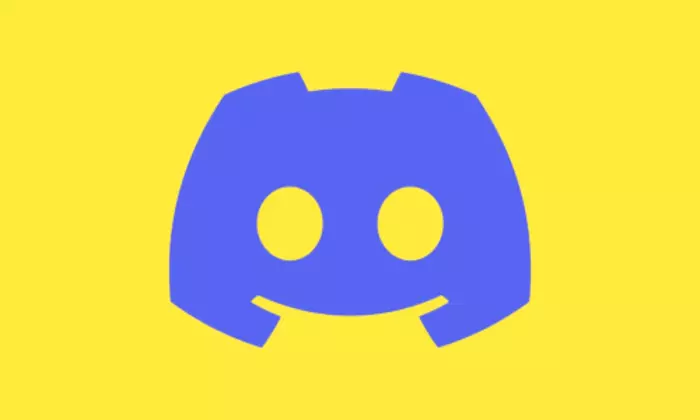
On Desktop
- Open the Discord server that you want to hide channels on either the web app or the desktop app.
- Click on the Channels and Roles or Channels option at the top of the left sidebar in the server.
- Then, click on the Browse Channels tab located at the top of the page.
- On this page, you’ll be able to view a list of all the channels on the server. You can just disable the checkbox aside from the channels that you wish to hide on the Discord server.
- Once you disable the checkbox, these channels will get hidden instantly. To see any hidden channels again, you should return to the same page and enable the checkbox beside these channels.
- If you wish to go back and unhide all the channels temporarily, you won’t have to enable all the checkboxes again in the settings.
- Now, click on the server name present in the top left corner.
- After that, enable the checkbox near the “Show All Channels” option.
- That’s it, you’ll be able to see all the channels on the server.
On Mobile
- Open the Discord app on your smartphone and open the server where you wish to hide the channels.
- On the server, you’ll need to select the “Channels and Roles” or “Channels” option at the top of the server.
- Then, you should tap on the “All Channels” option.
- Here, you will need to disable the checkboxes in front of the channels that you wish to hide. Later, you’ll be able to enable the channels on the same page.
- To unhide channels when necessary, instead of unchecking them, you’ll need to tap on the “kebab menu” near the server name. After that, enable the toggle near the “Show All Channels” option.
We hope this guide helped you hide channels on Discord Server Sidebar. If you have any questions or suggestions, feel free to mention them in the comments section.