Has there ever been a time you wanted to post Telegram links on Instagram but didn’t know how to? If yes, then you’ll find this guide to be quite informative. In this guide, you will get to know how to post Telegram Links on Instagram.
Instagram and Telegram are two of the most popular social media platforms and many users often find themselves trying to send links from one platform to the other. Sometimes, people want to share Telegram links on their Instagram posts or stores.
For those unfamiliar with the process, the task of sharing Telegram links on Instagram may appear daunting. The lengthy and often complex structure of these links can present challenges when compared to other more straightforward URL formats. However, this does not have to be the case.
How to copy Telegram Links
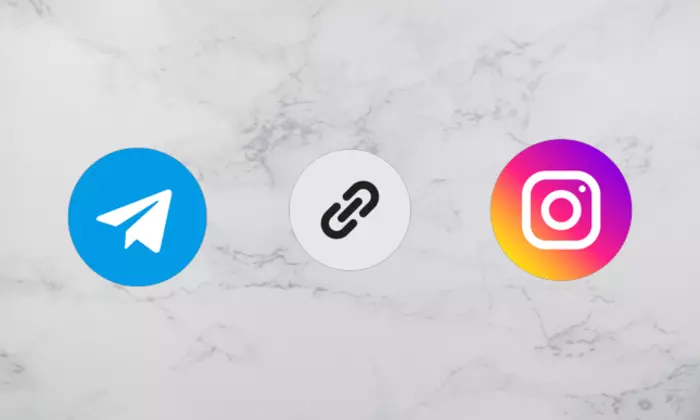
#1. Copy the Telegram profile link
- Open Telegram on your Android or iOS device
- Then, you should tap on the menu button
- Now, head over to the Settings
- Locate your username before pressing on it to copy the link
#2. Copy the Telegram group link
- Open Telegram on your Android or iOS device
- Look for the target Telegram group and head over to the profile tab at the top
- Invite to Group through the link and hit on the “Add Members” button
- Locate your username and then press on it for copying the link
- Lastly, tap on the copy button
#3. Copy the Telegram channel link
- Open Telegram on your Android or iOS device
- Look for the target Telegram group and head over to the profile tab at the top
- Press the Subscriber option and invite via the link
- Now, tap on the Copy option
Steps to post Telegram links on Instagram
Once you have completed the above stapes, you have copied the link. You can now post them on Instagram either by adding them to your Instagram Bio or Story.
#1. Post the link on Instagram Bio
- Launch the Instagram app on your smartphone and fill in the login credential
- Now, press the Profile/Avatar icon in the bottom right corner
- Then, select the Edit Profile option
- Look for the option “Add Link” and press on it
- The Screen will show you the “Add the external link” option and then tap on it
- Paste the “Telegram Link” and write the desired title
- Save the changes by tapping on the checkmark at the top of the screen
#2. Post the link on the Instagram story
- Launch the app on your device and sign in
- Now, head over to the Camera by tapping on the Camera icon located in the top left corner
- Select the image that you want to add to your bio
- Select the Stickers and head over to the link option
- Now, the screen will show the “Add the external link” option
- Tap on it
- Lastly, complete creating the Instagram story by pasting the Telegram link
We hope this guide helped you post Telegram Links on Instagram. If you have any questions or suggestions, feel free to mention them in the comments section.
Liked this post? Let us know on X (formerly Twitter) - we love your feedback! You can also follow us on Google News, and Telegram for more updates.