Samsung’s One UI skin is among the most loved custom skins in the smartphone market. Despite that, it cannot be eliminated that the devices come with a bunch of unnecessary apps called bloatware. While many Samsung users don’t bother themselves and continue using the device with bloatware installed, some users want a clean UI. For them, removing bloatware will become important. Unfortunately, there is no official tool for removing all bloatware. However, there are ways to remove bloatware on Samsung Galaxy Z Fold 4 / Flip 4. In this guide, you’ll get to know how to remove bloatware on Samsung Galaxy Z Fold 4 / Flip 4.
How to remove bloatware on Samsung Galaxy Z Fold 4 / Flip 4
Step 1: Install Android SDK
To start off, install the Android SDK Platform Tools on your PC or computer. It’s the official ADB and Fastboot binary provided by Google. You should download it and extract it to a convenient location on your PC. Doing this will give you the necessary platform-tools folder.
Step 2: Enable USB Debugging and OEM Unlocking
Then, you will need to enable USB Debugging and OEM Unlocking on your smartphone. The former makes your smartphone recognizable by the PC in ADB mode. Meanwhile, it’ll allow you to easily boot your smartphone to Fastboot Mode.
OEM Unlocking will be needed to carry out the bootloader unlocking process. You’ll need to go to Settings -> About Phone -> Tap on Build number 7 times -> Return to Settings -> System -> Developer Options -> Enable USB Debugging and OEM Unlocking.
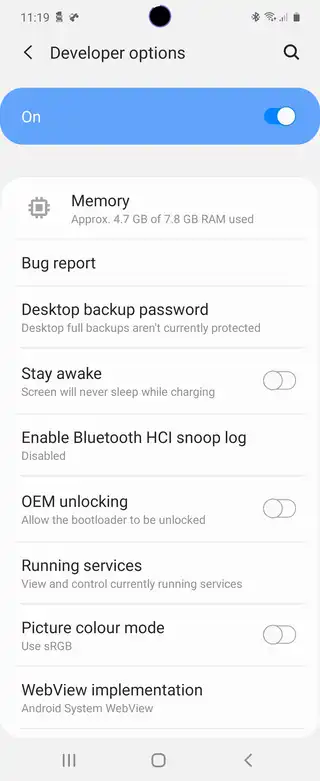
Step 3: Establish ADB shell connection
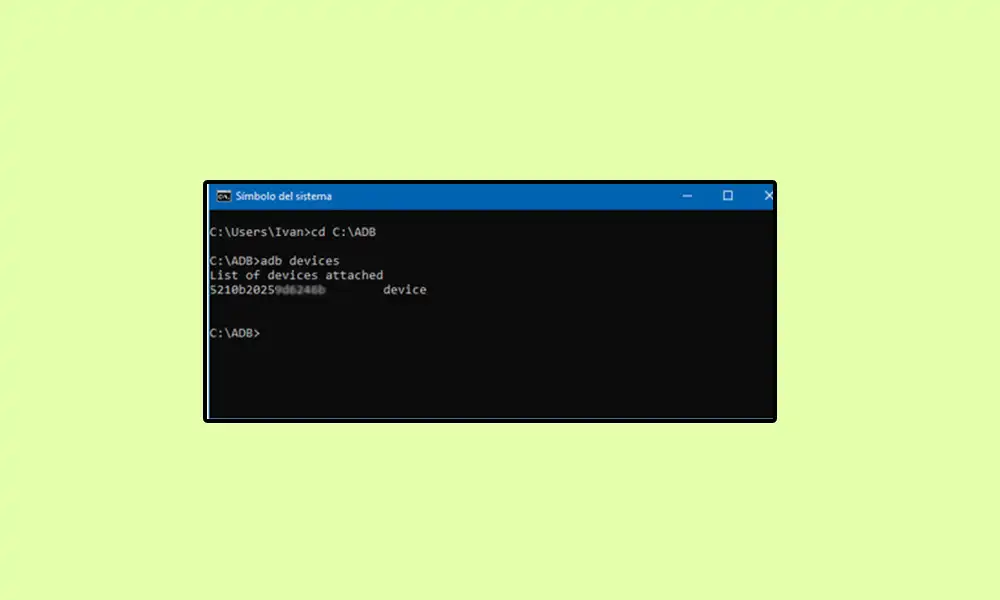
- To start off, connect your smartphone to the PC using a USB cable while ensuring that USB debugging is enabled
- Go to the platform-tools folder and type in CMD in the address bar before hitting Enter to launch the Command Prompt
- Type the following command in the CMD window for verifying the ADB connection –
adb devices
- If you get the device ID, the connection will be successful
- Type the following command to open the Shell environment –
adb shell
- It’ll list out your device’s codename, which means that the shell connection has been established successfully and you’ll be good to remove bloatware
Step 4: ADB commands to remove bloatware from Galaxy Z Fold 4 / Flip 4
- To find the list of all the apps installed and their package names, you’ll have to execute the below command –
pm list packages
- Now, give the generic command for uninstalling any bloatware from your device –
pm uninstall –k --user 0 PackageName
- For instance, the package name for Game Tools will be com.samsung.android.game.gametools so the removal command will be –
pm uninstall –k --user 0 com.samsung.android.game.gametools
- In the same manner, you can directly copy the bloatware removal command corresponding to their app and paste it into the CMD window
Steps to re-enable any disabled system app
- Now to re-enable any app, you will have to execute the following command:
pm enable -–user 0 PackageName
- Say, if you wish to enable Game Tools that has the package name com.samsung.android.game.gametools, the command will be:
pm enable -–user 0 com.samsung.android.game.gametools
Re-Install Bloatware Apps on Samsung
If you remove a bloatware app and then find that your device or one of its apps doesn’t work as expected, you can easily reinstall that app.
- Use the below command to do that (after executing the adb shell command). Make sure to change PackageName to the right thing:
cmd package install-existing PackageName
- For instance, if you want to reinstall the programme Game Tools, whose package name is com.samsung.android.game.gametools, the preceding command will become:
cmd package install-existing com.samsung.android.game.gametools
That’s all there is to it. Here are the steps to debloat a Samsung Galaxy Z Fold 4 / Flip 4 by removing bloatwares. If you have any questions about the steps listed above, let us know in the comments.