Here we are sharing an in-depth guide to safely Unlock The Bootloader On HTC U11 Plus. Like most of the Android smartphone, HTC U11+ also comes with an unlockable bootloader. If you are new to rooting, then you should know that Unlocking bootloader of an android device is the first and most important step in android rooting process. First users have to unlock the bootloader, then they can install TWRP recovery via Commands. Once TWRP is installed, root can be gained by flashing the supersu or magisk via TWRP recovery.
HTC U11+ was released in November 2017. It comes with a 6″ display with 1440 x 2880 pixels screen resolution. It is powered by Octa-core (2.45 GHz, Quad core, Kryo 280 + 1.9 GHz, Quad core, Kryo 280) Qualcomm MSM8998 Snapdragon 835 CPU coupled with 6 GB of RAM. It sports Back-illuminated sensor rear and front face cameras.
The device runs on Android 8.0 Oreo out-of-the-box. It has a 12 MP, f/1.7, 1/2.55″ rear camera and an 8 MP, f/2.0 front camera. It houses a Li-Ion 3930 mAh Non-removable battery. The device has 64 GB or 128 GB internal storage which can be expanded via microSD up to 512 GB. It also features Fingerprint (rear-mounted) and 3.1, Type-C 1.0 reversible connector.

Disclaimer:
RootMyGalaxy.net is not responsible for any hardware/software issues that occur to your device(s) by following this guide. We are certain that the following guide is carefully written, avoiding any mistakes on our side. If you are unsure of the causalities that may occur if the procedure goes wrong, then please don’t proceed.
Steps To Unlock The Bootloader On HTC U11+
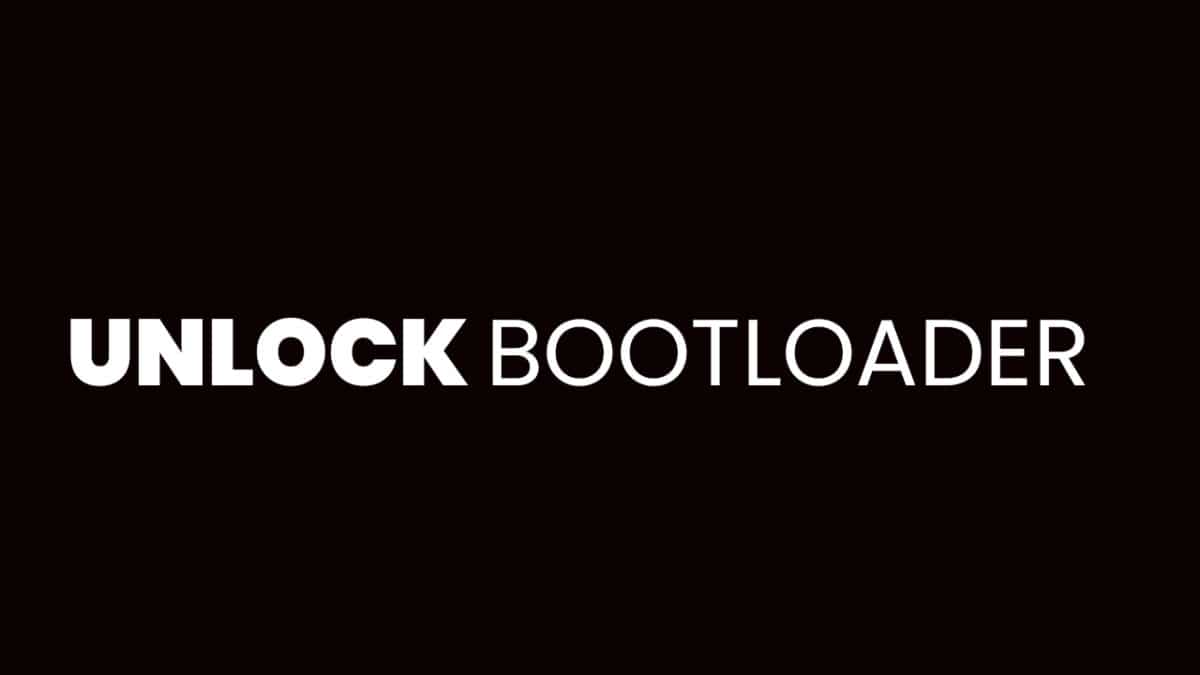
Before you begin you need to make sure your battery has at least 75% charge.
- Download and install the HTC Drivers.
- Now, install ADB and fastboot drivers on your PC. This makes sure that your device recognizes fastboot commands and get you token in step below. For guide, refer
How to Install ADB and Fastboot On PC.
- You need to register on the HTC Dev site here, to start the unlocking of Bootloader.
- After registering, you need to verify your email address by clicking on the link sent to your registered E-mail ID.
- Go to the following link and log in with your account here. Now, click on Unlock Bootloader and click Get started to finally begin with unlocking.
- Disconnect your HTC U11+ from PC and boot it into Bootloader Mode:
1. Power off your device first and wait for 6-7 seconds after display is off.
2. Press and hold Power + Volume down button together for like 5-6 sec.
3. You will see either a black screen with Download Mode written.
- On PC, create a new folder, name it as unlock-bl and then keep it open.
- Now, open command window in the unlock-bl folder. For this (Left click on empty white space in the unlock-bl folder.Now, while holding shift key, right click on empty white space to get a pop-up as shown below.Now choose Open command window here option from that)
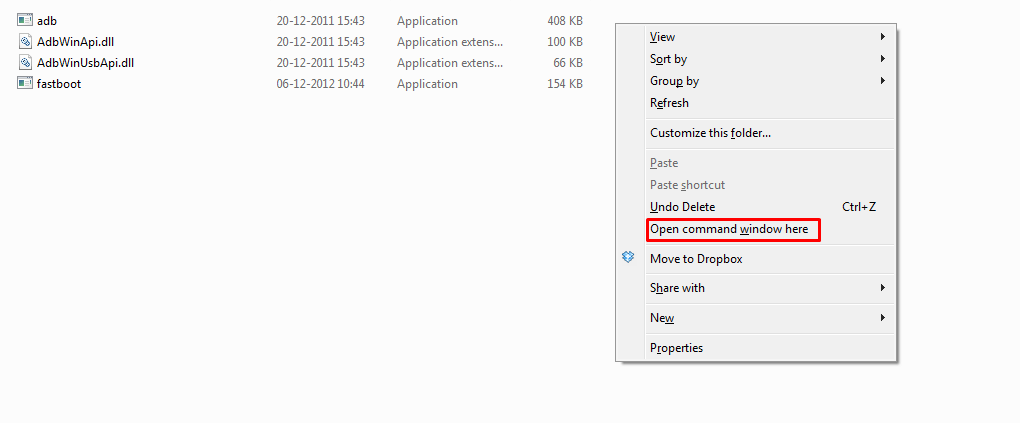
- Connect your HTC device to PC now. It must be in bootloader mode already as given in step 6 above.
- Now, on PC, in the command window, run the following command. (You can copy paste it too.) After entering text, use enter key to run it:
fastboot oem get_identifier_token
- You will see a long text of token. You have to copy it now. For this:
First, right click on an empty space inside the window, and select Mark.Now, highlight the block of text starting from << Identifier Token Start >> and ending with << Identifier Token End >>Right click on the highlighted text to copy it.
- Now, provide this token to HTC, so that they hand you the unlock code via a file sent to your email.
- If you did it alright, HTC will receive your token code and will send you an e-mail with your Unlock_code.bin attached to the e-mail.
- Download the Unlock_code.bin and transfer it to unlock-bl folder, where you have the command window pointing location to.
- Close the command prompt window for once, and then open it again in the unlock-bl folder as above (step 6). And then run the following command.
fastboot flash unlocktoken Unlock_code.bin
- A screen will appear on your device now asking you to confirm the bootloader unlock. Use Volume Up button to highlight Yes and select it using the Power button.
- Your HTC U11+ will now reboot and the bootloader will be unlocked to fulfil all your flashing and modding needs. You can disconnect your U11 from the computer once it fully boots up.
So that’s it for today’s simple guide. If you have any question regarding this post, feel free to leave that in the comment section down below