Apple Watch, known for its advanced health monitoring capabilities, seamless connectivity, and array of extensive features, is a crucial component of the Apple ecosystem. This powerful device offers users the ability to minimize their dependence on phones, while also allowing them to document experiences from their wrist.
One such experience is taking screenshots of the watch’s screen, a feature cleverly integrated by Apple despite the device’s compact design. This article provides a comprehensive step-by-step guide to mastering this indispensable tool.
While it is easy to take a screenshot on your Android smartphone and iPhone, doing the same on your Apple Watch can be slightly complicated. If you’re looking to take screenshots on your Apple Watch but don’t know how to, then this guide will be extremely helpful. In this guide, you will get to know how to take a screenshot on your Apple Watch.
How to take a screenshot on your Apple Watch
![How to take a Screenshot on Apple Watch [2024]](https://rootmygalaxy.net/wp-content/uploads/2023/06/Take-a-screenshot.webp)
Step 1: Enable screenshots
From your Apple Watch
- Press the digital crown to launch the “App Menu”
- Locate and tap on the Settings app
- After that, you should tape the “General” option in the Settings app
- Next, you should scroll down until you locate the “Screenshots” option
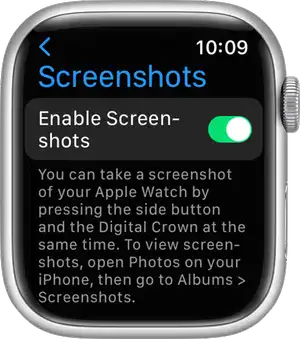
- Here, you will need to press the “Enable Screenshots” toggle to turn it on
From your iPhone
- On your iPhone, you should launch the “Watch” app
- Then, open the “General” settings in the “My Watch” section
- Next up, you must scroll down and locate the “Enable Screenshots” toggle
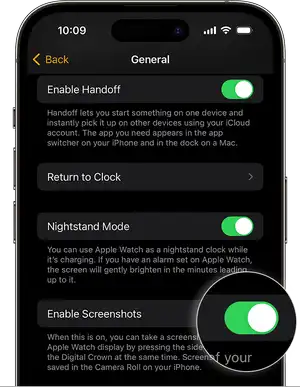
- Turn it on if you are looking to take screenshots on your Apple Watch
Step 2: Take the screenshot
- Press the “Digital Crown + Side buttons together
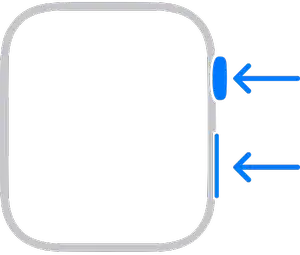
- Your Apple Watch will take a screenshot of the screen
Step 3: How to view the screenshots
- Open the “Watch” app on your iPhone
- On the “My Watch” screen before scrolling down and selecting the “Photos” option
- Next, tap the “Photo Syncing” toggle for turning it on
- Then, under the Album section, you should tap the “Sync Album” option
- Here, you will need to choose the album that you want to sync with your Apple Watch
- Once it is set up, you should open the Photos app on your Apple Watch
- Scroll down until you get the “Recent” album and tap for opening it
- Here, you will be able to view the recent screenshots you’ve taken on your Apple Watch
- Open a screenshot and then tap on the “Share” button
- Choose the app through which you want to share the screenshot with others
Image credit: Apple.com