ADB Sideload is used to install Zip files using the command line of ADB so that ROMs and Mods can be installed as per requirements. There are various ways to install ROMs on your device, but Sideload mode is the best option if your device contains only the internal memory and the device is bricked. The following is a guide on how to use ADB Sideload to install ROMs and Mods in Android.
The Android SDK is a package of development tools that are important in the creation of Android apps. One such tool is ADB which ensures a smooth flow of data between your computer and Android device. To use the tool for your Android device, you need to enable USB Debugging.
To enable that, you have to activate the Developer Options by tapping on the Build Number seven times consecutively from Settings> About Phone. The USB debugging options make a port accessible from ADB to an Android devices. Android 4.3.1 Jellybean introduced a new mode wit ADB called Sideload Mode.
What is adb sideload?
Another effective mode of ADB command line, which was introduced with Android Jelly Bean, is the ADB sideload. It’s worth noting that while ADB allows you to install a zip file on your Android phone, it isn’t the same as with ADB, where you can download and flash files directly from an SD card. ADB sideload is a tool for Android devices that lets you modify and flash files to your device. Flashing custom ROMs, Mods, sideloading OTA updates, and other tasks are all possible with this technology. Furthermore, it’s useful when installing ROMs on devices with only internal storage space.
Pre-Requirements
- Your smartphone must have at least 70% charge.
- You need a computer and a USB cable.
- Install the latest USB driver of your device on your computer.
- Download adb fast.
- Take a complete backup of your device data.
Disclaimer
We at rootmygalaxy, will not be responsible for any damage that can occur to your device while executive the following steps wrongly. Therefore you should proceed at your own risk.
Steps To ADB Sideload ROMs and Mods Using ADB Sideload
Step 1. Go to Settings> Developer Option and enable USB debugging option.
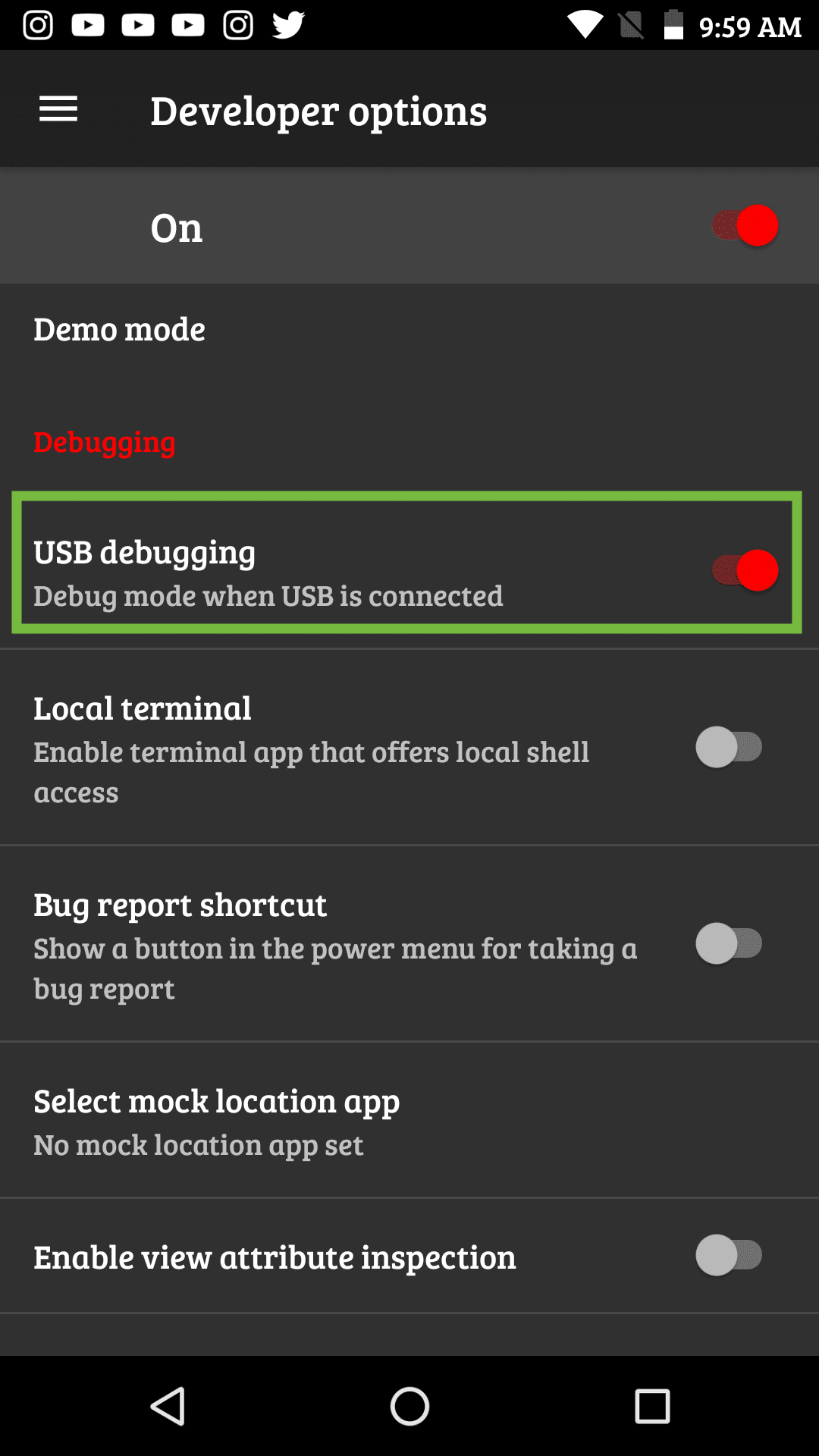
Step 2. Download and extract ADB Fastboot Zip file from the download section above
Step 3. Connect your phone to your computer using USB cable.
Step 4. Go to extracted ADB Fastboot folder, press Shift key and Right click on the empty space inside the folder and select the option “Open Command Window or power shell window Here”

Step 5. Type the following command when the command window opens.
adb devices
If a pop-up comes to ask up to enable USB debugging, click OK.

Step 7. Type the following command to reboot your device into the recovery mode.
Step 8. When your device opens in the recovery mode, open ADB Sideload option.
- In TWRP recovery, you have to go to Advanced>ADB Sideload.
- In CWM recovery, you have to go to Install> Install Zip from Sideload.
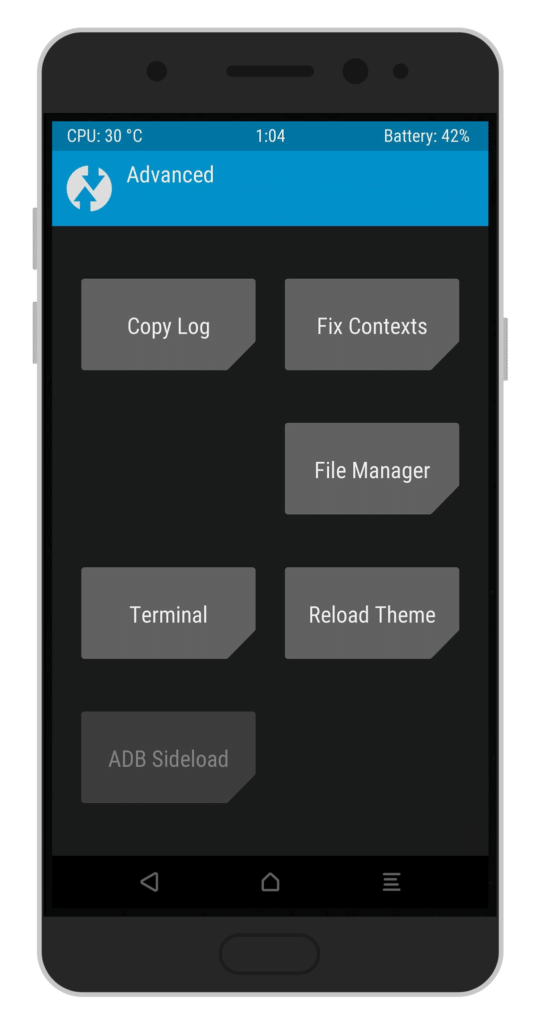
Step 9. Coming back to your computer, move the Zip file to the ADB Fastboot that you want sideload to your device.
Step 10. Then execute the following command
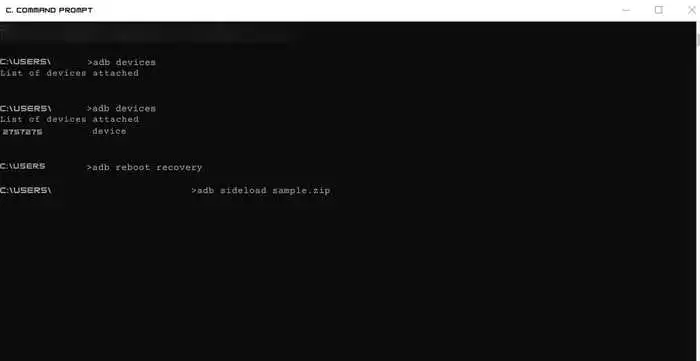
adb sideload Filename.zip
Wait for the installation to complete and then reboot your device normally.
Conclusion
So, there you have it from my perspective in this post. I hope you enjoyed this article and were able to understand everything about the ADB sideload method. Please let us know if you encounter any difficulties while following these procedures. Thanks for your time!