Enable Snapchat Dark Mode on your Android and iOS devices: Dark mode has slowly become a big hit on smartphones whether Android devices or Apple iPhones. Many popular apps like Facebook, YouTube, Twitter, WhatsApp, and Instagram have added dark mode to their apps. After a long wait, Snapchat has finally added the Dark Mode feature so that you’ll be able to use the black-themed Snapchat on your Android device or iPhone.
On the iPhone, the Snapchat app comes with a built-in option to enable or disable the dark theme. However, this option is not present in the Snapchat app for Android. Now, a lot of people who use Android devices have been wondering for quite some time how they can get dark mode in Snapchat on their device. You are very fortunate to have found your way to this particular location. On your Android device, we have provided a clever workaround that enables you to use Snapchat with a dark theme. Now, without further ado, let’s get down to business and start diving in.
How to use the Dark Mode on Snapchat on your iPhone?
Before you start, ensure that you have updated your Snapchat to the latest version from the iOS App Store.
- Open the Snapchat app on your iPhone and then log in to your account.
- From the home screen, tap “Bitmoji” located at the top left of the screen.
- On the new screen, you should tap the “Gear” icon at the top-right corner. Then, on the screen titled Settings, you should scroll down and tap on the “App Appearance” option.
- Here, you’ll find two options to set the Dark Mode on Snapchat – If you’ve tapped “Always Dark”, then Snapchat will use the dark app appearance. You can even tap Match System for enabling dark mode on Snapchat at the same time your iPhone gets dark mode.
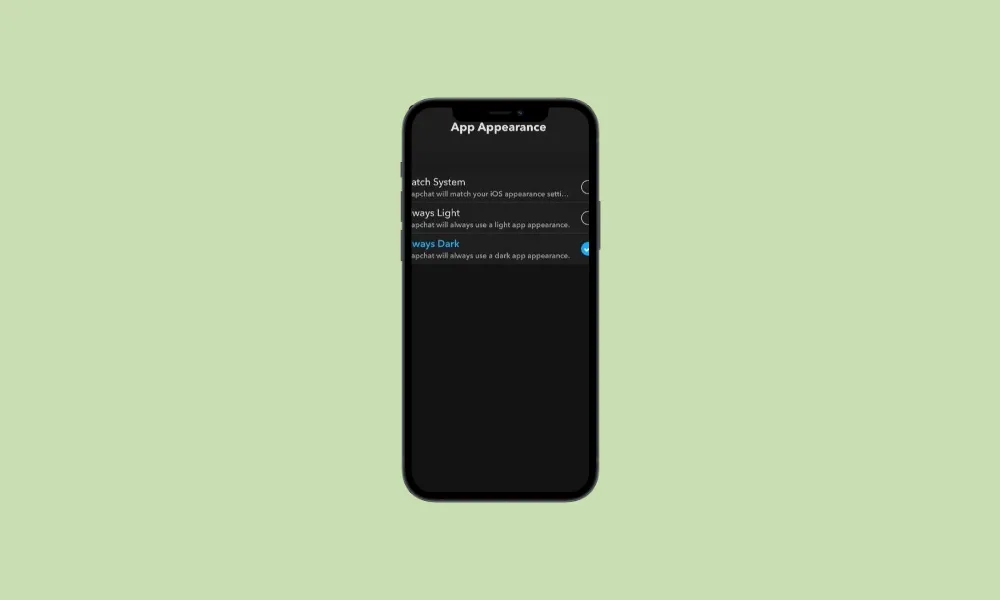
Once you’ve selected one of the options, the app will start using dark mode.
How to use the Dark Mode on Snapchat on your Android devices?
While Snapchat hasn’t officially added the dark mode option for the Android device, you can still enjoy dark mode on Snapchat using the Device Dark Mode.
Does your Android device come with an inbuilt setting for enabling dark mode? Then you can easily use it to get the Dark Mode feature on Snapchat. If your device has a dark mode setting, you’ll be able to force Snapchat to enable dark mode.
- Head over to Settings -> Display and Brightness on your Android device
- On the next screen, you should tap “Dark Mode”
- Here, either you’ll be able to enable the Dark Mode permanently or you can also schedule it only for a certain time during the day or night
*You can enable force dark mode from the developer option (Override force-dark)
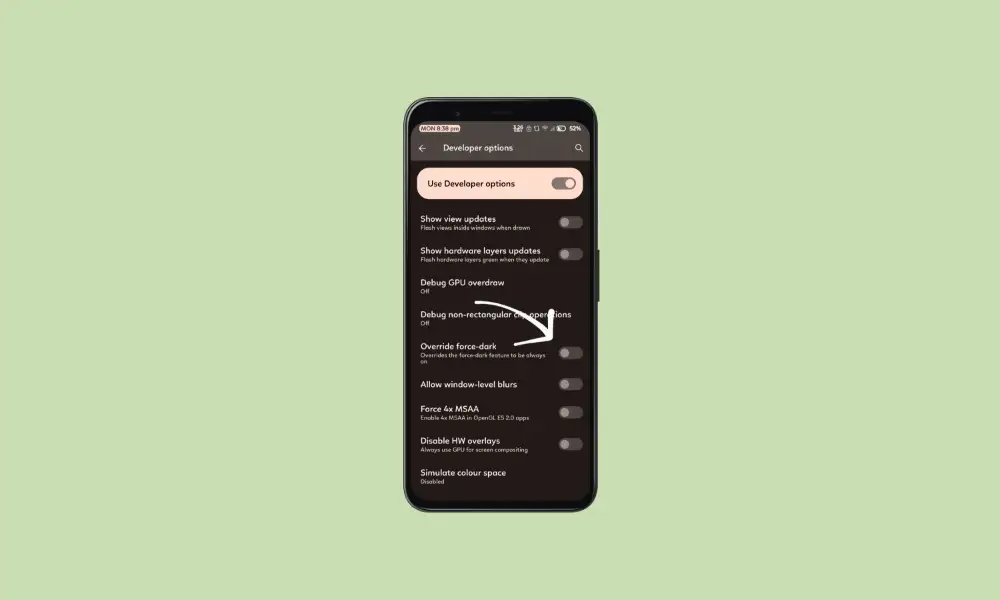
Once you’ve configured the setting for the Dark Mode, open Snapchat on your Android device. You’ll be able to see the dark theme enabled on Snapchat. The dark theme will save your eyes from getting strained by staring at the white light of your phone’s screen for a long time.