This guide will help you to manually Flash / Install OTA Updates Zip File Via Stock Recovery. This is applicable For every Android device with stock recovery, but you have to get the right OTA Firmware file for the device otherwise device will be soft bricked. Here we will be using a Stock recovery which comes with the device to Flash the OTA Updates Zip File
The Process is very simple and secure. You only need the right firmware update zip file. Make sure that your device has stock recovery. The process is only for OTA Updates Zip files, not Image files. So if you have the right OTA Updates Zip File then follow the guide to Safely Install OTA Updates Zip File Via Stock Recovery
There is another way to using ADB and Fastboot to Flash the Firmware Update file. If you have an update Zip file follow this guide to flash using ADB and Fastboot–>>How To Install OTA Firmware Updates Using ADB Fastboot Commands
Warning:
rootmygalaxy.net will not be held responsible for any kind of damage occurred to your Device while following this tutorial. Do it at your own risk.
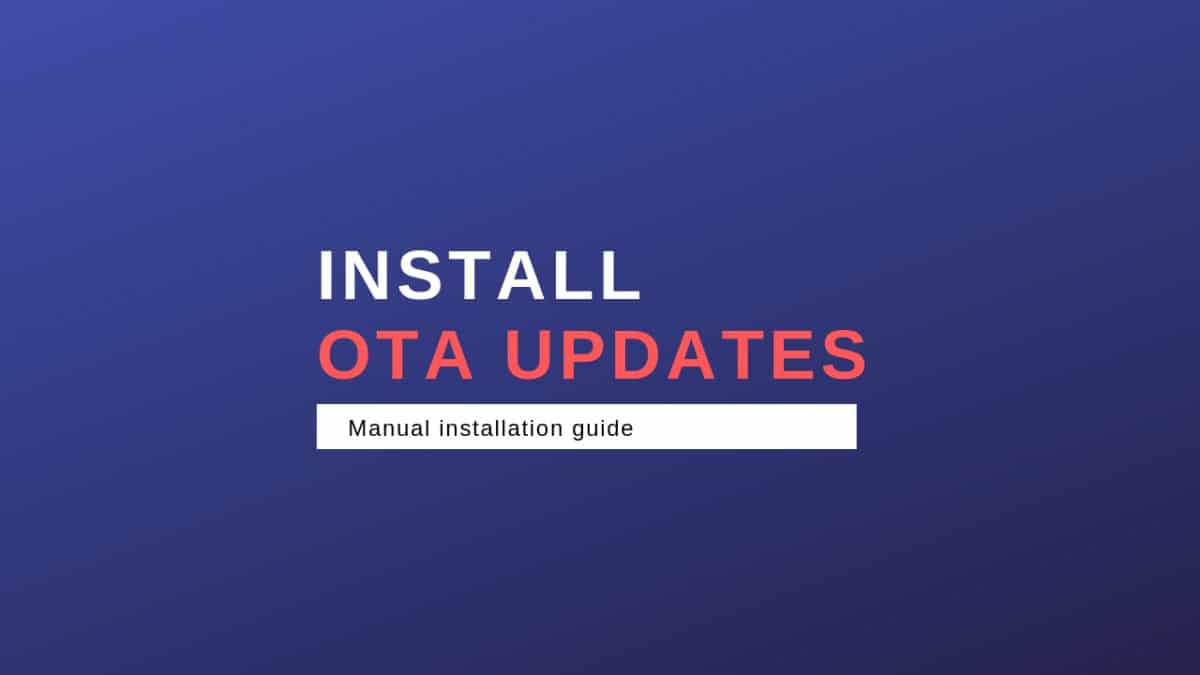
Important
*Make sure there is at least 60% battery left on your smartphone before begin started this process
->Make sure your device comes with a Stock recovery
Safely Flash / Install OTA Updates Zip File Via Stock Recovery
Download
Download the Right Ota Firmware Update according to your device (.Zip File)
Manually Flash / Install OTA Updates Zip File Via Stock Recovery
Step By Step Guide
Image Source:www.imajeenyus.com

- Download the right OTA update File
- Then transfer the OTA update’s .zip file to the internal storage of your device
- Boot your device into recovery mode.Guide [icon name=”hand-o-right” class=”” unprefixed_class=””] How To to Boot Into Recovery Mode On Android (Various Ways)
- Once in recovery mode, use Volume buttons to navigate up and down between options and Power button to select an option.
- Choose the OTA Update Zip file which you have transferred
- Now Select the “Apply update” or “Apply update from phone storage”option.
- Then select the OTA .zip file you transferred in Step 1 above. And install it.
- Once the installation process is finished, select reboot from recovery main menu.
- Done!!!Your device should have the latest update
If you have any queries related to this post feel free to leave that in the comment section below.
Will I be able to flash or install the zip from CWM recovery?
haven’t tried
Bro…!! The best safe method is to unroot your phone & flash stock recovery via SP flash tool..then update your phone from settings>>>About Phone>>>System Update..& don’t forget to copy your internal data in PC.
while booting into recovery mode and clicking on install update package message received that cant install from update. update could only be performed through OTA client
Please let me know which device you are using
Hi, i am having the same error message on my lenovo k3 note k50a40
presently i am using AOSP V2_1 ANDROID 5.0.1..KARNEL VER 3.10.61.. can i INSTALL this update through CWM recovery?
If you want to install any custom ROM then you can flash it via any custom recovery like TWRP or CWM
Guide > https://rootmygalaxy.net/install-a-custom-rom-via-recovery-on-any-android/
But if you are updating to a stock ROM then use the stock recovery
Well somehow found the beta version for Asus ZenFone ze550ml despite it having been removed some weeks ago. My ph was back to stock following a disaster trying to load a CM Marshmallow ROM that pretty much bricked my ph for a week or so. Became frustrated with how slowwwwww Asus are getting their release out so risked dropping the beta version into the root drive of my phone. Renamed it from ZOTA to UL -Z008-etc and bingo the ph straight away recognized this as an update and installed it without a glitch. So far been running just fine and really apart from getting rid of some bloatware I haven’t yet noticed any major differences but then I’m a pretty average smartphone user not a tech. A lot more straightforward for me then booting into recovery which can be a bitch on this ph.
hello dear sir,
my moto g4 plus phone bootloder unlock but can’t go the twrp mode
after reboot again twrp recovery mode, how exit the twrp mode and show
the adnroid displey plz plzzz help me.
The guide is easy to follow