Each June Apple organizes the WWDC and introduces the latest developments in technology and concepts for upcoming products.
Moreover, Apple officials also announce and demonstrate the latest versions of iOS. However, the final version doesn’t actually come out until the fall. The latest iOS version that Apple has come out with is iOS 17. The iOS 17 Beta update was unveiled at the WWDC 2023.
If you want to know more about the latest release, then this guide is ideal for you. In this guide, you will get to know all about how to install the new iOS 17 Beta update on your iPhone.
How to install the iOS 17 Beta for Public [Dev Beta Released]
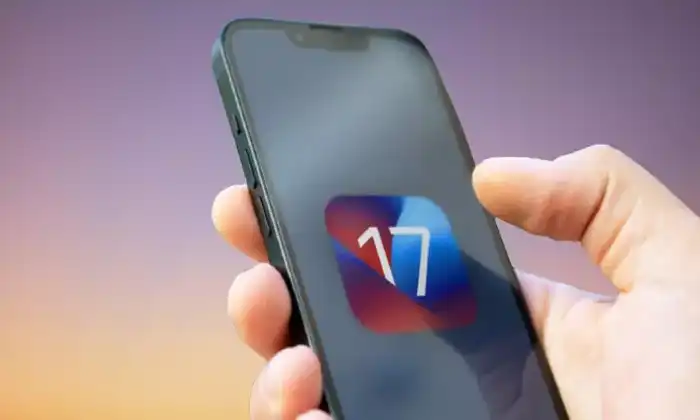
Apple hasn’t just released the new update for developers, there is also an iOS 17 Public Beta release for beta testing program for members who want to test the new features. The public beta usually lags behind the developer versions. Starting from the iOS 16.4 release, you no longer have to download and activate a profile to get the beta. You just have to enroll and select the beta from the software updates section in the Settings menu.
To install the iOS 17 Beta, you need to follow these instructions –
- Click on the “Sign Up” option on the Apple Beta page before registering with your Apple ID
- Log in to the “Beta Software Program”
- After that, select Enroll your iOS device
- Now, you should open the Settings app
- Tap on “General” before selecting “Software Update”
- In the Beta Updates section, you must choose the iOS Public Beta
Before iOS 16.4, you needed to download and activate the beta profile. Now, the servers simply check the Apple ID to see if it is registered for the Developer or Public beta before providing access. You will have to restart your iPhone for this option to appear.
Liked this post? Let us know on X (formerly Twitter) - we love your feedback! You can also follow us on Google News, and Telegram for more updates.