Many iPhone users have been raising concerns that when they’re trying to send a message to Android devices, they are facing the Invalid Number When Sending Message to Android error.
They have been getting the prompt “error invalid number, please re-send using a valid 10-digit mobile number or valid short code”. This issue is largely seen in the United States and has been affecting AT&T and T-Mobile users.
The culprit behind this bug is the fact that an iPhone is automatically adding a plus (+) sign before every phone number. This tricks the messaging app into believing that the message is coming from an international number.
Due to this false positive, iPhone users get the “Invalid Number When Sending Message to Android” error. With that said, there are a few methods that will help you resolve this issue.
Steps to fix Invalid Number When Sending Message to Android error on iPhone
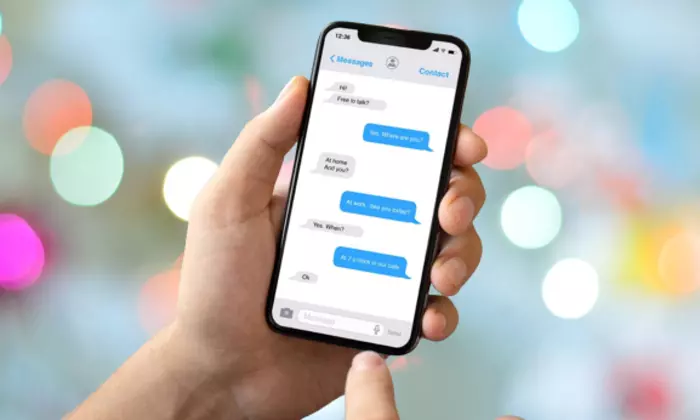
It is recommended that you should try each of the below-mentioned workarounds and see which one spells out success. With that in mind, here are those two methods that will help you fix Invalid Number When Sending Message to Android error.
Method 1: Add “1” before the number
Many users have been able to resolve this issue by manually adding “1” before the phone number. This, when combined with the “1” symbol signifies the USA country code and hence you won’t face any issues in sending a message to an Android user residing in the United States.
Method 2: Reset the network settings
Some users have been able to rectify the issue after resetting their smartphone’s network setting to the factory default state. However, you should note that doing this will also reset cellular settings, Wi-Fi networks and passwords, and VPN and APN settings. Sync them with your Apple account and then proceed with the following steps –
- Go to Settings -> General -> Transfer or Reset
- Then, select Reset and tap on Reset Network Settings
- Once the reset has been done, the issue will get rectified