Apple has officially released the much-awaited and talked about OS version of the year, the iOS 16. At the WWDC event, Apple announced many new OS versions like iOS 16, macOS 13, iPadOS 16, watchOS 9, and more. Right after the Apple Keynote session, Apple released the first beta of iOS 16 and iPadOS 16. It has been made available for developers only and the public beta has also been made available.
Chances are that you’ve been waiting for the iOS 16 Beta for a long time. The new iOS 16 comes with several new features including the highly awaited ones like lock screen customization. In this guide, you’ll get to know how to download and install iOS 16 Beta on your iPhone.
How to install iOS 16 Public Beta?
If you don’t have a developer account, you can simply install the iOS 16 Public Beta on your iPhone as it has become available. To do that, follow these simple steps –
- Open the Apple Beta Program page on your web browser
- Sign in with your Apple ID and then select iOS and tap on “enroll your iOS device” or “iPadOS” if you’ve got an iPad
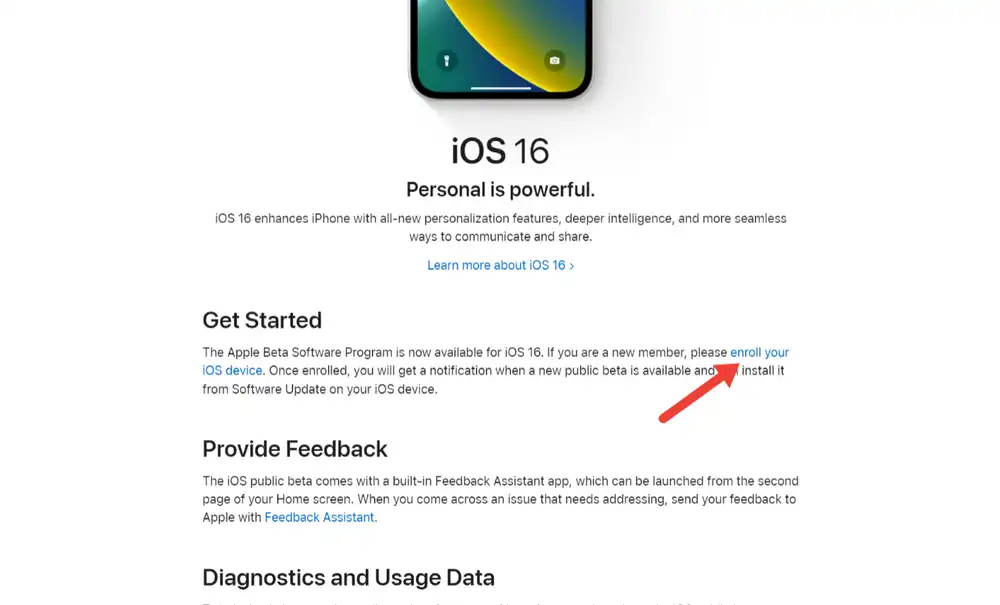
- For the Install Profile option, tap on the “Download Profile” button
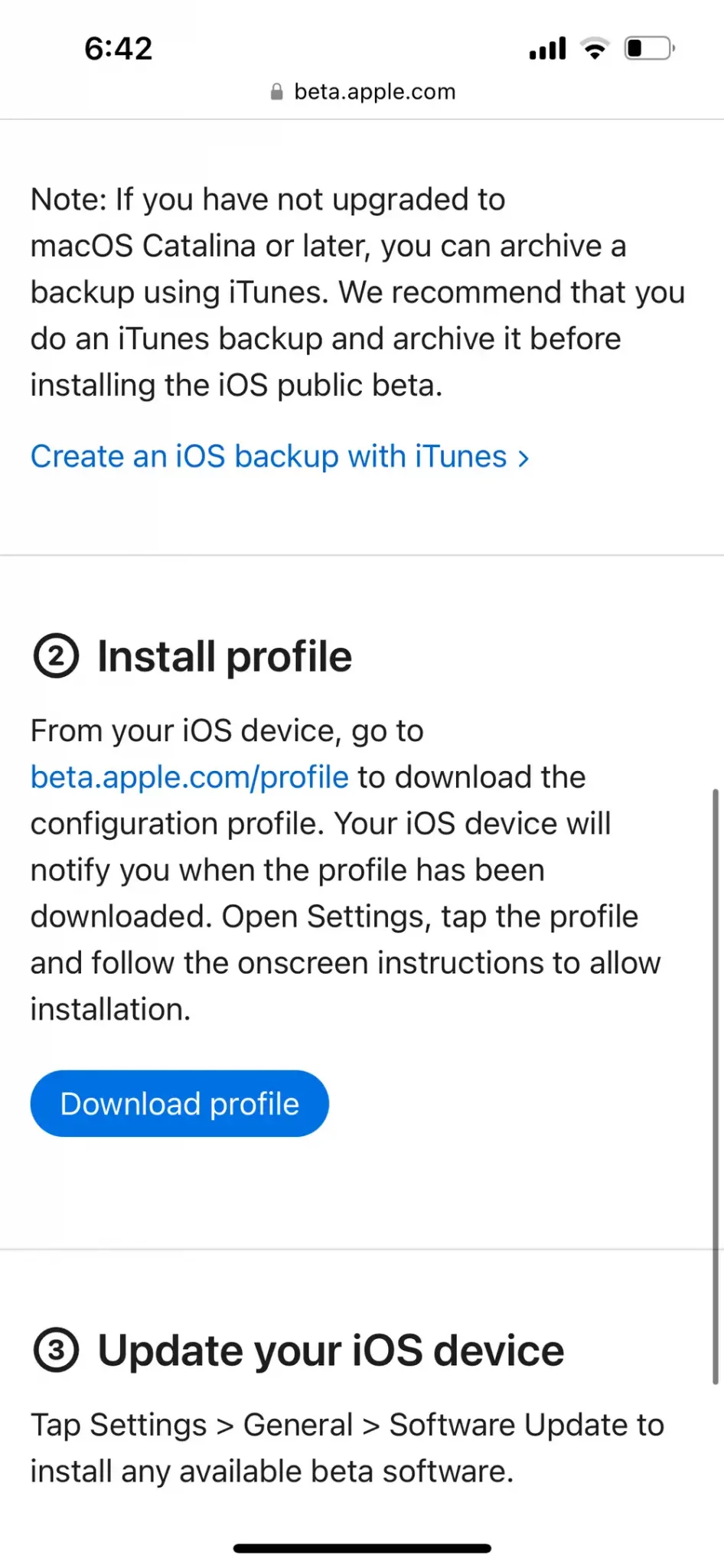
- You’ll get a popup, and you should tap on “Allow”
Similar article: [2022- Fix] iOS 16 Public Beta Battery Drain Issues
How to install iOS 16 Beta Profile?
- Once the profile is downloaded, you should open Settings on your iPhone
- On the Settings page, you’ll see the “Profile Downloaded” option, which you should tap on
- If it isn’t available at the top, find it in General -> VPN & Device Management -> Profile Downloaded
- On the Profile page, tap on the “Install” option at the top right corner
- It’ll install on your device
How to download and install the iOS 16 Public Beta?
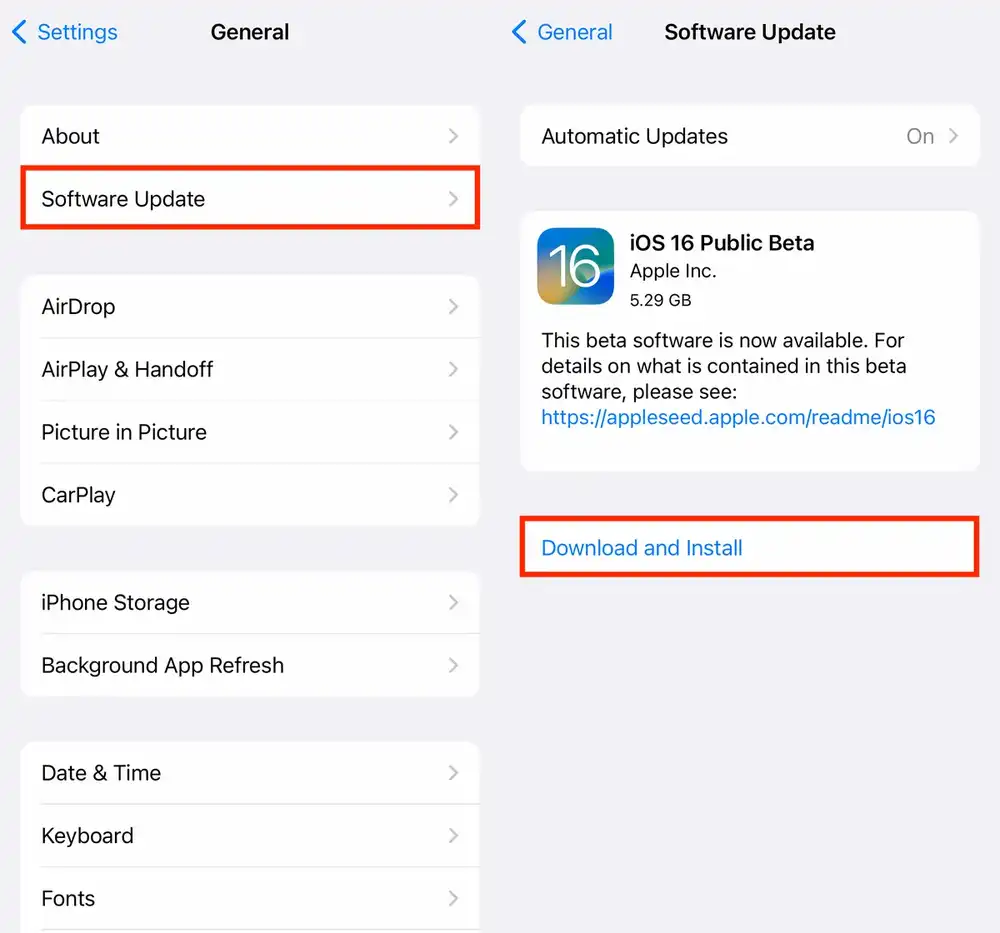
- Make sure that you’ve got at least 10 GB of free space
- After that, head over to Settings -> General
- Then, go to the Software Update page
- It’ll show you the latest iOS 16 Public Beta
- Tap on the “Download and Install” button to start downloading
- After the restart, you’ll be able to enjoy the latest iOS 16 Public Beta
Read More:
- [iOS 16] How to edit and unsend iMessage texts on your iPhone?
- How to view the saved Wi-Fi passwords on your iPhone (iOS 16)
- [iOS 16] How to remove background from images on iPhone without using third-party apps
- [iOS 16] How to edit and unsend iMessage texts on your iPhone?
- How to downgrade from iOS 16 Beta to iOS 15.5 without data loss?