Here we are sharing a guide to Download Google Camera APK For Xiaomi Mi 6. This Google Camera will enhance the picture quality coming out of your Phone’s camera. This is the best camera app available for the device.
The Xiaomi Mi 6 has some of the best features of its time. It has a large 5.15-inch touchscreen display with a resolution of 1080 pixels by 1920 pixels at a PPI of 428 pixels per inch. The Xiaomi Mi 6 is powered by a Qualcomm MSM8998 Snapdragon 835, Octa-core (4×2.45 GHz Kryo & 4×1.9 GHz Kryo) CPU and Adreno 540 GPU coupled with 6GB of RAM. It comes with 64GB of internal storage that cannot be expanded.
The Xiaomi Mi 6 sports a 12-megapixel primary camera on the rear and an 8-megapixel front camera for selfies. The Xiaomi Mi 6 runs MIUI 9 (latest) which is based on Android 7.0 Nougat. The device is upgraded to MIUI 10. The Xiaomi Mi 6 houses a 3350mAh non-removable battery.
Xiaomi Mi 6 Google Camera Features
Most of the Google Camera features have been added to the build.
- Google Lens
- Panorama
- Video Capture
- Portrait Mode
- Photosphere
- HDR+ Mode
- Lens Blur
Download Google Camera APK For Xiaomi Mi 6
| Google Camera Version | File Name | Download Link |
| GCam 6.1 | Miui_All_in_One_2.5
GCAM 5.3 – Modded Version 12 |
Download |
[note type=”note”]Other Devices Gcam: Download Google Camera APK For All Xiaomi and Redmi Devices (Gcam)[/note]
How To Install Gcam On Mi 6

- First You Have to allow Google Chrome to Install Unknown apps (If you are using Chrome to download the Gcam apk)
- Go to settings > search unknown sources > click on Install Unknown Apps

- Now Go to Chrome (Assuming you will use chrome to download the apk) and enable Allow from this source
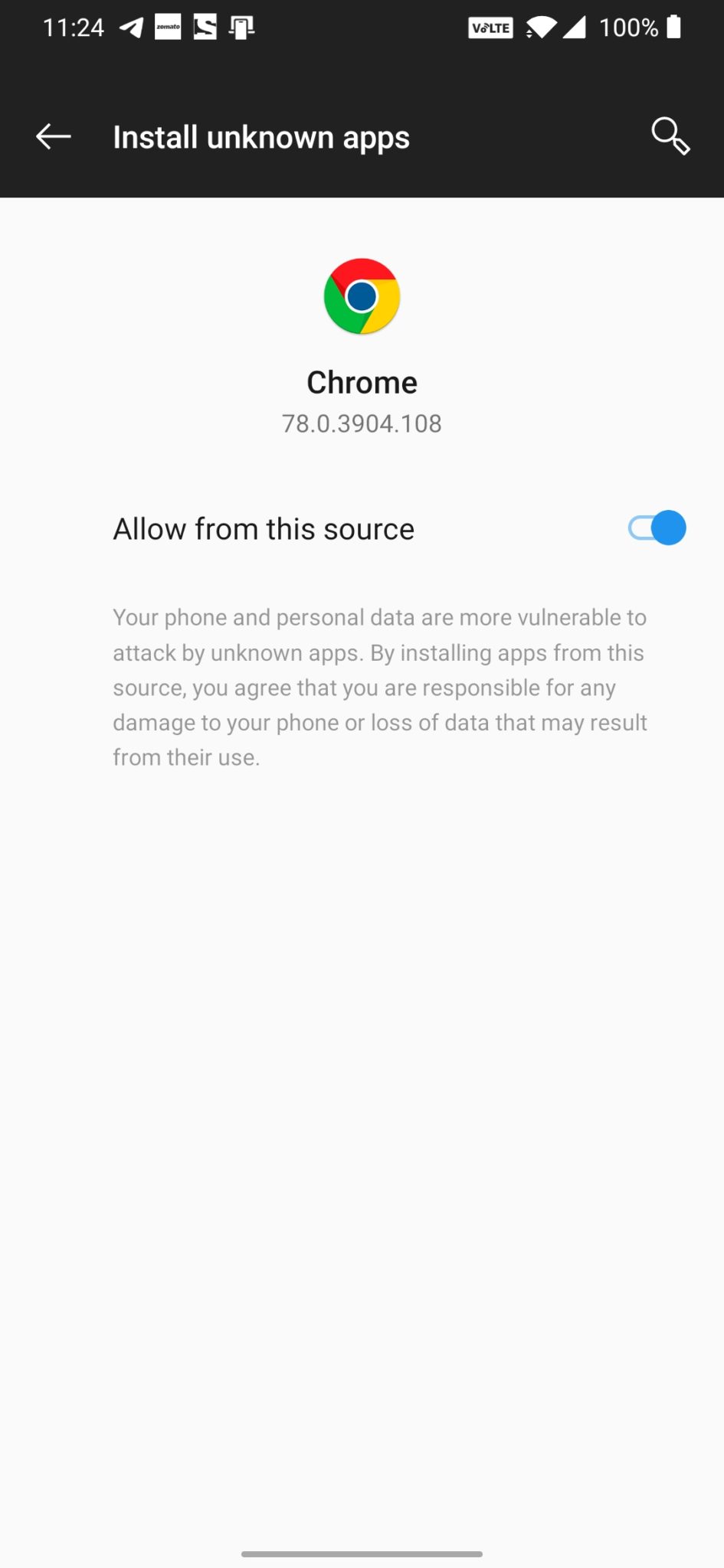
- Download the Gcam from the download section above
- Once the download is completed, click on the apk and install the app.
Recommended Settings:
- Open the GCam app -> launch Settings > select Advanced.
- Tap on Fix -> RAW format -> select RAW_sensor.
- Set the final JPG quality to 100%.
- That’s it. Enjoy the Google Camera.
We hope that you’ve found this guide helpful. You can ask in the comments below for any queries.