After Mi Max and Mi Max 2, now the Mi Max 3 has also received the Google Camera Port. Yes, you can now Download Google Camera APK For Xiaomi Mi Max 3. This Google Camera will enhance the picture quality coming out of your Phone’s camera. This is the best camera app available for the device.
The Xiaomi Mi Max 3 has a large 6.9-inch display with Full HD+ resolution with 18:9 aspect ratio. The device comes with Qualcomm Snapdragon 636 processor coupled with 4GB RAM + 64GB storage and 6GB RAM + 128GB storage. It runs on Android 8.1 Oreo at the top of Xiaomi’s own MIUI 10. It sports a dual-camera setup on the rear (12MP main camera + 5MP depth-sensing camera). There is an 8MP front-facing camera. It houses a 5500mAh battery that supports Qualcomm Quick Charge 3.0 fast charging.
As we all know Google camera app is the default camera app on the Google Pixel devices. The app has some powerful AI-based software coding and the image output comes very stunning than any other camera app. Although there are some of the affordable flagship devices available from Xiaomi that can deliver awesome images even in low light but not up to the mark. Whereas the budget segment Xiaomi and Redmi devices also come with so-called higher resolution cameras but the actual image quality seems so dull with not so clear as well
Xiaomi Mi Max 3 Google Camera Features
Most of the Google Camera features have been added to the build.
- Google Lens
- Panorama
- Video Capture
- Portrait Mode
- Photosphere
- HDR+ Mode
- Lens Blur
Download Google Camera APK For Xiaomi Mi Max 3
| Google Camera Version | File Name | Download Link |
| GCam 6.1 | Gcam_6.1.021_Advanced_V1.7.190716.1800.apk | Download |
[note type=”note”]Other Devices Gcam: Download Google Camera APK For All Xiaomi and Redmi Devices (Gcam)[/note]
How To Install Gcam On Mi Max 3
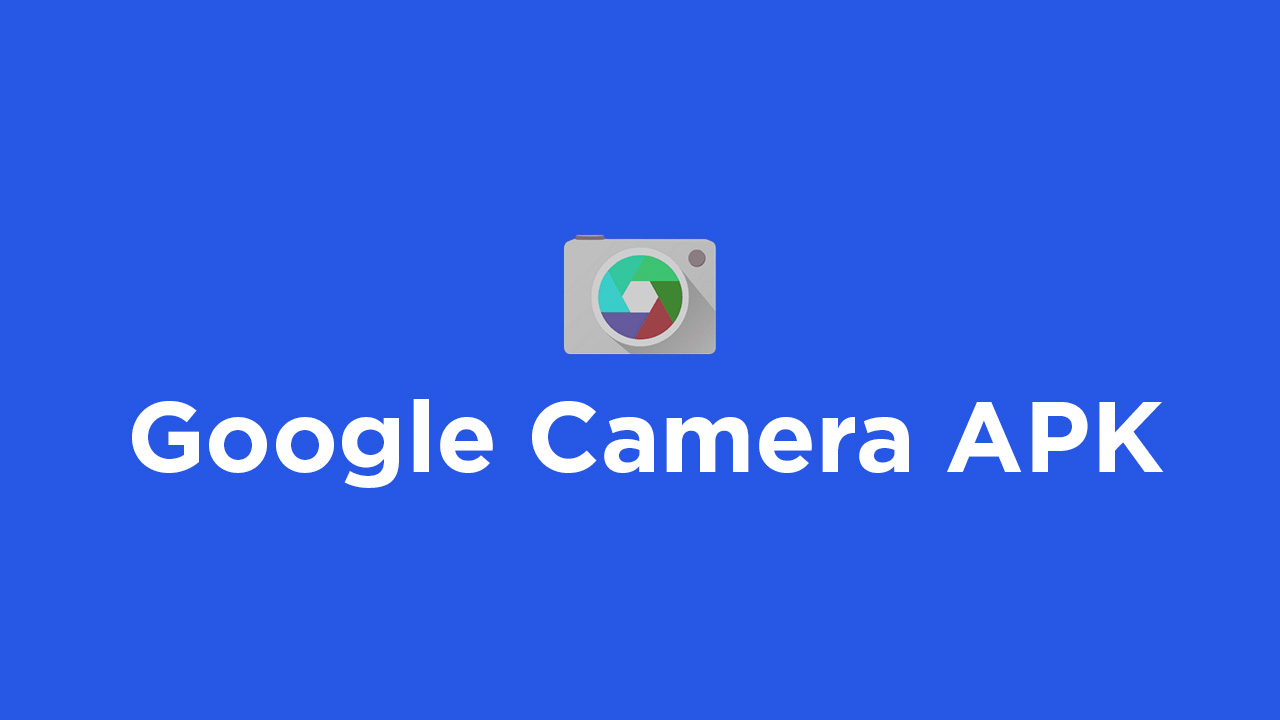
- First You Have to allow Google Chrome to Install Unknown apps (If you are using Chrome to download the Gcam apk)
- Go to settings > search unknown sources > click on Install Unknown Apps

- Now Go to Chrome (Assuming you will use chrome to download the apk) and enable Allow from this source
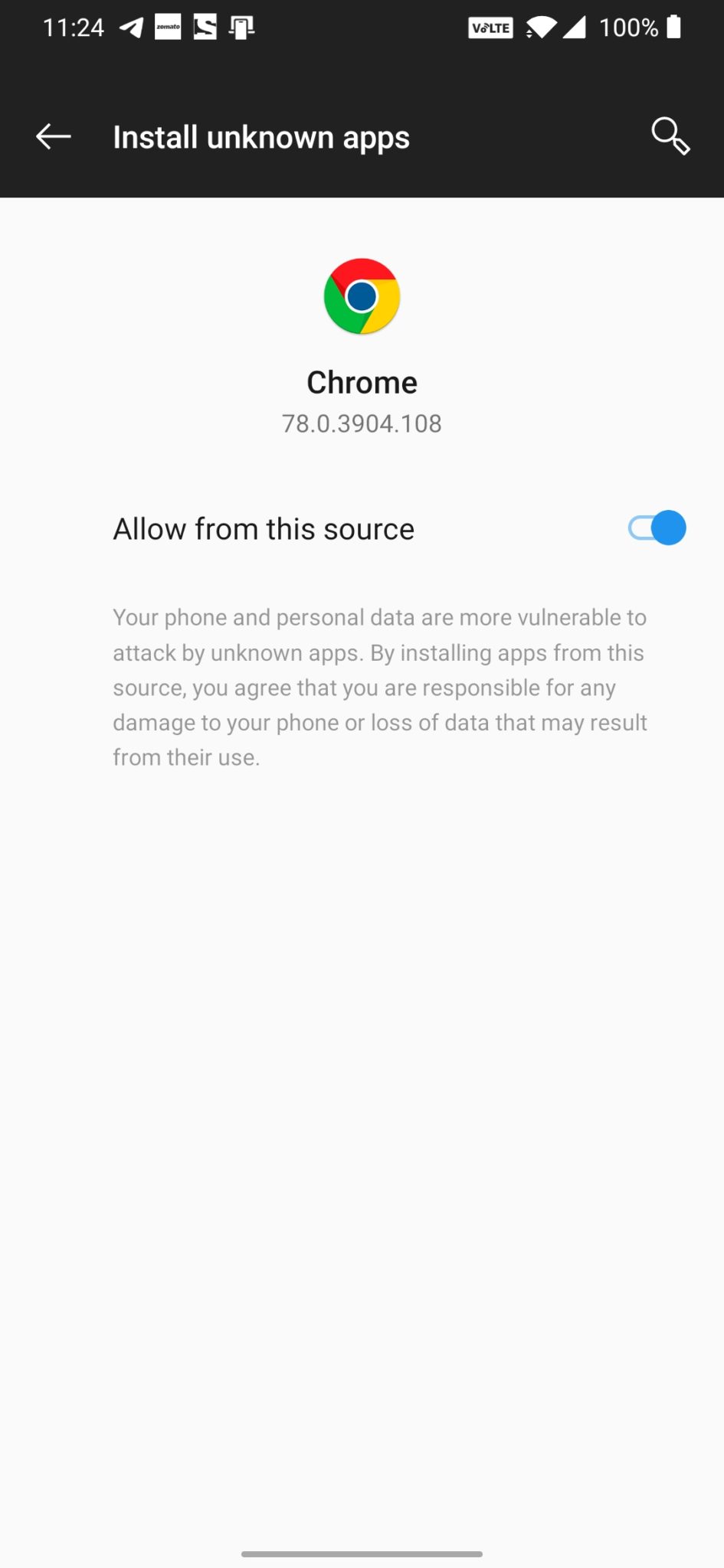
- Download the Gcam from the download section above
- Once the download is completed, click on the apk and install the app.
Recommended Settings:
- Open the GCam app -> launch Settings > select Advanced.
- Tap on Fix -> RAW format -> select RAW_sensor.
- Set the final JPG quality to 100%.
- That’s it. Enjoy the Google Camera.
We hope that you’ve found this guide helpful. You can ask in the comments below for any queries.
Liked this post? Let us know on X (formerly Twitter) - we love your feedback! You can also follow us on Google News, and Telegram for more updates.
Saludo se instala y todo, pero al iniciar se cierra automaticamente, tengo Xiaomi Mi Max 3
Gracias por informarnos, la investigaremos.
Doesn’t work. Keeps crashing.
Please try and fix the link, it doesn’t work.