Here we are sharing a guide to Download Google Camera APK For Xiaomi Mi Max. This Google Camera will enhance the picture quality coming out of your Phone’s camera. This is the best camera app available for the device.
The Xiaomi Mi Max has a very large 6.44-inch touchscreen display with a resolution of 1080 pixels by 1920 pixels at a PPI of 342 pixels per inch. Xiaomi Mi Max runs Android 6.0.1 out of the box and powered by hexa-core Qualcomm Snapdragon 650 processor.
Xiaomi Mi Max has 32 GB internal storage that can be expanded up to 128GB and has 3 GB RAM. Xiaomi Mi Max runs on 4850mAh non-removable battery. The Xiaomi Mi Max features a 16 MP rear camera and 5 MP front-facing camera for selfies.
Google Camera is the default camera app in the Pixel devices. Thanks to the best image post-processing done by the app, it has become the most popular camera app for Android. The app has no ported to most of the Android devices.
Xiaomi Mi Max Google Camera Features
Most of the Google Camera features have been added to the build.
- Google Lens
- Panorama
- Video Capture
- Portrait Mode
- Photosphere
- HDR+ Mode
- Lens Blur
Download Google Camera APK For Xiaomi Mi Max
| Google Camera Version | File Name | Download Link |
| GCam 5.1 | scrubber_GCam_5.1.018_25.apk
GCameraN6P.apk |
Download |
[note type=”note”]Other Devices Gcam: Download Google Camera APK For All Xiaomi and Redmi Devices (Gcam)[/note]
How To Install Gcam On Mi Max
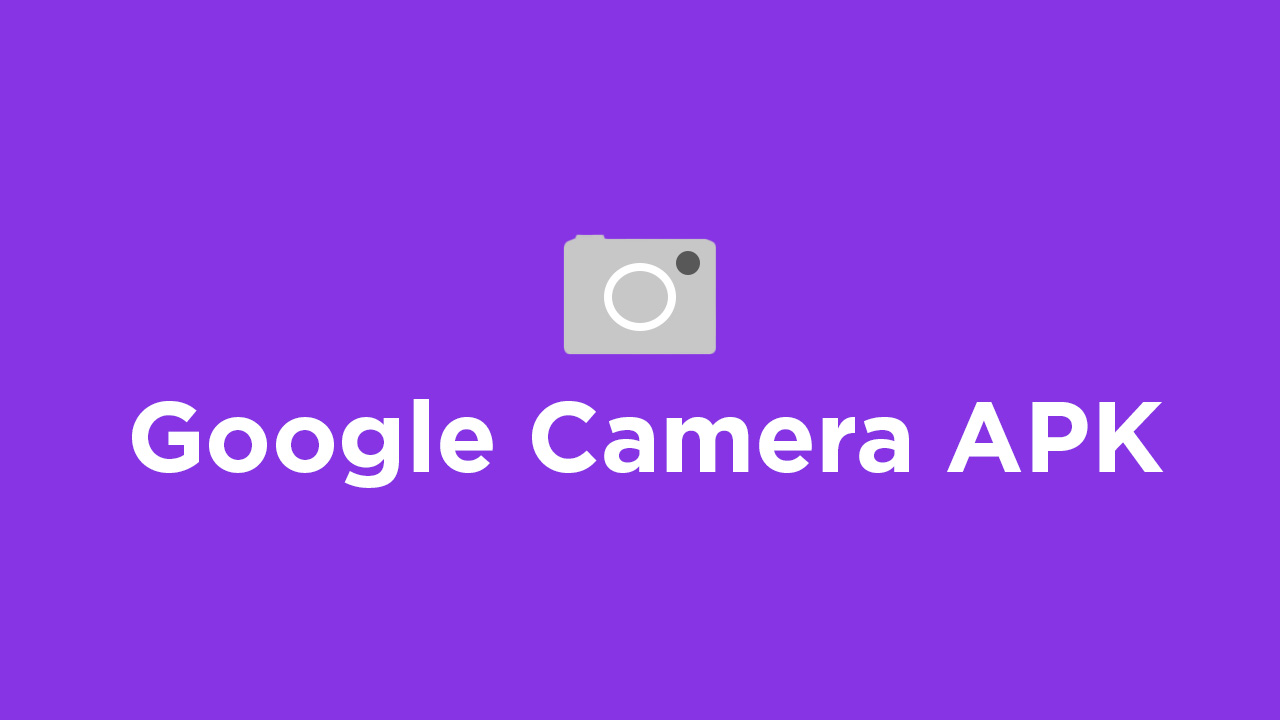
- First You Have to allow Google Chrome to Install Unknown apps (If you are using Chrome to download the Gcam apk)
- Go to settings > search unknown sources > click on Install Unknown Apps

- Now Go to Chrome (Assuming you will use chrome to download the apk) and enable Allow from this source
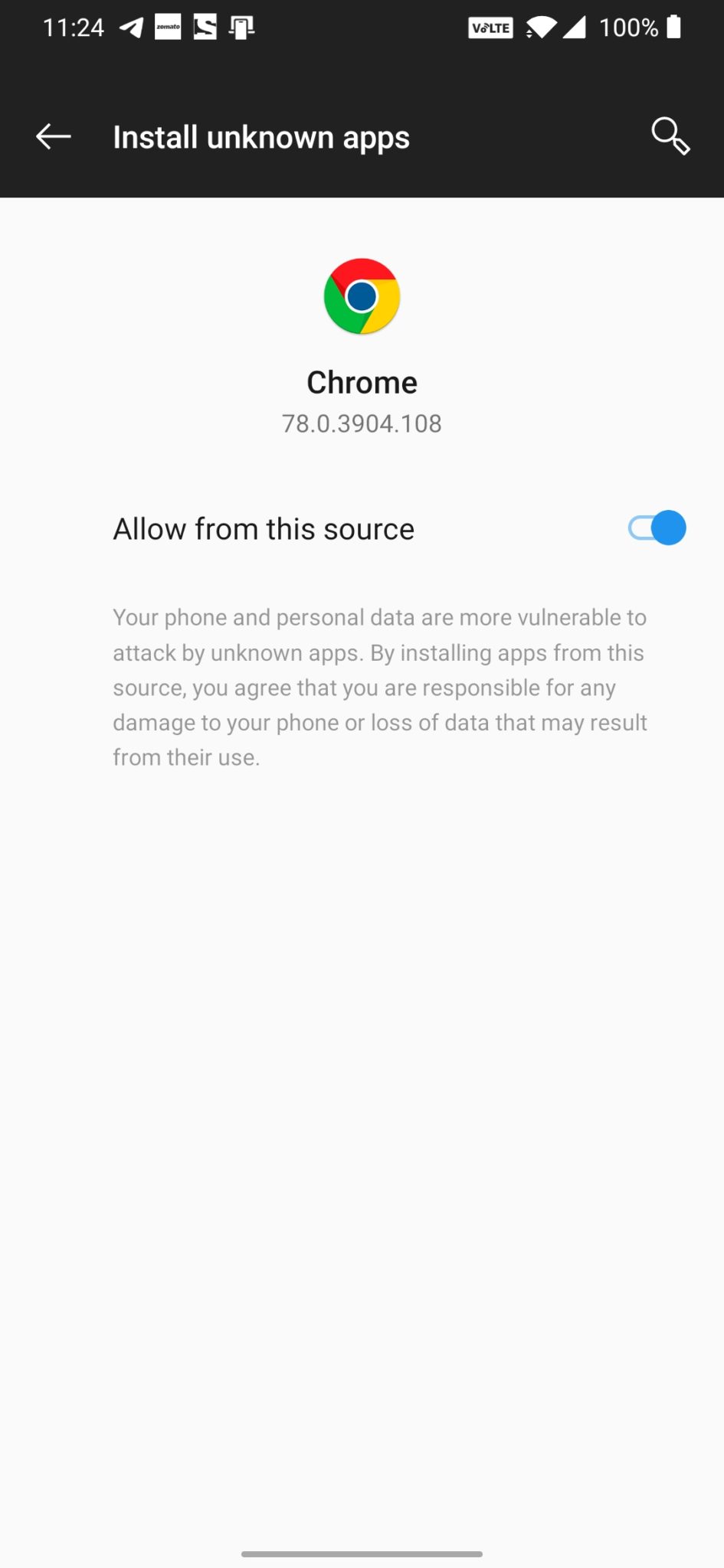
- Download the Gcam from the download section above
- Once the download is completed, click on the apk and install the app.
Recommended Settings:
- Open the GCam app -> launch Settings > select Advanced.
- Tap on Fix -> RAW format -> select RAW_sensor.
- Set the final JPG quality to 100%.
- That’s it. Enjoy the Google Camera.
We hope that you’ve found this guide helpful. You can ask in the comments below for any queries.
Liked this post? Let us know on X (formerly Twitter) - we love your feedback! You can also follow us on Google News, and Telegram for more updates.