We all know that when it comes to mobile camera Google is unbeatable. Google camera app is one of the main reasons for that. If you own a Redmi Note 7/7S/7Pro and want the Google camera app for your device, then we have a great news for you. Now you can Download and Install Google Camera For Redmi Note 7/7S/7Pro (Gcam).
Xiaomi Redmi Note 7 and Note 7 Pro were released last year with some of the best camera setups in the budget segment. Both the device have great cameras which are capable of taking awesome images. But the stock camera app is lacking many features and the image processing is not that great. If you want to enhance that then try out the Google Camera For Redmi Note 7/7S/7Pro (Gcam)
Google camera has the best portrait mode and the image processing done by the camera app is just another level. The low light images (Night sight) is also the best in the market. You can take better images with your device’s camera with the app.
Google Camera Features
Most of the Google Camera features have been added to the build.
- Focus tracking toggle
- Quality HDR+
- nightlight
- UHD 4K in Acceleration mode toggle
- Disable item Slow-motion toggle
- video bitrate
- Developer Settings
Download Google Camera APK For Xiaomi Redmi Note 7/7S/7Pro
- GCam 6.2 – Redmi Note 7 Pro (Indian) > Download (GCam_6.2.030_N7P_test1.2.apk)
- Gcam 6.1 -Redmi Note 7/7S (Indian) > Download (MGC_6.2.030_RN7_V1a_FINAL.apk)
- GCam 6.1 – Redmi Note 7 & Pro (Chinese and European variant) > Download (MGC_6.1.021_MI8_V2e.apk)
Other Devices Gcam: Download Google Camera APK For All Xiaomi and Redmi Devices (Gcam)
How To Install Gcam On Redmi Note 7/7S/7Pro
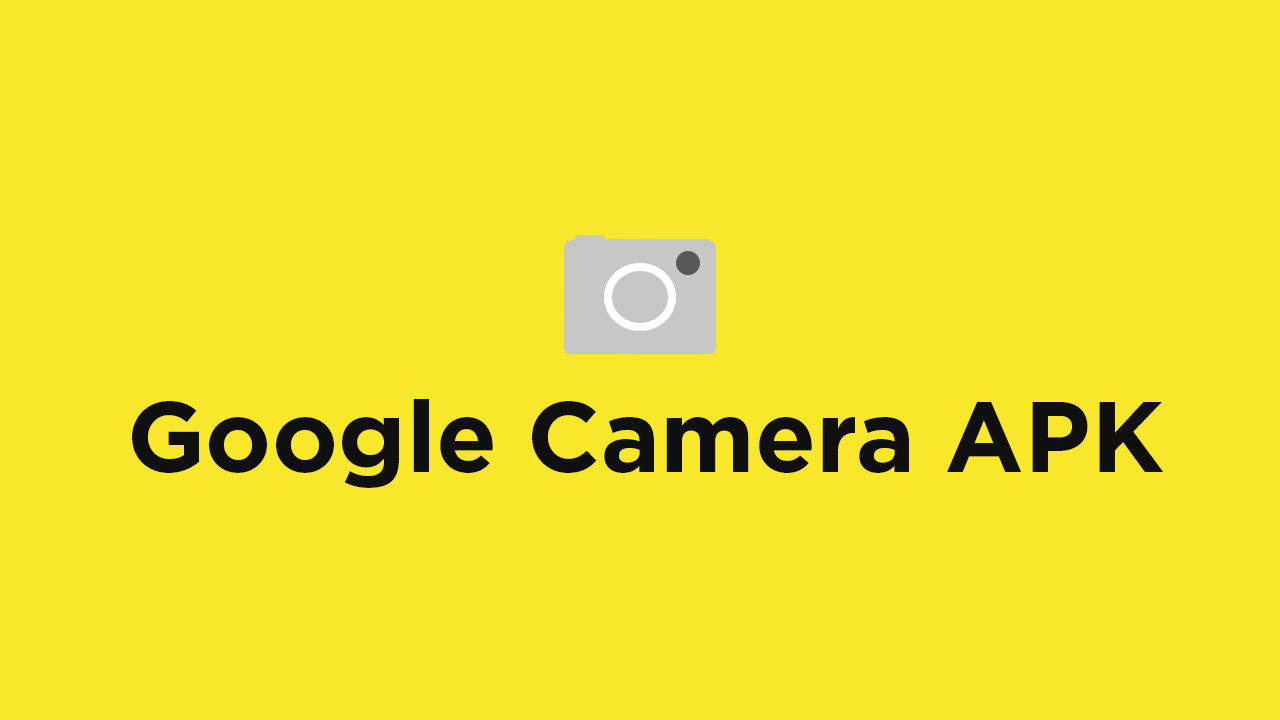
- First You Have to allow Google Chrome to Install Unknown apps (If you are using Chrome to download the Gcam apk)
- Go to settings > search unknown sources > click on Install Unknown Apps

- Now Go to Chrome (Assuming you will use chrome to download the apk) and enable Allow from this source
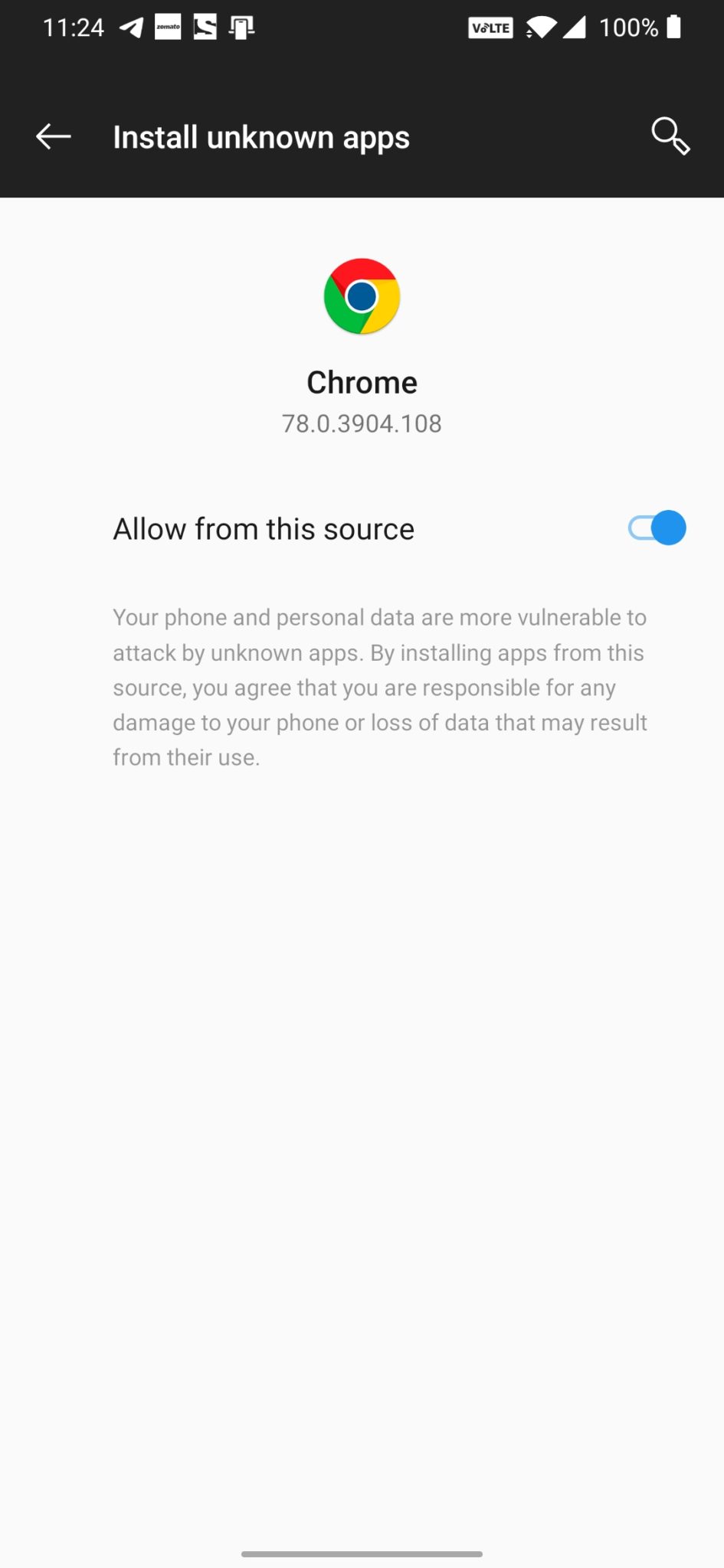
- Download the Gcam from the download section above
- Once the download is completed, click on the apk and install the app.
Recommended Settings:
- Open the GCam app -> launch Settings > select Advanced.
- Tap on Fix -> RAW format -> select RAW_sensor.
- Set the final JPG quality to 100%.
- That’s it. Enjoy the Google Camera.
We hope that you’ve found this guide helpful. You can ask in the comments below for any queries.
Liked this post? Let us know on X (formerly Twitter) - we love your feedback! You can also follow us on Google News, and Telegram for more updates.