The Incognito mode on any web browser offers privacy and an extra layer of security for both mobile and desktop versions. It simply blocks all the advertisements, unnecessary pop-up links, helps to open sites quite faster than normal mode, doesn’t save the browsing history or any downloading history as well. Your browsing data, cookies, site data, personal information, unsaved forms which you enter, and more.
That means you don’t have to worry about the search or browsing history which can be accessed by others, etc. But in the Google Chrome or other browsers, the default interface opens in normal mode. You have to select the private mode or incognito mode from the browser option. Here in this article, we will share with you the guide on How to Open Chrome by default in Incognito mode on Android.
The most traditional way to open the incognito mode on your Chrome browser on your Android device is to open the browser app > then tap on the three-bar icon from the upper right corner > select “New incognito tab”. But there is an easy way to open the incognito mode on your Chrome browser by default every time you open the browser or a new tab. Let’s take a quick below at the steps below:
Read More:
Steps to Open Chrome by default in Incognito mode on Android
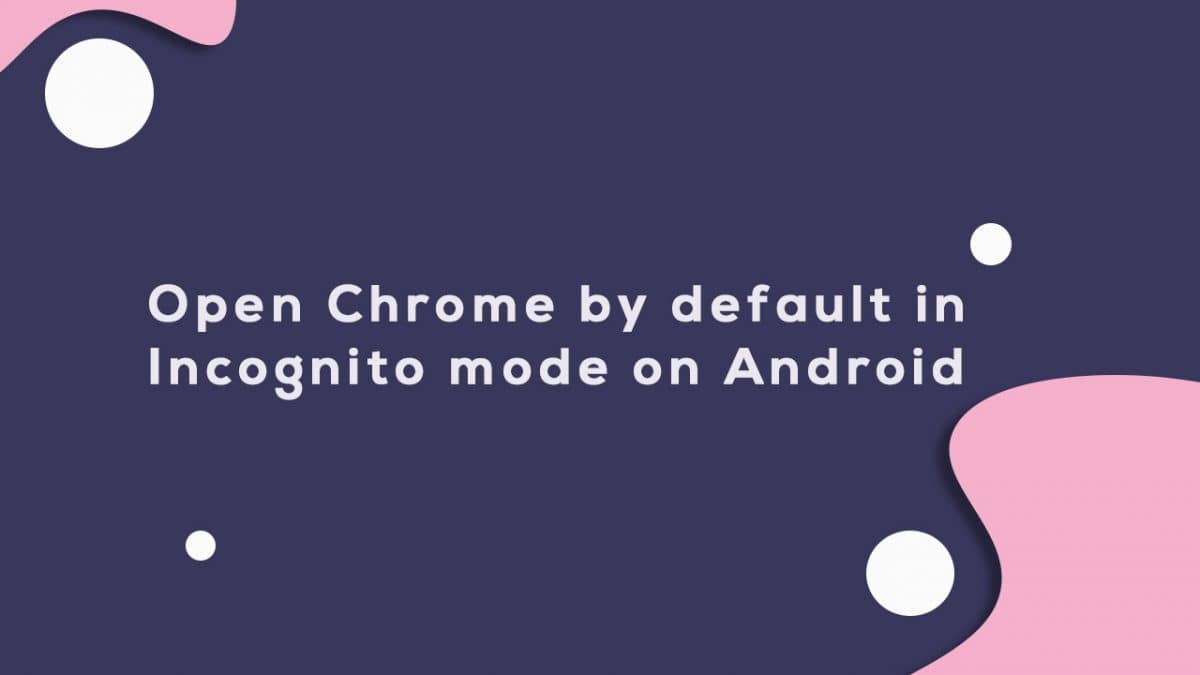
- You have to long-press the Google Chrome browser app icon from the home screen.
- Next, you will see the app shortcuts in a popup menu.
- Then, long-press the “New incognito tab” option from the menu > drag it to the home screen.
- Now, you will see an incognito tab icon on your home screen with a little Chrome icon.
- Now, whenever you open the shortcut, Chrome will open a new tab in incognito mode.
- Enjoy!
We hope that this easy guide will help you a lot.
Liked this post? Let us know on X (formerly Twitter) - we love your feedback! You can also follow us on Google News, and Telegram for more updates.