Most people love playing 8 Ball Pool, it’s a fun game that requires you to be precise and accurate with your pool skills with a bit of strategy to come out on top. There are many games present in the iMessage store but nothing can beat the classics. If you don’t know about this game, 8 Ball Pool is a game played with 8 balls divided into two groups – solids and stripes. Whoever manages to pocket the first ball needs to stick to the specific group throughout the game and pocked the balls before the opponent does.
How to download and install 8 Ball Pool using the iMessage Store?
For downloading and installing the game, you’ll need to download the GamePigeon app, which features a collection of games including the 8 Ball Pool. To do so, follow these instructions-
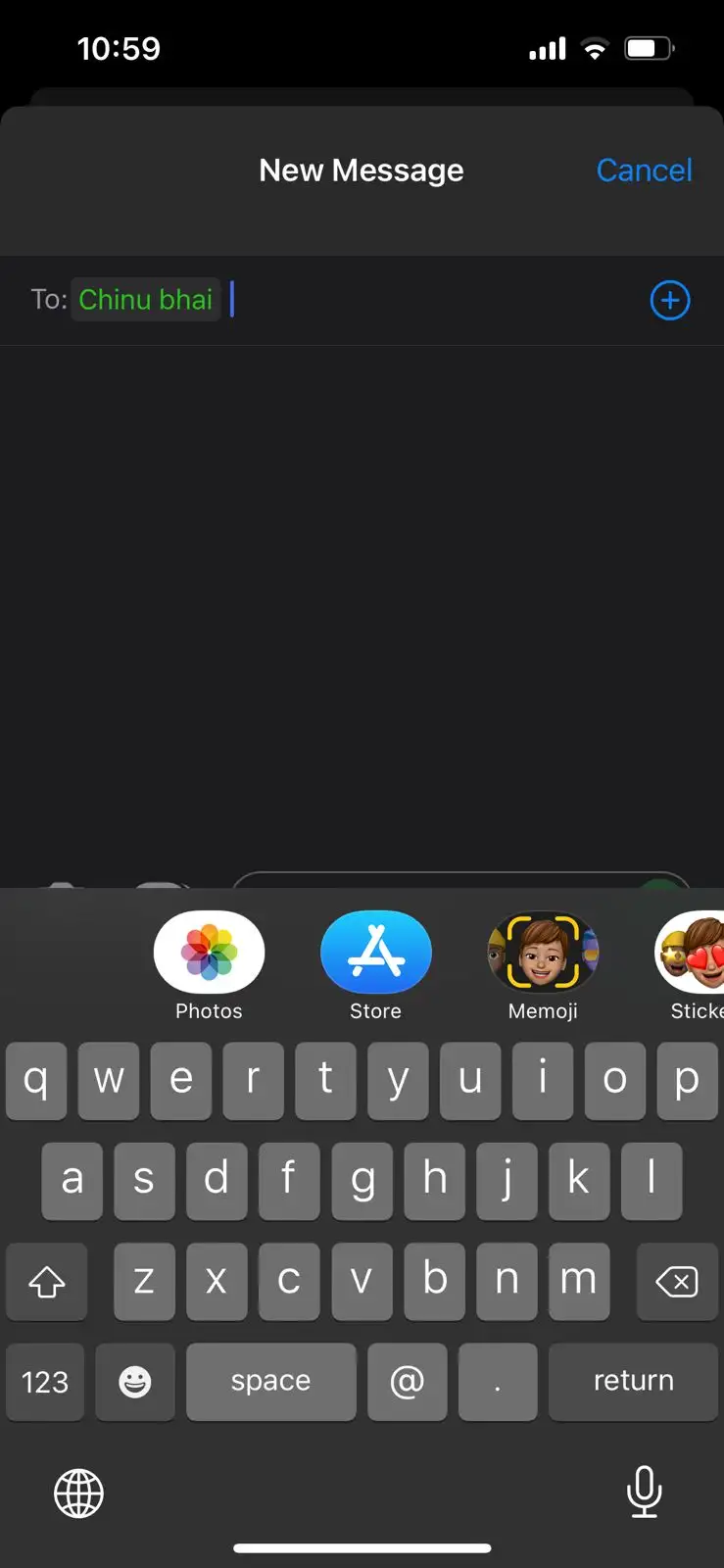
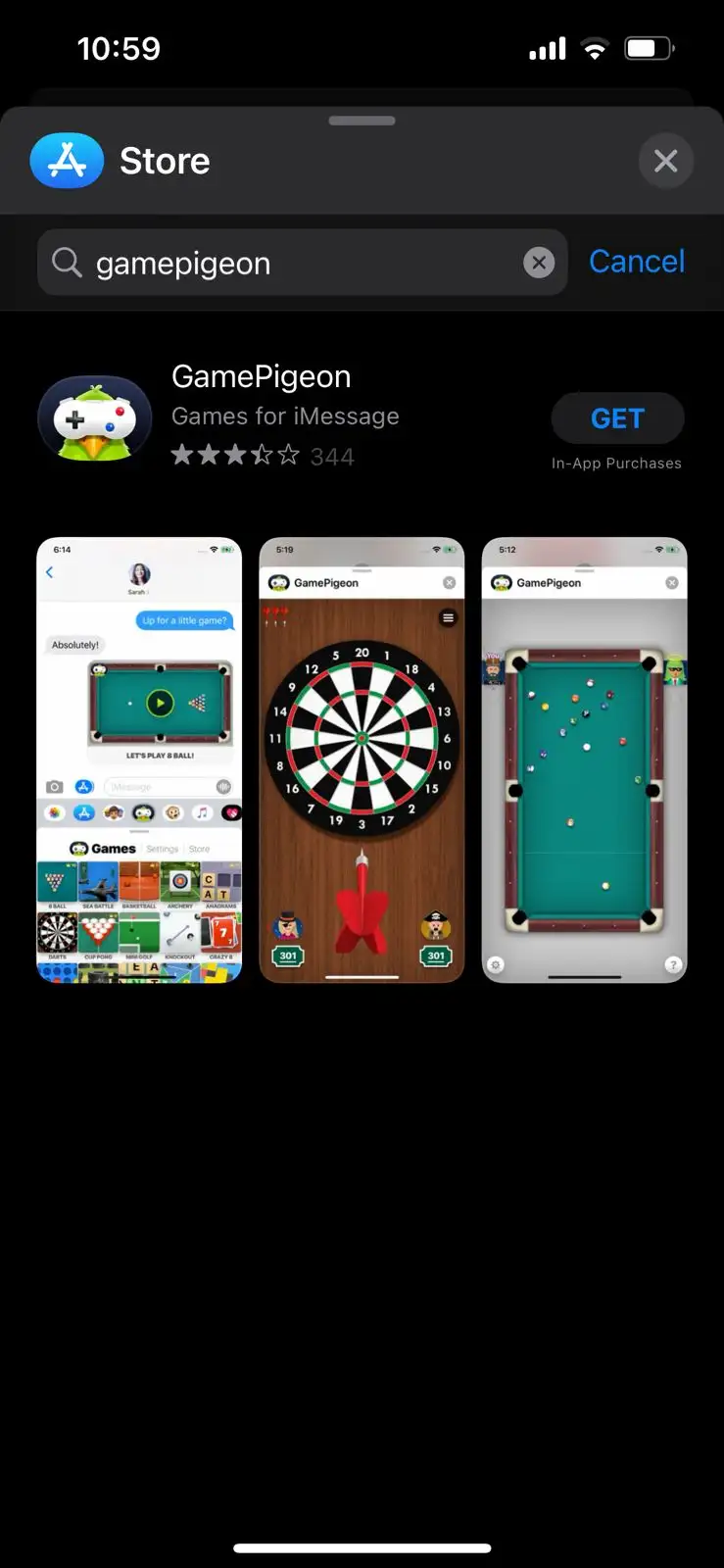
- Launch the Messages app from your device’s home screen
- Tap on any conversation head in the Messages app
- Then, tap on the grey-colored App Store icon at the bottom section of the screen
- After that, tap on the blue-colored App Store icon on the app bar for opening the iMessage app store in an overlay window
- From the overlay window, click on the “Search” icon in the top right corner
- Type “GamePigeon” in the search box and press the “Search” button present on the bottom right corner of the keyboard
- Click on the “Get” button on the GamePigeon tile
- Lastly, provide the credentials for your Apple ID using your preferred method of authentication
How to start playing 8 Ball Pool with your contacts?
Once you’ve downloaded the GamePigeon app on your device, it’ll be time to start the game with your friends. To do so, follow these instructions –
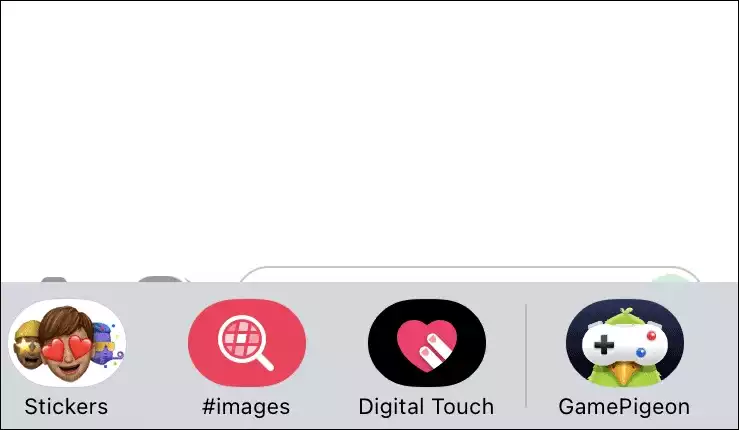
- Launch the “Messages” app from your device’s home screen
- Tap on the conversation head of the person whom you want to play the game with
- Otherwise, you can also click on the “Compose” button at the top right corner of the Messages app
- Once you’re in the conversation view, locate the app bar on the top of the keyboard and then scroll it sideways
- Tap on the GamePigeon icon for revealing the list of games
- Click to choose the 8 Ball option from the grid on the screen
- Then, select the game mode by tapping on one of the game options present under the Game Mode section. The 8 Ball option will be the regular game while the 8 Ball+ will double the number of balls in the game to offer longer gameplay.
- Lastly, type the message that you want and tap on the “Send” button for inviting your friend for a game of 8 Ball Pool