Using our tutorial, you can play MKV files on your iPhone or iPad without having to convert them. No MKV files are showing up when you open them on your iPhone. Instead of wasting time trying to find video converters that can convert MKV files to an iPhone-compatible format, you can simply use iTunes. Actually, it is possible to play MKV videos on your iPhone without having to convert them.
What is an MKV video file?
Audio, video, and subtitles can all be contained in a single MKV file, making it an ideal format for multimedia content. Open-source software Matroska Project was created for anyone to use at no cost. Furthermore, it is a highly adaptable format, and such files include support for any audio or video format that can be supported. MKV files, like MOV or MP4 files, look like normal videos when played, but they can also hold additional data, such as subtitles.
You can’t actually play an MKV file in a media player because MKV isn’t an industry standard. As a result, you’ll need an MKV player or a device that can play MKV files in order to play the file.
How to play MKV files on your iPhone using VLC Media Player?
Generally, iPhones don’t actually support MKV files and you won’t be able to play these files using the built-in apps or the default video player. You can always convert the MKV file to an MP4 or MOV file and play them on your device. If you don’t want to do that, you can always use the VLC media player. On your iPhone, you should go to App Store and install VLC Media Player before you try to open the MKV format file. VLC Media Player is a free-to-use and open-source app. It’ll be completely safe to install and add a lot to your iPhone.
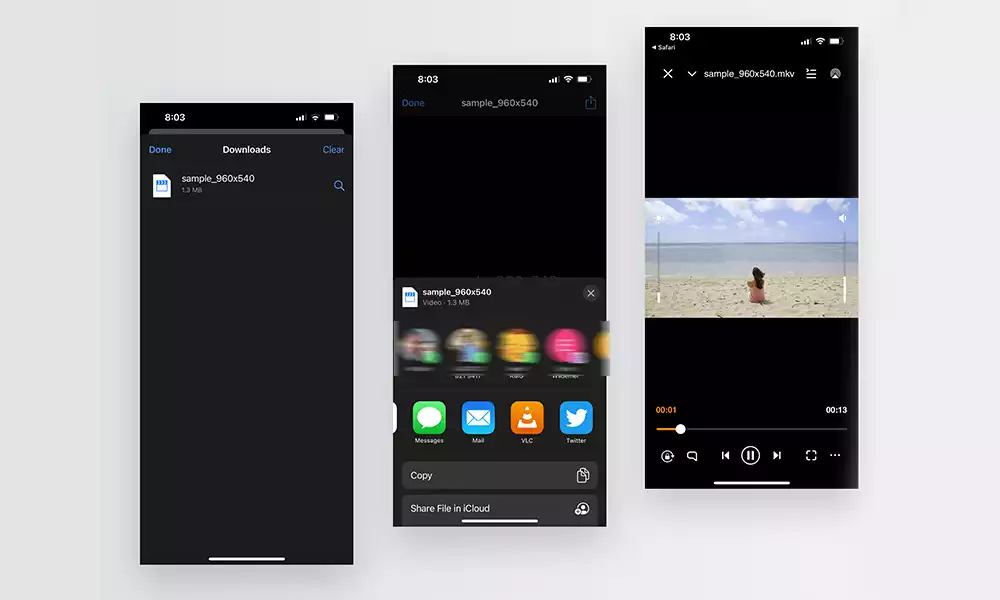
- Say that you’ve downloaded a video on your iPhone that has an MKV extension. By default, all the downloaded files get stored in the Download folder of your iPhone Files app.
- Launch the Files app on your iPhone. You’ll be able to see the added MKV file under “Recents”.
- If not, you can always tap the Browse located at the bottom and then navigate to the Downloads folder and locate the MKV file
- Once you’ve located the file, tap the file icon
- The video wouldn’t play but you’ll see a share icon at the bottom.
- Tap the “Share” icon and in the list of options displayed in the pop-up menu, you should select VLC.
- That’s it! The MKV file will play on your iPhone via the VLC Media Player.
Conclusion
Despite the fact that Apple’s default apps do not handle MKV video files, VLC for Mobile allows you to view your videos on your iPhone and iPad. However, you should use caution when downloading videos from the internet to prevent infringement of third-party copyright!