Here we are sharing an in-depth guide to safely Unlock Bootloader On Realme 5 and Realme 5 Pro. Unlocking the bootloader is the first step a user has to take in the rooting process. It also voids the warranty of the device. This is the important thing a user should keep in his mind.
Like most of the Android smartphone, Realme 5 and Realme 5 Pro also come with an unlockable bootloader. If you are new to rooting, then you should know that Unlocking bootloader of an android device is the first and most important step in android rooting process. First users have to unlock the bootloader, then they can install TWRP recovery via Commands. Once TWRP is installed, root can be gained by flashing the supersu or magisk via TWRP recovery.
About Realme 5 and Realme 5 Pro
The Realme 5 Pro comes equipped with a 6.3-inch Full-HD+ display 1080×2340 pixels resolution along with Corning Gorilla Glass 3+ protection. It’s powered by Qualcomm Snapdragon 712 SoC, coupled with 4GB/6GB/8GB of RAM with 64GB and 128GB onboard storage options. The storage is expandable via a microSD card up to 256GB. It runs on Color OS 6.0 based on Android 9 Pie. It has Quad rear camera setup ( 48MP Sony IMX586+8MP+2MP+2MP) and a 16 MP front camera.
The Realme 5 is a smaller variant of the pro version which features a larger 6.5-inch HD+ display but with 720×1600 pixels resolution and Corning Gorilla Glass 3+ protection. It’s powered by Qualcomm Snapdragon 665 SoC, coupled with 3GB/4GB of RAM and 32GB/64GB/128GB of onboard storage options. The storage is expandable via microSD card up to 256GB. It runs on Color OS 6.0 based on Android 9 Pie. Just like Realme 5 Pro, it also sports an Quad rear camera setup (12MP+8MP+2MP+2MP) and a 13 MP front camera.
Bootloader Unlock and Rooting

Warning:
rootmygalaxy.net will not be held responsible for any kind of damage occurred to your Realme 5 and Realme 5 Pro while following this tutorial. Do it at your own risk.
Important:
- Make sure there is at least 60% battery left on your smartphone before begin started this process
- First, take a backup of your apps and data.
- Download and Install ADB and Fastboot On Your PC
Now download the files and follow the guide to Unlock the Bootloader On Realme 5 and Realme 5 Pro
Steps to Unlock Bootloader On Realme 5 and Realme 5 Pro
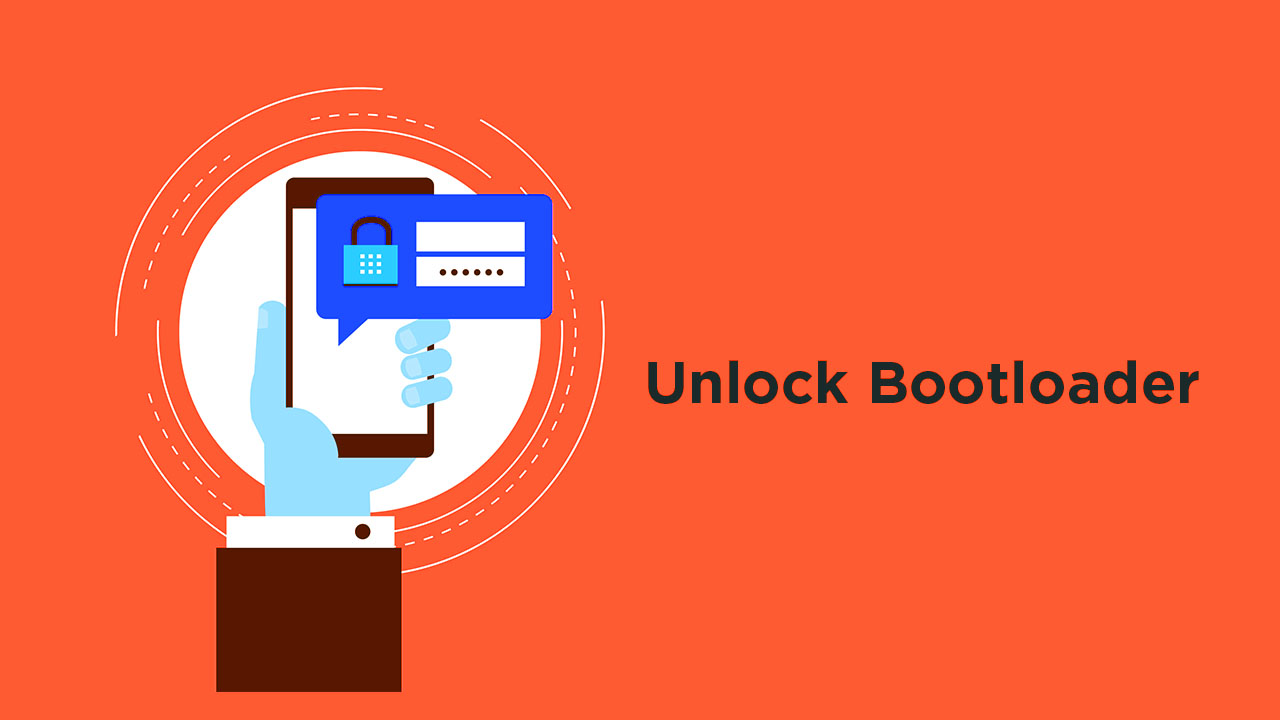
Designed by Blossomstar / Freepik
Remember after unlocking the bootloader, Widevine L1 will be replaced by Widevine L3
- Download and Install the DeepTesting Tool app on your device
- Open the app and follow the on-screen instruction. Tap on the Start Applying button in the middle, accept all the terms and conditions, and then tap on Submit Application.
- This will send a report status to Realme and if everything goes well, then it will accept the unlocking.
- Once you see Review Accepted, you can move forward to the unlocking process.
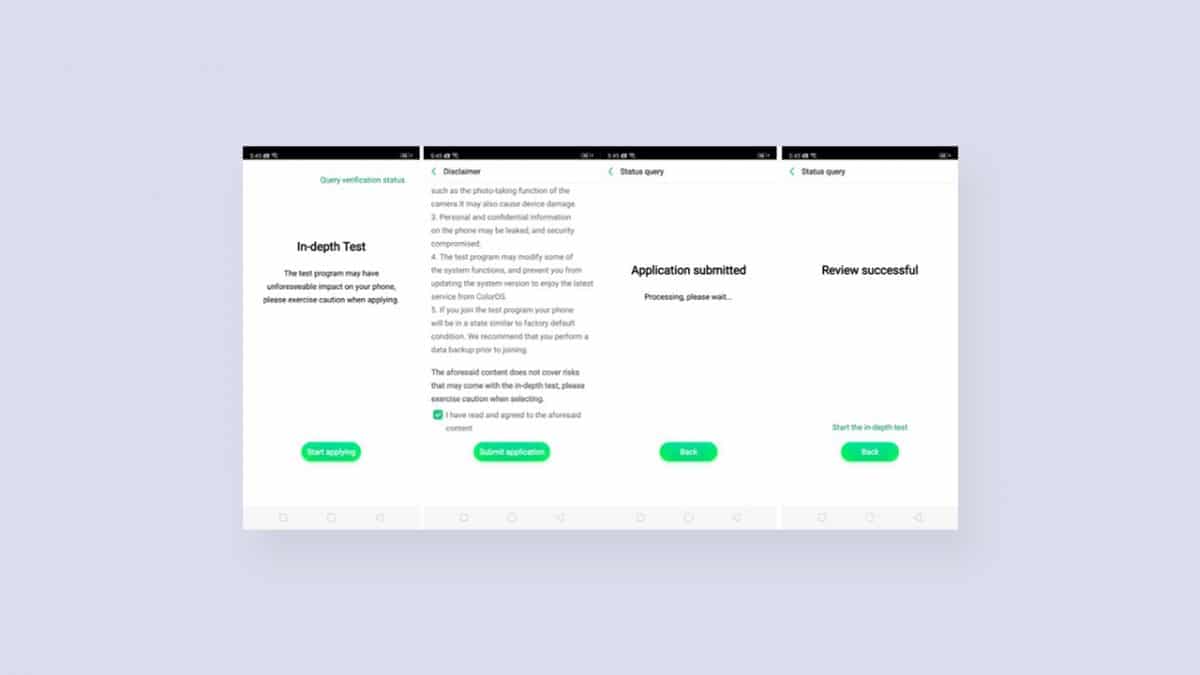
- Now click start in-depth test button. Your device will be booted into fastboot mode. Once it is booted into fastboot mode, a pop-up message “fast boot_unlock_verify ok” will be shown on your screen.
- Setup ADB and Fastboot on your PC (Check the pre-requirement section)
- Enable USB Debugging on your Android device.
- Now Go to the ADB Folder on your PC (It will be created once you installed the ADB and Fastboot.
- Open the Powershell window on the ADB Fastboot folder by pressing and holding Shift + Right mouse click.

- Connect your device to the PC via USB
- Now boot your Android into bootloader/Fastboot mode by issuing the following commands
adb reboot bootloader
- Now issue the given commands on the PowerShell window to check whether your phone is properly connected or not. (If the connection is fine, it will show your device’s serial number)
fastboot devices
- Now unlock the bootloader of your device by given commands
fastboot flashing unlock
- Done!! your device’s bootloader should be unlocked.
Note: Now you will see unlocked whenever you boot your device into bootloader mode.
Liked this post? Let us know on X (formerly Twitter) - we love your feedback! You can also follow us on Google News, and Telegram for more updates.