Realme has recently released its two brand new successor devices of last year’s Realme 6 lineup at a pretty good price tag and hardware specifications. So, both the Realme 7 and Realme 7 Pro devices offer a punch-hole camera display, quad rear camera setup, an octa-core processor, better memory variants, good battery capacity, and more. Now, some of the interested mobile photography lovers may ask for third-party camera apps due to the unexpected stock camera app performance on the Realme 7 series. If you’re also one of them, check out the link to download Realme 7 and 7 Pro Google Camera [Best Gcam 7.4].
To recall, the Realme 7 packs a quad rear camera setup of a 64-megapixels + an 8-megapixels + dual 2-megapixels lens with PDAF, HDR, Panorama, etc. While the front packs a 16-megapixels selfie camera with HDR mode, etc. Talking about the Realme 7 Pro variant, it also packs the same quad-camera setup at the backside. But the front has a 32-megapixels selfie camera with gyro-EIS, HDR, Panorama support.
Surprisingly, the Realme 7 series cameras are quite good in terms of the price segment. However, every time the higher megapixels count in the smartphone camera lens won’t come in handy due to the plenty of reasons. Most importantly, even if you have a good quality lower megapixels lens with an optimized plus powerful AI image processing algorithm on the camera app then the camera samples will turn out stunning. And the same applies to the Google Camera app.
Google Camera – Overview
Google Camera doesn’t need any introduction to mobile photography lovers and especially those who are using a budget category Android device and uses the GCam app. The latest version of GCam 7.4 brings some of the improvements and stability features like 8x camera zoom for video recording, resolution changing toggle in the viewfinder, etc. By far, it’s one of the best third-party camera apps for the non-Pixel Android devices.
You can easily install the latest Gcam 7.4 on your Realme 7/7 Pro handset. Now, talking about the features of the stable Gcam version, it has Portrait mode with focus slider, Google Lens, Night Sight mode, Video Stabilization, Slow Motion, PhotoSphere, HDR+ enhanced, RAW image file support, and more. Additionally, the Gcam app comes with the advanced settings that offer plenty of developer options and other customizations that users can play with according to their personal preference.
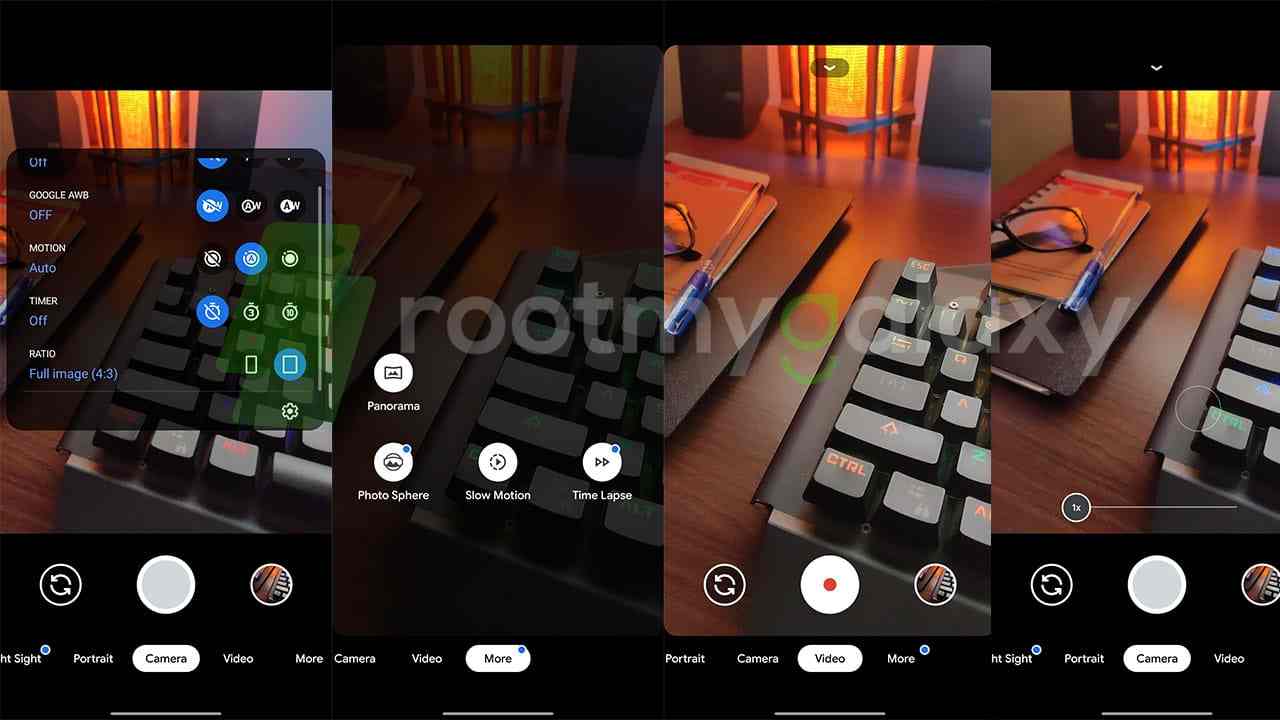
Realme 7 and 7 Pro: Download Google Camera [Best Gcam 7.4]
Steps to Install Gcam APK
![Realme 7 and 7 Pro: Download Google Camera [Best Gcam 7.4]](https://rootmygalaxy.net/wp-content/uploads/2020/09/Realme-7-Pro_2-1.jpg)
- Just download the Gcam APK from the above link.
- Head over to the downloaded location using the File Manager app.
- Tap on it to Install.
- If you’re installing an APK file for the first time, then enable the Unknown Sources option from the device Settings then search for Unknown sources.
- Now, allow the app permissions and tap on the Install button again.
- Once done, launch the Google Camera app and start using it.
Additionally, you can tweak some settings in the Gcam app to use the best out of it.
- Once you launch the GCam app, turn on the HDR+ enhanced mode.
- Next, head over to the in-app Settings menu > Advanced > Auxiliary Camera > Turn it on > Enable 2nd and 3rd Lens (Wide & Telephoto).
- Go back to the main Settings menu and head over to the Advanced option > Disable Zoom in Portrait mode.
- Close the app and re-launch it.
Keep visiting the blog for more info.