Realme which is relatively a new brand has established itself as one of the major OEMs in the world. The company mainly focuses on the budget and mid-range devices and India is its primary market as it enjoys a huge fanbase in the country. The same thing goes for the Realme 7 Pro. It is a mid-range device which offers great specs and features in its price segment.
As you can tell from the moniker of the device, it replaces Realme 6 Pro which was a very popular device from the company. Just like its predecessor, Realme 7 Pro has also attracted loads of eyeballs. If you are someone who owns the device and wants to flash the stock firmware flash file / Stock ROM then we have got you covered here.
Realme 7 Pro Specifications at a glance
The Realme 7 Pro comes equipped with a 6.40-inch AMOLED display with a resolution of 1080×2400 with a pixel density and 60Hz refresh rate. Powering the device is an octa-core Snapdragon 720G processor coupled with 6 or 8 GB of RAM and a base storage of 128 GB which is easily expandable up to 256 GB using the micro SD card slot.
The Realme 7 Pro sports a quad-camera setup (64+8+2+2 MP) on the rear, while there is a single 32 MP front camera which resides inside the punch-hole camera cut-out. The Realme 7 Pro houses a 4500 mAh battery which supports a crazy 65W fast charging.

Benefits of Stock ROM
There are reasons why users need to flash the Stock Firmware or ROM on their device. With time users end up downloading hundreds and hundreds of apps which makes the device slow and if they user downloads any wrong app from play store or other unknown sources then the app may slow down the device. The common thing to do in that case is to remove those bad apps but sometimes this doesn’t work and the only thing which a user can do is flashing back the Stock Firmware and restore the device to factory settings.

There are several things which make stock ROM better than Custom ROM. The stock ROMs are stable and get regular updates from the manufacturer. If there is a bug, that usually will be fixed by the next update. Stock ROMs get Google’s Latest Android Security patches via OTA updates on a regular basis which makes them much more secure than the Custom ROMs.
The Advantages Of The Stock Flash File
- Flash Stock To Unbrick your Realme 7 Pro
- Flash Stock ROM to Fix the bootloop problem.
- Upgrade and Downgrade Realme 7 Pro
- Unroot or Fix Bugs on your phone.
- To fix the lag or stutter on Realme 7 Pro
- Revert back to stock to gain your warranty.
Firmware Flash File Details:
- Download Format: Zip Verison
- Firmware Type: Official
- Tool Supported: QPST Tool/QFIL Tool/ ADB & Fastboot/MSM Tool
- Gapps File: Included
- Device Supported: Realme 7 Pro
Download Realme 7 Pro Stock ROM
- will be added soon
Steps to Install Realme 7 Pro Firmware (Unroot/Unbrick and Fix Bootloap)
There are loads of benefits of having the stock ROM of an Android device. You can Fix Bootloop and Black screen issue by flashing back the stock firmware. If you are facing some software related issues, then you can flash the stock ROM to fix that. You can Unbrick and unroot your device by flashing back the stock firmware which will give you your device’s warranty back.
Disclaimer:
RootMyGalaxy.net is not responsible for any damage happened to your device(s) while following this guide so please proceed at your own risk. However, we would be happy to help with any problems within our reach
Pre-Requirements:
- Make sure the battery percentage is more than 60%.
- Download the QPST Tool.
- Install the Swipe Mobile Drivers on your PC.
- Install ADB & Fastboot drivers on your computer. Guide – Quickest Way To Install Android ADB and Fastboot (with drivers) on Windows or How to Install ADB and Fastboot on Mac or Linux
- Now, Enable the Developer option. Guide – How to Enable Developer Options & USB Debugging on Android
- Create a full backup on your device How to Backup Important Data On Android (Non-rooted users)
- Download and install the Android USB Driver on your PC.
You can either follow the QPST Tool method or QFIL Tool method in order to install the Stock ROM on your Realme 7 Pro device.
Method -1: Using Stock Recovery
Guide: How to Install OTA Updates Zip File Via Stock Recovery
Method -2: Using QPST Tool
- First of all, make sure you have followed each and every step mentioned in the pre-requisites section and download the QPST File.
After downloading, you will find two files Qualcomm_USB_Drivers_For_Windows.rar and QPST.WIN.2.7 Installer-00429.zip
- Open the QPST Win folder then Install the QPST.exe on your windows
- Once it is installed, go to the Installed Location on the Main Drive (C)
- Open the QPST Configuration, Click on Add new port -> Select the com port of your device -> and close it
- After that Open the EMMC Software Downloader in the same folder located all the QPST Files
- In EMMC Software Downloader, Check program bootloaders -> Browse for the device com port
- Now Click Load XML Def and browse for rawprogram0.xml in folder ROM in EMMC Software Downloader (make sure you have extracted the ROM Zip file)
- Click On Load Patch def and browse for patch0.xml in folder ROM
- Check the search path 2 and browse for the folder ROM
- After all this click download, wait for the download to finish (it will find a new driver, install that)
- Now, wait for the process to finish. Once it is done, remove your device from PC and you have installed Stock ROM on Realme 7 Pro.
Method -3: Using QFIL Tool
Step 1: Make sure that your PC has Qualcomm USB drivers installed on it. (If not download and install them, check pre-requirement section)
Step 2: Download the Qualcomm Flash Image Loader (QFIL) on your computer and Extract that using any unzipper app like WinRAR.
Step 3: Now go to the extracted folder and Open QFIL.exe.

Step 4: Once you enter the QFIL tool, you will see the basic user interface of the tool.

Step 5: Now, Switch Off your Smartphone or Tablet.

Step 6: After your Device is powered Off, Press and Hold Volume UP Key and Connect the Device to the Computer using USB Cable.

Step 7: Now, In QFIL, Click on Browse Button
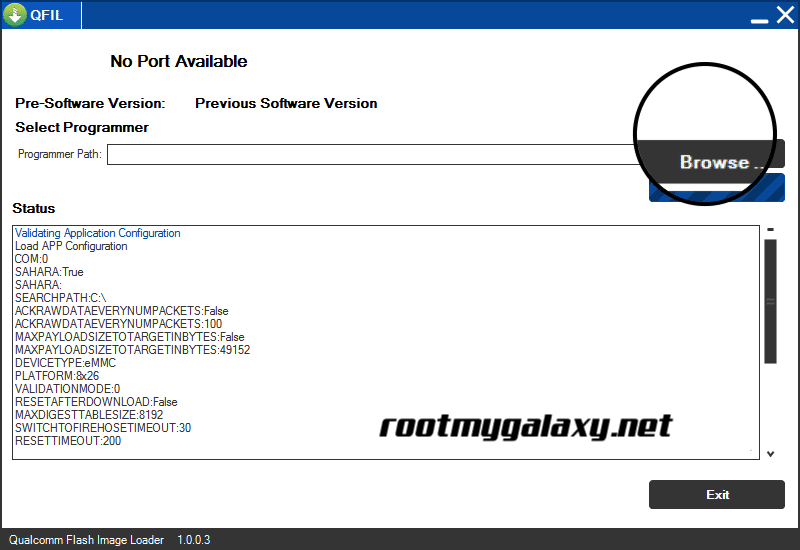
Step 8: Now locate the Firmware File (.mbn).

Step 8: Once, you have added the firmware file, the QFIL tool will automatically load the rest of the firmware data.
Step 9: Now, Click on the Download button to begin the Flashing Process.

Step 10: Like all other devices and tools, this flashing Process will take up to 10-15 minutes to complete. Once the Flashing process is completed your device will be reboot automatically.
We hope this guide will help you a lot. For any queries, you can comment below.
Method 4: Flash Stock Firmware File using MSM Download Tool
- First Download the latest MSM Download Tool
- Make sure you have downloaded the right firmware file and drivers on your PC
- Now put both the MSM tool and the firmware file in the same folder (on your pc)
- After that connect your phone to PC and open the MSM download tool
- If everything goes well, the software will automatically detect the firmware file
- Now click the start button to initiate the flashing process and wait for it to complete
- Once it is completed, reboot your device
So that’s it for the guide. Here we have mentioned all the possible methods to flash the official firmware flash file on Reame 7 Pro. If you have any questions or suggestions, feel free to leave those in the comment section down below.