Now users can Download Google Camera APK For Xiaomi Redmi 4 Prime. Yes, the Redmi4 Prime device has got a working Gcam 5.1 Port with most of the features working perfectly fine. If you own the device, then do install the Gcam to get a better image quality.
Redmi 4 Prime comes equipped with a 5.0-inches display with a screen resolution of 1080P (Full HD). The device is powered by a Qualcomm MSM8953 Snapdragon 625 processor coupled with 3GB of RAM. It has a 32GB of internal memory which can be expanded with a microSD card. The device sports 13MP rear primary and 5MP front-facing camera for selfies. It houses a Li-Po 4100 mAh battery with Fast battery charging. It also has a Fingerprint scanner on the back
Google always does something great in the camera department. The trend started with the original Pixel. When everybody was coming up with dual cameras, Google launched Pixel with single 12 MP rear camera and the best part is that year Google Pixel’s camera was named as the best smartphone camera by many reviewers. This is due to the Google camera app image processing.
Xiaomi Redmi 4 Prime Google Camera Features
Most of the Google Camera features have been added to the build.
- Google Lens
- Panorama
- Video Capture
- Portrait Mode
- Photosphere
- HDR+ Mode
- Lens Blur
Download Google Camera APK For Xiaomi Redmi 4 Prime
| Google Camera Version | File Name | Download Link |
| GCam 5.1 | GCam-5.1.018-Pixel2Mod-Arnova8G2-V8.3b1.apk | Download |
[note type=”note”]Other Devices Gcam: Download Google Camera APK For All Xiaomi and Redmi Devices (Gcam)[/note]
How To Install Gcam On Redmi 4 Prime
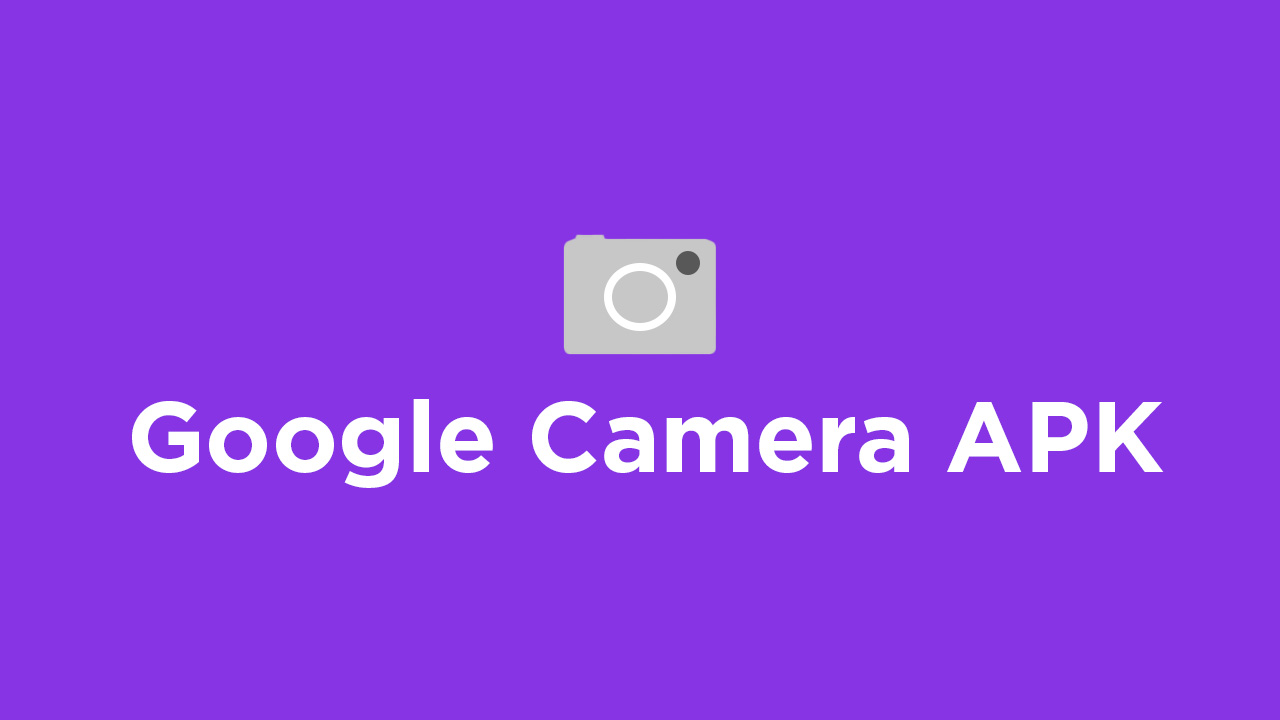
- First You Have to allow Google Chrome to Install Unknown apps (If you are using Chrome to download the Gcam apk)
- Go to settings > search unknown sources > click on Install Unknown Apps

- Now Go to Chrome (Assuming you will use chrome to download the apk) and enable Allow from this source
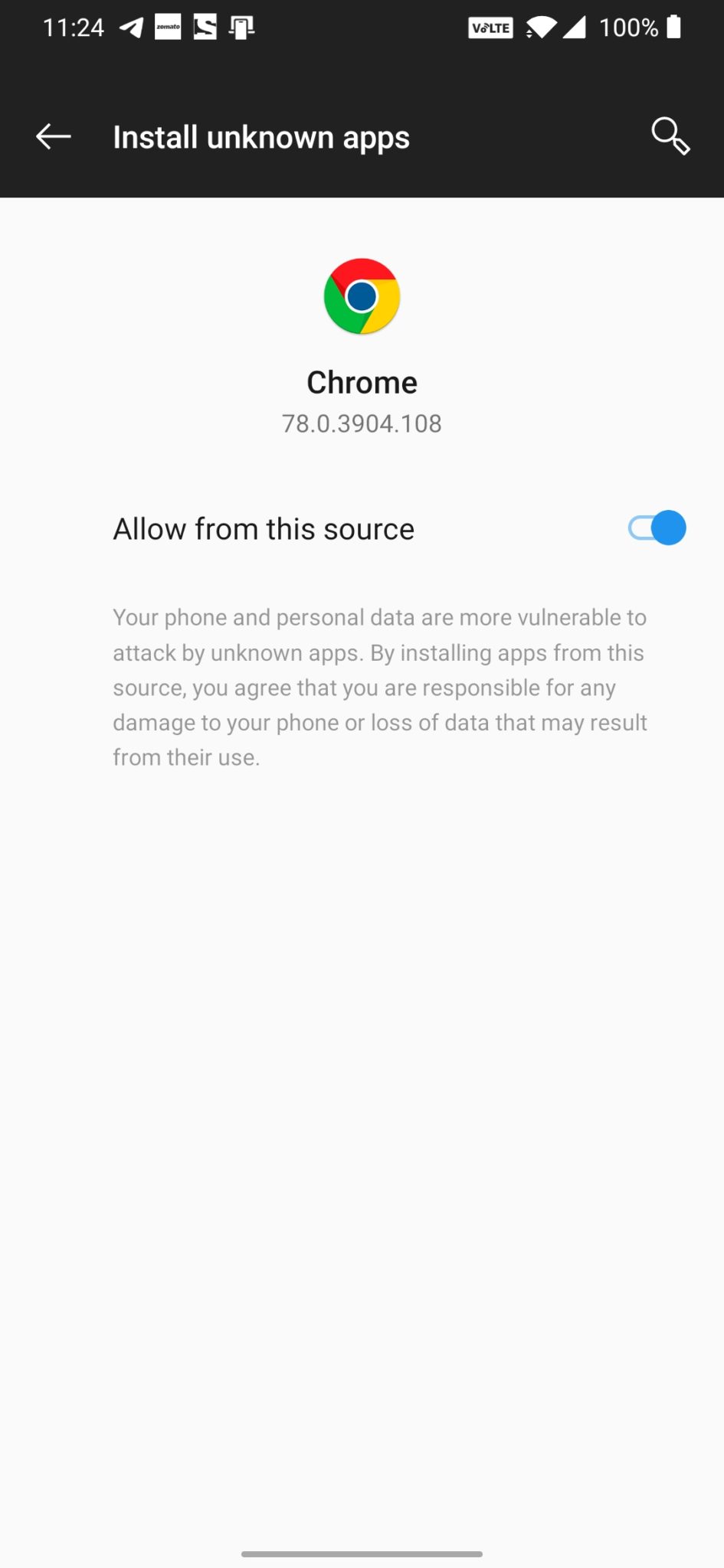
- Download the Gcam from the download section above
- Once the download is completed, click on the apk and install the app.
Recommended Settings:
- Open the GCam app -> launch Settings > select Advanced.
- Tap on Fix -> RAW format -> select RAW_sensor.
- Set the final JPG quality to 100%.
- That’s it. Enjoy the Google Camera.
We hope that you’ve found this guide helpful. You can ask in the comments below for any queries.
Liked this post? Let us know on X (formerly Twitter) - we love your feedback! You can also follow us on Google News, and Telegram for more updates.