If you own a Xiaomi Redmi Note 3 and want to Download Google Camera APK For Redmi Note 3, then we have great news for you. The very popular Gcam has been made available for the device. The version is 5.1 and most of the features are working.
Google camera has the best image processing and the image output comes very stunning than any other camera app. Although there are some of the affordable flagship devices available from Xiaomi that can deliver awesome images even in low light but not up to the mark. So if you want to get the best out of your smartphone camera, then Download and Instal Google Camera APK On Xiaomi Redmi Note 3.
The Xiaomi Redmi Note 3 has a 5.5-inch IPS LCD display screen with full HD resolution of 1920x1080p. It is powered by a Qualcomm MSM8956 Snapdragon 650 Hexa-Core processor, Adreno 510 GPU coupled with 2/3 GB RAM and16/32 GB ROM storage capacity. It comes with a non-removable 4050mAh Li-Po battery. It comes with Android 5.1.1 Lollipop (upgradable to Android 6.0.1 Marshmallow) firmware. It sports a 16.0 MP rear camera and a 5.0 MP front camera.
Xiaomi Redmi Note 3 Google Camera Features
Most of the Google Camera features have been added to the build.
- Google Lens
- Panorama
- Video Capture
- Portrait Mode
- Photosphere
- HDR+ Mode
- Lens Blur
Download Google Camera APK For Xiaomi Redmi Note 3
| Google Camera Version | File Name | Download Link |
| GCam 5.1 | GoogleCamera-Pixel2Mod-Arnova8G2-V8.apk | Download |
Other Devices Gcam: Download Google Camera APK For All Xiaomi and Redmi Devices (Gcam)
How To Install Gcam On Redmi Note 3
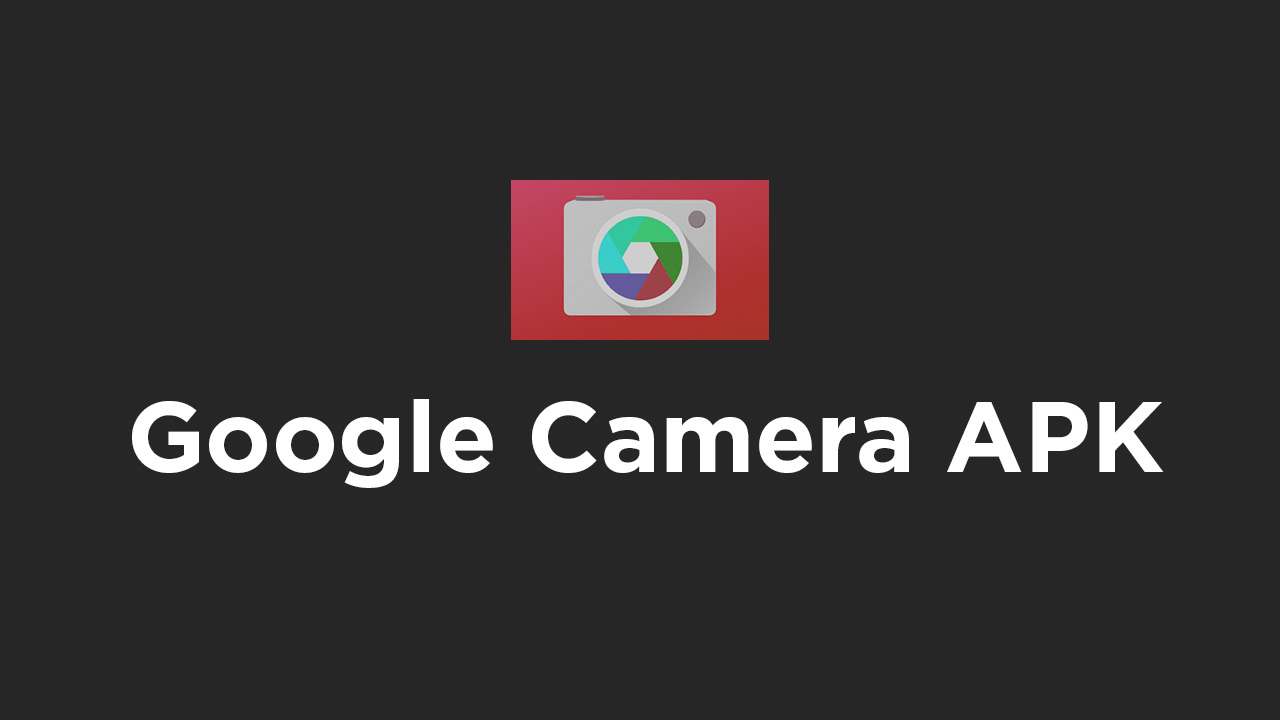
- First You Have to allow Google Chrome to Install Unknown apps (If you are using Chrome to download the Gcam apk)
- Go to settings > search unknown sources > click on Install Unknown Apps

- Now Go to Chrome (Assuming you will use chrome to download the apk) and enable Allow from this source
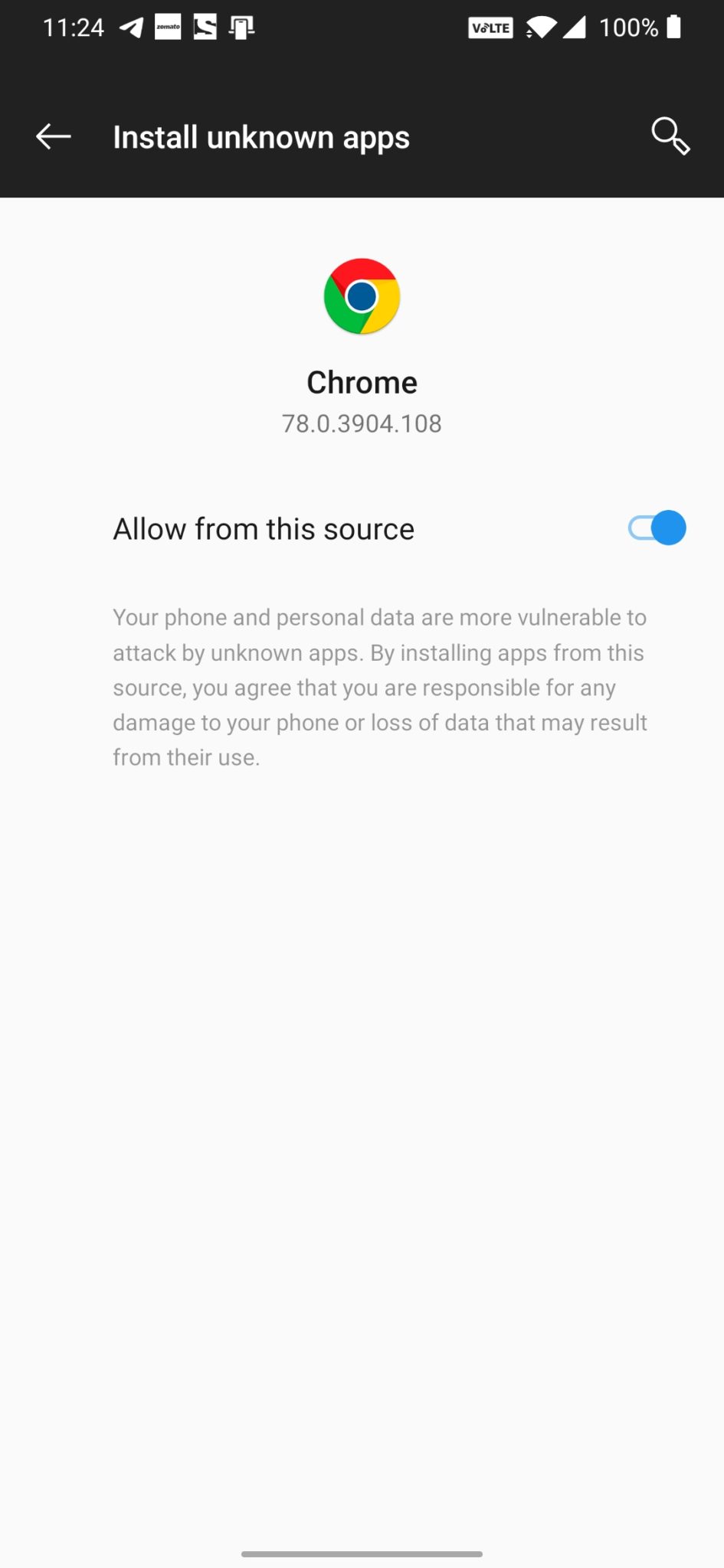
- Download the Gcam from the download section above
- Once the download is completed, click on the apk and install the app.
Recommended Settings:
- Open the GCam app -> launch Settings > select Advanced.
- Tap on Fix -> RAW format -> select RAW_sensor.
- Set the final JPG quality to 100%.
- That’s it. Enjoy the Google Camera.
We hope that you’ve found this guide helpful. You can ask in the comments below for any queries.
Liked this post? Let us know on X (formerly Twitter) - we love your feedback! You can also follow us on Google News, and Telegram for more updates.
Gcam not working for my Redmi note 3
Please suggest some other mod