Both the Xiaomi Redmi Note 6 and Redmi Note 6 Pro both come with a great set of rear cameras. Redmi Note 6/Note 6 Pro and Google camera can be a great combo and guess what, now this thing is a reality as there is a working Gcam Ported APK available for the devices. You can Download and Install that on your device to get Night Sight and HDR+ features on your device
Xiaomi’s cameras are really great. They offer great image quality even in a low budget device. 2 years ago Redmi Note 6 and Note 6 Pro were released and they created loads of hype thanks to the camera sensors. The stock MIUI camera which comes with the devices is really good but it lacks some features and the image processing is not that great compared to Google Camera app.
Google camera has the best portrait mode and the image processing done by the camera app is just another level. The low light images (Night sight) is also the best in the market. You can take better images with your device’s camera with the app.
Google Camera Features
Most of the Google Camera features have been added to the build.
Working
- Camera (HDR+, ZSL, flash, zoom, raw, etc on back camera )
- Video (at 1080p)
- Portrait Mode, Panorama, Photo Sphere
Features NOT working:
- SlowMo
- hdr+ or enhanced not working on Xiaomi Redmi Note 6 Pro front camera
- Auto Flash may do problem sometimes
- Night sight
Download Google Camera APK For Xiaomi Redmi Note 6/Note 6 Pro
- GCam 6.1 > GCam_Pixel3Mod_1.3_build.6.1.021.apk >Download
Other Devices Gcam: Download Google Camera APK For All Xiaomi and Redmi Devices (Gcam)
Enable Camera2 API on Redmi Note 6 Pro
- Make sure bootloader is unlocked and a custom recovery is installed on your device
- Now Download Camera2_API_note6pro.zip on your phone.
- Completely turn off your Redmi Note 6 Pro and boot into recovery by Pressing and holding Volume Up + Power together for few secs.
- Once in TWRP main menu go to Install > Find Camera2_API_note6pro.zip > Swipe to start the flashing process
- Once the flashing is done, reboot your device
- Now you can go ahead and install the Gcam on your device.
How To Install Gcam On Redmi Note 6/Note 6 Pro
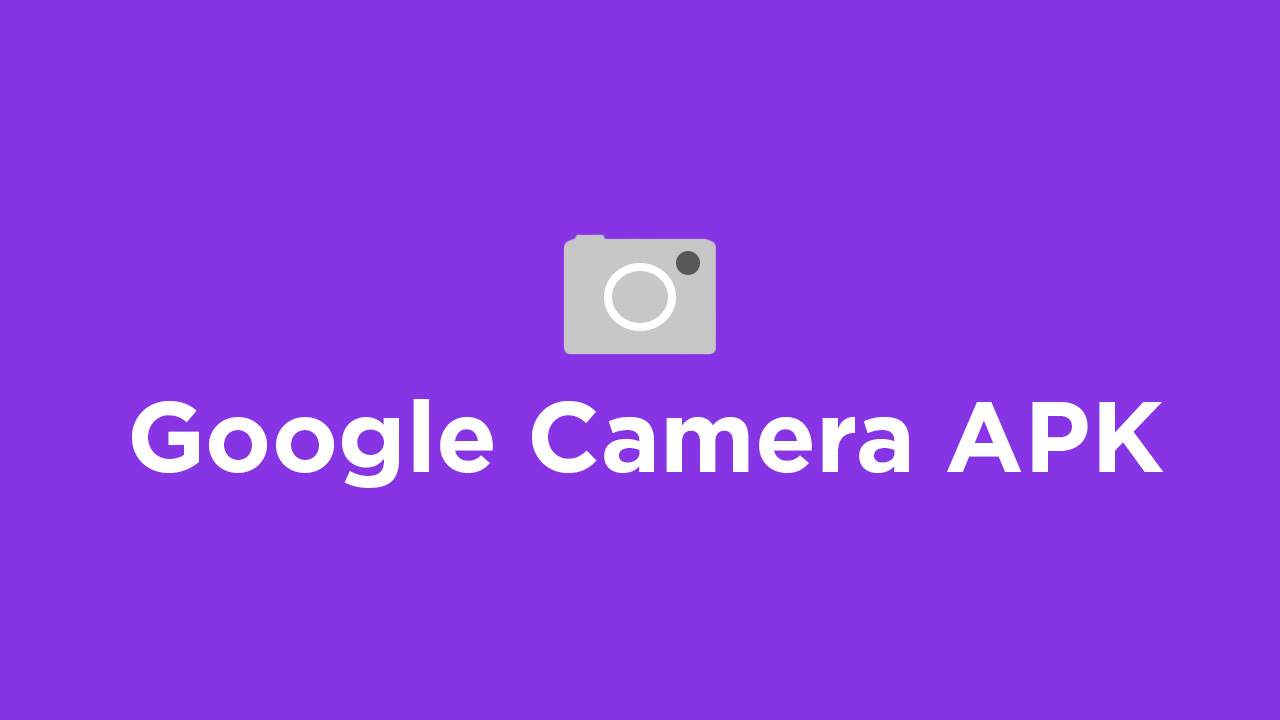
- First You Have to allow Google Chrome to Install Unknown apps (If you are using Chrome to download the Gcam apk)
- Go to settings > search unknown sources > click on Install Unknown Apps

- Now Go to Chrome (Assuming you will use chrome to download the apk) and enable Allow from this source
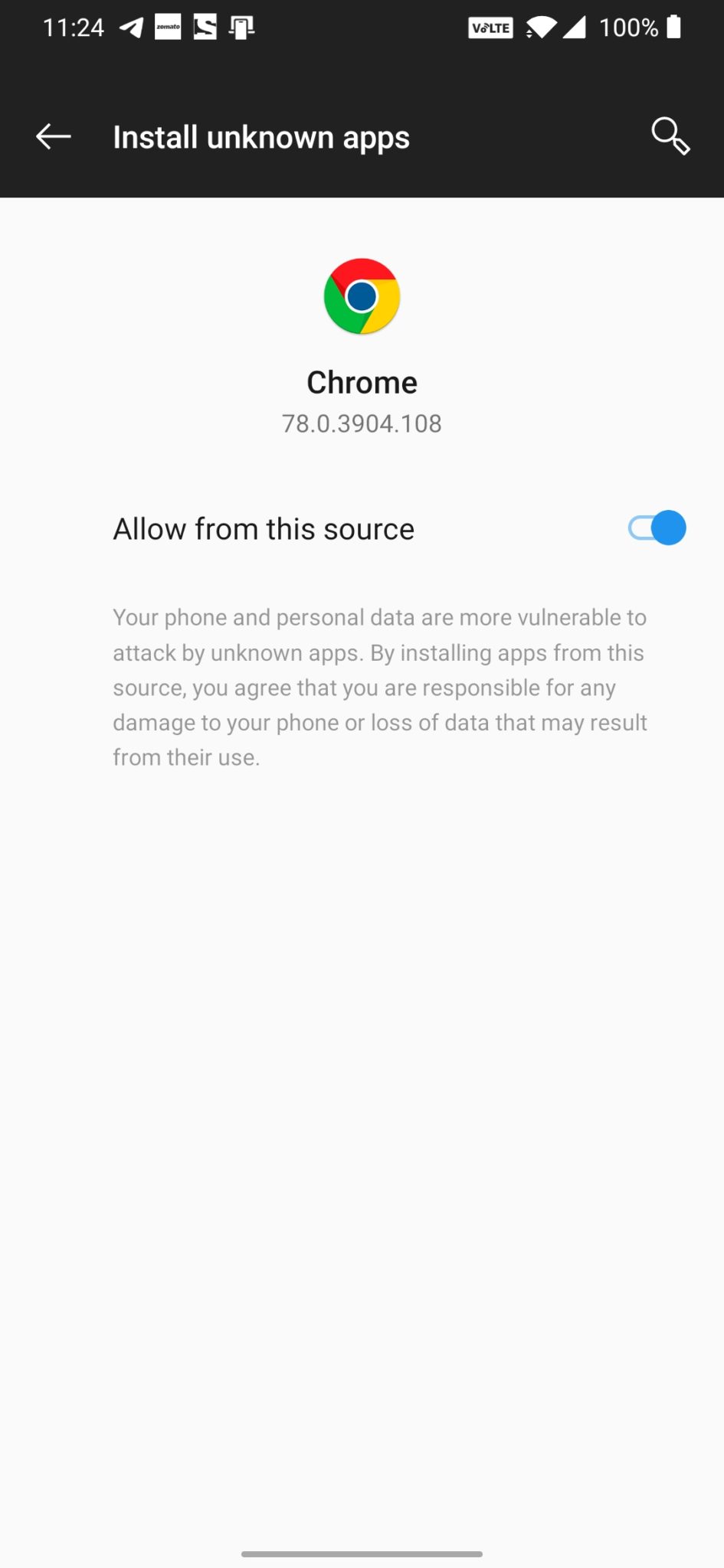
- Download the Gcam from the download section above
- Once the download is completed, click on the apk and install the app.
Recommended Settings:
- Open the GCam app -> launch Settings > select Advanced.
- Tap on Fix -> RAW format -> select RAW_sensor.
- Set the final JPG quality to 100%.
- That’s it. Enjoy the Google Camera.
We hope that you’ve found this guide helpful. You can ask in the comments below for any queries.
Liked this post? Let us know on X (formerly Twitter) - we love your feedback! You can also follow us on Google News, and Telegram for more updates.