Follow our in-depth guide to remove background from images on iPhone without using third-party apps (iOS 16). There’s no edit or background removal option in the Photos app from Apple; instead, you have to use a workaround. Two apps are required for this: Photos and the Notes app.
Have you ever clicked a shockingly good photo but got photobombed or the background didn’t come out that good? You may want to share the photo with someone but the questionable background is making you question your decision. If so, then you’ll be glad to know that it is possible to remove the background from it. Thanks to the latest iOS update, you can remove the background for your images on your iPhone for free.
Remove background from images on iPhone (iOS 16)
Editing photos and removing background will no longer be an issue with your iPhone. The newest iOS 16 update for your iPhone comes with an inbuilt background remover for images and it’ll work like a breeze. You’ll no longer need third-party or websites for removing background from an image and share the edited photo with others.
- Launch the photos app on your iPhone and open the photo that you want to edit.
- Ensure that the photo has a distinctive background and that the subject can be cut out of the subject.
- Long-press the subject on the image until you’ve seen it pop up and highlighted.
- Then, short tap the subject once more to see the menu.
- Now, choose “Share” from the menu.
- Once the share sheet pops up, simply tap “Save Image” for saving the picture without the background on your iPhone.
- Now, return your camera roll or recent album to see the saved image having a transparent background.
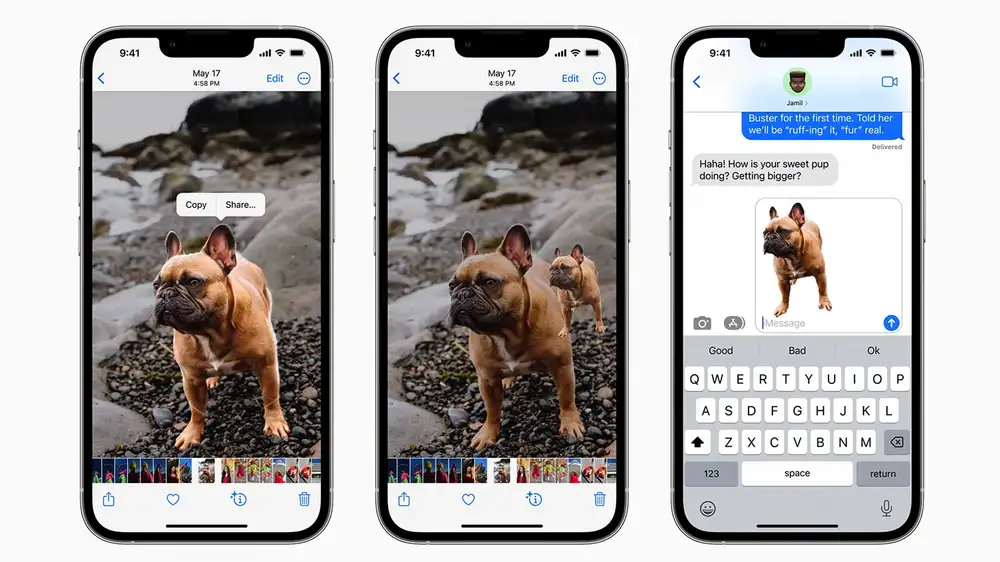
Once you’ve edited the photo, you’ll want to share the edited photo with your contacts. However, none of the steps above will help you share the photos with someone over iMessage without the background. You can just drag and drop the objects from the photo and follow these steps.
- Open an image and long-press the object until you’ve got haptic feedback.
- Long-press the highlighted objet and then drag it with one finger.
- Using another finger, swipe and go to another app.
- Open the iMessage app, select a chat, and drop the dragged object to the chat box.
The object from the images will appear in the chat without the background. You’ll be able to send the photos with a single tap. This will be helpful when you’re looking to share quick stickers on iMessage from the images saved in photos.
Read More: