Here we are sharing a detailed guide to safely Reset Samsung Galaxy S10e Network Settings. This feature is a native Android feature and available on all most all Android devices. Google introduce this feature with Android M later known as Android 6.0 Marshmallow. This is a life saver. This single option can reset all your connectivity settings.
Samsung Galaxy S10e was launched with Galaxy S10 and S10 Plus. It is the most budget-friendly Samsung Flagship present in the market. The Samsung Galaxy S10e comes equipped with a 5.8 inches Super AMOLED display (FHD+ resolution). Now It has a punch hole display instead of a notch. The global variant is powered by Samsung‘s own Exynos 9820 (8 nm) octa-core (2.73 GHz, Dual-core, M4 Mongoose + 2.31 GHz, Dual core, Cortex A75 + 1.95 GHz, Quad core, Cortex A55) CPU whereas the US and Chinese variants are powered by Qualcomm SDM855 Snapdragon 855 (7 nm). It also has 128/256 GB internal storage coupled with 6 GB of RAM.
The Samsung Galaxy S10e sports a 12 MP + 16 MP Dual Primary Cameras camera setup on the rear and a 16 MP front camera. It now has a Fingerprint scanner which is placed under the display. It comes with Android 9.0 Pie. It houses a Non-removable Li-Ion 3100 mAh battery.
Sometimes what happens, users face various network related issues and they don’t have any idea what to do to fix the issue and in most cases, doing a network reset fixes these kinds of issues. If you are facing any Wifi, Bluetooth, Mobile data or calling issues, just follow the guide and do network settings reset.
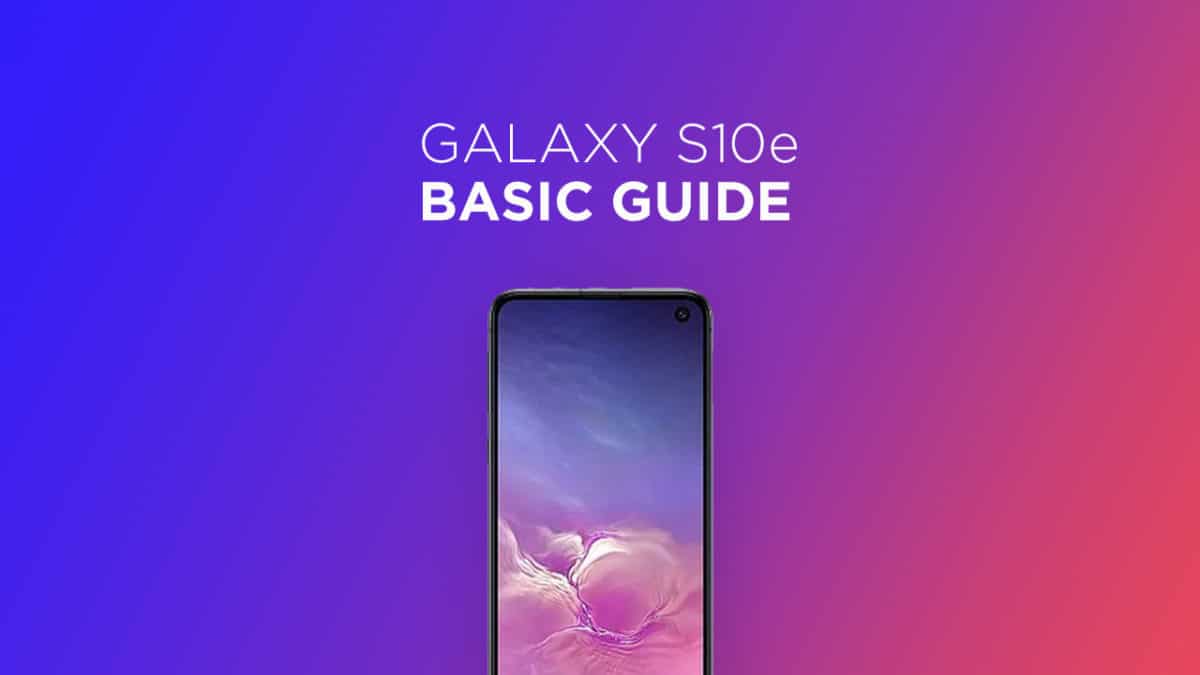
Steps To Reset Samsung Galaxy S10e Network Settings

- It is a very simple process and this option is available inside settings.
- First Go to Settings > General Management
- Now Tap Reset” > Reset network settings
- If your device is protected by a lock screen, enter your PIN/password to proceed
- Finally, Tap “Reset settings”
- Done!!! This should fix all your connectivity issues.
If you have anything related to this post, feel free to leave that in the comment section down below.