Here bring the latest guide to “Install TWRP Recovery and Root Infinix Note 4 Pro (X571)“.You are here which means you own an Infinix Note 4 Pro (X571) and searching for a guide to root it.If your answer is YES then we have a great new for you as working TWRP 3.1.1 is available for Infinix Note 4 Pro (X571).Now you can install TWRP Recovery on your smartphone and root it now.The TWRP Recovery is a custom recovery developed by TeamWin that allows you to install third-party firmware.You must be aware of that fact that stock recovery does not allow installing third-party firmware.
This phone comes with a large 5.7 Inches IPS LCD with 2.5D Arc Glass which has FHD (1080 x 1920 Pixels) 386 PPI.The screen is protected by Corning Gorilla Glass 3.It runs on Android 7.0 Nougat out of the box with XOS.It is powered by a MediaTek MT6753 CPU: 1.3GHz Octa Core Cortex-A53 and Mali-T720 MP3 GPU coupled with 3 GB of RAM and 32 GB of ROM (Support 128GB via MicroSD).It has 13 MP Rear and 8 MP Front camera for those great selfies.It houses a 4200mAh batter and also features a finger print scanner.
First of all, you have to do download the custom TWRP recovery for Infinix Note 4 Pro (X571) and flash it via sp flash tool (Guide has given below). Remember, this is an unofficial TWRP for Infinix Note 4 Pro (X571). The version of the custom TWRP Recovery is 3.1.1-1.You have to follow the guide step by step to root Infinix Note 4 Pro (X571) without any issues
Rooting Infinix Note 4 Pro (X571) gives you additional benefits like you can install special apps, flash custom ROMs, you can streamline your phone performance and many extra features. The real performance of an Android smartphone can only be unlocked once it is rooted. Rooting your Infinix Note 4 Pro (X571), lets the user flash different Custom MODs, ROMs, and such stuff onto the device.
Now here we come with a full working guide on how to install TWRP Recovery and Root Infinix Note 4 Pro (X571). While rooting you have to be very careful and proceed with great caution, anything wrongs you may get your device bricked.
If you want to root your device without PC or Laptop using one click root tools, then you can follow our guide linked below
How To Root Any Android Mobile Without PC or LaptopIf you are new to TWRP recovery and rooting then here we first share some facts about Android rooting.
[su_heading size=”18″ align=”left” class=”Bold”]New Android 8.0 Oreo Related Updated Posts[/su_heading]
- [Download Links Added] Lineage OS 15.0 Device List | All Android Devices (Android 8.0)
- [Official List] Android Oreo Device List- List of the devices which will get official Android 8.0 update
- Full List of devices which have received Lineage OS 14/14.1 (Download)
- Download Magisk v14.0 and Magisk Manager v5.3.0 (Oreo Root)
- FlashFire v0.70 is available for download with support for Android 8.0 Oreo
What is Rooting An Android Device Mean?
Rooting is the process of gaining full admin control of the Android device.You can use the device to its full potential,‘Rooting’ means giving yourself special privilege or “root permissions” on your phone. It’s similar to running programs as administrators in Windows.
After rooting your device you can install different MODs, kernel, ROMs on your device.You can install latest Android updates (like the Android 6.0.1 Marshmallow) On old device by installing third party ROMs like CyanogenMod 13.You can overclock the CPU and GPU of your device to get the best performance.You can hibernate any app you want.You can underclock the CPU to get better battery life.
For more information about Android rooting, check out our detailed post here > What Is Rooting Android Phone? Advantages And Disadvantages
What Is TWRP Recovery and Some of its benefits?
TWRP is a custom recovery for Android.It is the most popular Android custom recovery.It replaces the stock recovery On Android devices.It comes with many extra features compared to the stock recovery.It needs the bootloader to be unlocked.If your bootloader is locked then check out the guide here > How To Unlock Bootloader Of Any Android Using Fastboot.Some devices like Xiaomi and Huawei phones need a unlock code.
- Download Moto AIO Tool: Flash Stock ROM, TWRP, Unlock/Relock Bootloader and Root Motorola Devices
- Download Mi Flash Unlock Tool: Unlock Bootloader Of Xiaomi Devices
- How To Unlock Bootloader On Huawei Devices
[su_heading size=”18″ align=”left” class=”Bold”]Some Of the benefits Of Having TWRP Recovery[/su_heading]
- Users Can Install Custom ROMs, MODs, Kernel via TWRP recovery
- Users can flash system image (.img) file via TWRP recovery.
- You can flash modding zip files
- It is being used to install Xposed Modules
- Easy to Root and Unroot using TWRP Recovery flashable zip SuperSU
- Users can root by flashing magisk via TWRP recovery
- You can create nandroid backup via TWRP
- Can remove all bloatware using TWRP Recovery.
- You can flash Custom Kernel To underclock and overclock.
- You can clean Wipe, Cache, and Data via TWRP recovery.
[su_heading size=”18″ align=”left” class=”Bold”]Some Popular Posts You May Like[/su_heading]
- Top 5 Best Nintendo 3Ds Emulators for Android, Windows and Mac
- Top 50 Must Have Root Apps For Android 2017
- 5 Best Text Editor Apps for Android
- Top 5 Best Texting Apps For Android 2017
- Enable root for apps on lineage Os (Supersu zip)
- How to remove “App is Running in the Background” notification on Android 8.0 Oreo
- Android 8.0 Oreo Battery Drain Issue: Here’s How To Fix
WARNING
rootmygalaxy.net will not be held responsible for any kind of damage occurred to your device while following this tutorial. Do it at your own risk.This will void the warranty of your device.
PRE-REQUIREMENTS
- Make sure battery percentage is more than 60%
- Make sure you have installed USB Drives on your PC.
- Install ADB & Fastboot drivers on your computer.Guide Quickest Way To Install Android ADB and Fastboot (with drivers) on Windows or How to Install ADB and Fastboot on Mac or Linux
- Now Enable Developer option.Guide How to Enable Developer Options & USB Debugging on Android
- Create a nandroid backup on your device How To Create & Restore Nandroid Backup On Android Devices
→ Full Guide to safely root Infinix Note 4 Pro (X571) and Install TWRP Recovery
The first method you can Install the TWRP recovery then flash the SuperSu or Magisk to ge your device rooted
Guide: Root and Install TWRP Recovery On Infinix Note 4 Pro (X571)
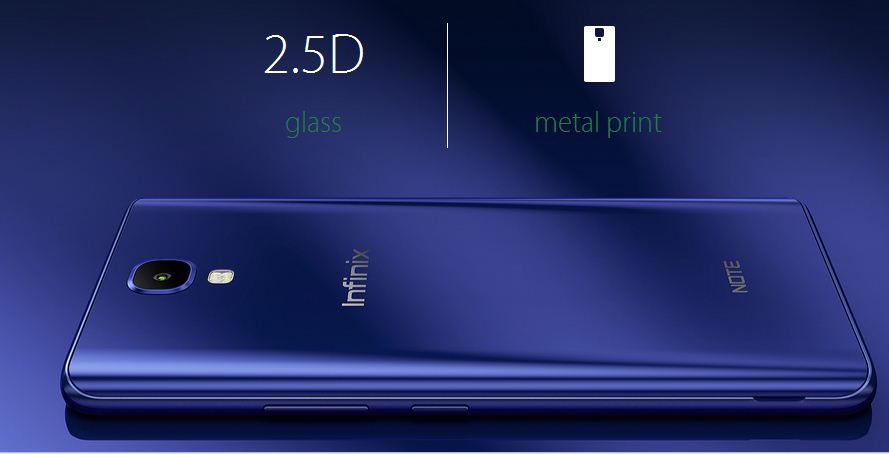
Step 1: Install TWRP Recovery On Infinix Note 4 Pro (X571)
The first method you can Install the TWRP recovery then flash the SuperSu or Magisk to get your device rooted
- Check out the Pre-Requirement Section above (Important)
- Make sure your device’s bootloader is unlocked.Check out the link given above to unlock the bootloader if you haven’t done it yet
- First of all, make sure you have followed each and every step mentioned in the pre-requisites section
- After that, you have to download the Download TWRP Recovery (Marshmallow – Nougat) and transfer it to your Infinix Note 4 Pro (X571)
- Once transferred, follow this guide from below to install TWRP recovery on your Infinix Note 4 Pro (X571). (Same as flashing the stock ROM)
Note: Find the Scatter File from the downloaded TWRP zip file, which you have downloaded. Rename the TWRP (.img) file to recovery.img. Now, on the flash tool interface, navigate and select the scatter file and At this stage, just leave the recovery as ticket/ checked. Now, at the location tab, click on the storage location field of the recovery and search and browse for the custom recovery image file which is device-specific
Download Smart Phone Flash Tool (SP Flash Tool) How to Flash TWRP With SP Flash ToolStep 2: Root Infinix Note 4 Pro (X571)
#1 Using SuperSu To Root Infinix Note 4 Pro (X571)
- Download the latest SuperSu zip (Download)
- Now follow the given guide to Install SuperSu On your device to get root access
#2 Using Magisk To Root Infinix Note 4 Pro (X571)
- Download the latest Magisk
- Now follow the guide to flash magisk via TWRP to get root access on your device.
That’s it. Your Infinix Note 4 Pro (X571) has been rooted successfully. Keep reading roomygalaxy for more news and updates.
Note: Images used in this post are not owned by us, these are properties of respective owners
please lineage 14.1 for infinix note 4 pro x571