If you want to Root Vivo Y93, then we have got you covered here. We will be sharing an in-depth guide to root Vivo Y93. Here we will be using magisk manager and boot.img to get Vivo Y93 rooted. The process is very simple but make sure to follow each step carefully.
Vivo Y93 is an entry-level Android device coming with a 6.20-inch IPS-LCD display with a screen resolution of 720 x 1580 Pixels. Powering the device is an octa-core MediaTek Helio P22 (MT6762) processor coupled with 3 GB of RAM and 64 GB onboard storage which can be expanded up to 128 GB via microSD card.
The Vivo Y93 sports a dual-camera setup on the rear side (13 + 2 MP with LED dual-tone flash) and an 8 MP front camera setup. The device houses 4030 mAh Lithium-Ion battery which is Non-Removable. The device has all the important connectivity options as well as the sensors. It comes with Android 8.1 Oreo at the top of FuntouchOS 4.5.
Disclaimer
RootMyGalaxy.net is not responsible for any damage happened to your device(s) while following this guide so please proceed at your own risk. However, we would be happy to help with any problems within our reach
Important Note: Without TWRP, you can’t flash the root files like Magisk. Now we have to manually modify the stock boot image by patch to get root access on the device
How To Root Vivo Y93 With Magisk Manager
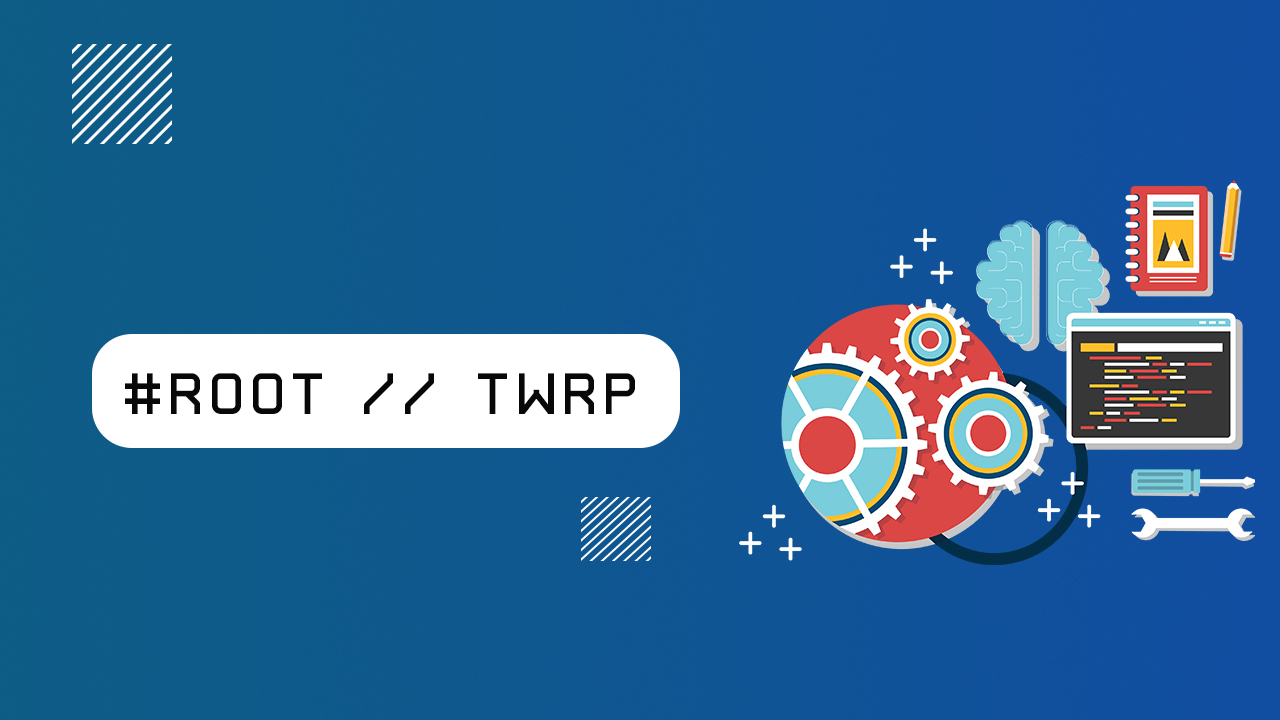
#1 Unlock the bootloader
- First, unlock the bootloader of your device, guide: How To Unlock Bootloader Of Any Android Using Fastboot Commands
For more information about Android rooting, check out our detailed post here > What Is Rooting Android Phone? Advantages And Disadvantages
#2 Download stock boot image
- Download Stock ROM > Download
Download the boot file according to your device. Once downloaded, unzip the file and open it, look for a .zip file. Open that file too, now you will see a file named boot.img (This is the official stock image or firmware)
#3 Patch boot image
- Move the boot.img to your device’s internal storage.
- Download & install the latest Magisk Manager on your device
- Open magisk manager, On the main screen, select Install > Install > Patch Boot Image File
- Now select the boot image (boot.img). Magisk will start to patch the boot image.
- After completion, the file will be saved as “magisk_patched.img” in your Downloads folder
#4 Finally, Root Vivo Y93
Note: If you have MediaTek powered device you can follow this guide to flash the patched boot.img > How to Install MediaTek Stock ROMs With SP Flash Tool (MTK Android Smartphones)
- Connect your device to PC and transfer the “magisk_patched.img” file from your phone’s download section to the platform-tools folder on your PC
Download and Install Latest ADB and Fastboot SDK Platform-Tools (2019)
- Now issue the following command to boot your device to bootloader mode (Make sure your device is connected to the PC)
adb reboot bootoader
- Now issue the command given below to Flash the patched boot image
fastboot flash boot magisk_patched.img
- For devices with A/B partition system, use the below commands:
fastboot flash boot_a patched_boot.img fastboot flash boot_b patched_boot.img
Done !!! Just reboot your device. Your device should be rooted now.