How To Find Huawei P10 Lite IMEI Serial Number: IMEI or MEID number is a form of identification for a specific device. Every device has a unique IMEI number, and they are usually 16-digits long. This makes every device in existence different from every other in a single way at least. This is very helpful and every user should know the IMEI number of his/her device.
There are many situations when a user may need the IMEI number of his/her device. For example, if you want to exchange your device to buy a new device online, the site will ask your device’s IMEI number and it will also be very helpful if your device gets stolen. It is very easy to Check any device’s IMEI Serial Number. Here in this guide, we will go through all the methods.
Huawei launched Huawei P10 Lite in March 2017. The device is a higher mid-range smartphone. It has a 5.2-inch LTPS IPS display screen having full HD resolution of 1920x1080p. It is powered by a powerful HiSilicon Kirin 658 Octa-core processor, Mali-T830 MP2 GPU coupled with 3/4 RAM and 32/64 GB of internal storage capacity. The device has all the connectivity options like Wi-Fi, Bluetooth v4.1, GPS, NFC, fingerprint sensor, and more.
It houses a non-removable 3000mAh Li-Po battery. The Huawei P10 Lite runs on Android 7.0 Nougat firmware at the top of EMUI 8.0. It will be upgraded to Android 8.0 Oreo. It sports a 12 MP, f/2.2, 1/2.8″, 1.25µm, PDAF main camera on the rear side. On the front side, it has an 8 MP, f/2.0, AF camera for selfies. The camera can take 1080p@30fps videos and can capture HDR and panorama. It features a fingerprint scanner on the rear side.
Steps To Find Huawei P10 Lite IMEI Serial Number
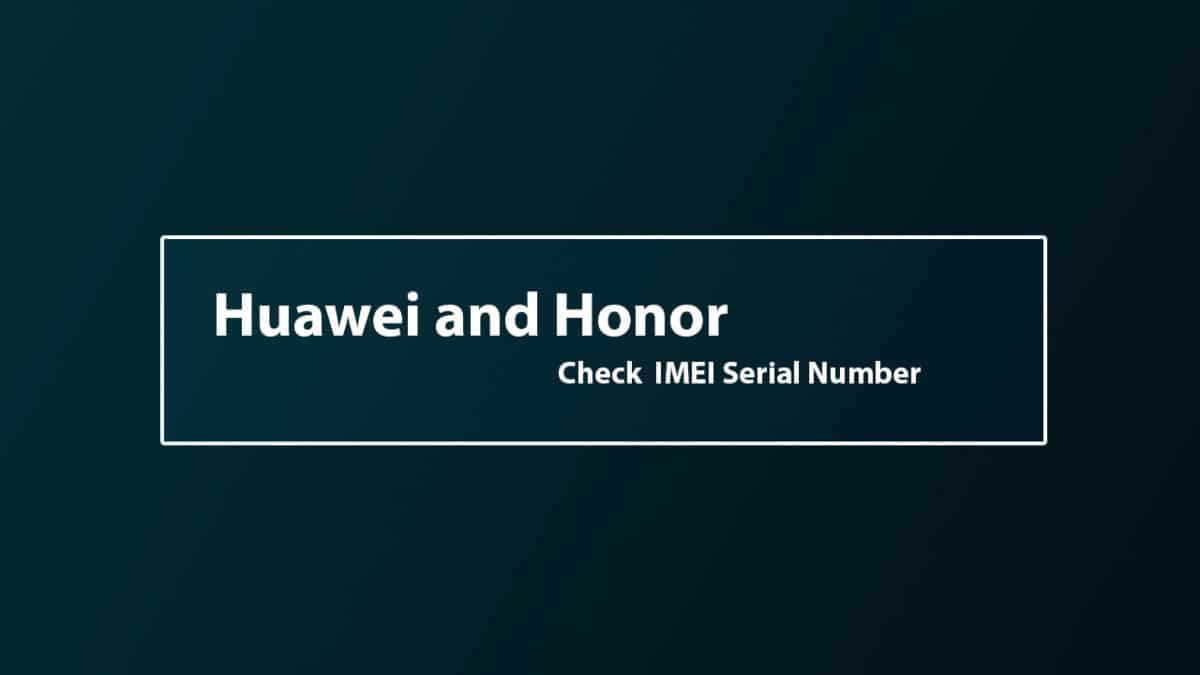
Method 1: Check Device’s Box
On most of the devices boxes, the IMEI number is printed. So check the Original box of the device.
Method 2: Use Phone’s Dialer
- Turn on your Android device, and launch the dialer or phone application.
- Next, type in ” *#06# ” without the speech quotes.
- Your device will take a moment before it displays your IMEI number.
- In some cases, you will directly be able to copy it from the clipboard, while in other cases, it cannot be done so. In such a case, just note it down using a pen or a paper.
Method 3: Find It In The ‘About Phone’ Menu
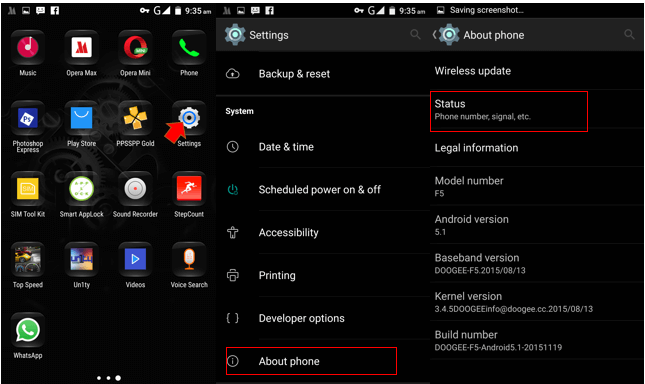
- Turn on your Android device, and launch the Settings application.
- Scroll all the way down until you find an option called ‘About Phone‘.
- Tap on it, and then scroll further down to see another sub-menu named ‘Phone Information‘.
- You will be able to see your device’s IMEI number there.
Dedicated Post: 3 Ways To Find the IMEI Number on an Android device