Great news for iPhone users! A new lock screen widget from Spotify makes it simple to open the app with just one tap. This is fantastic if you want to start listening to your favourite music while driving, or even at home.
Follow these easy steps to add the Spotify lock screen widget on your iPhone:
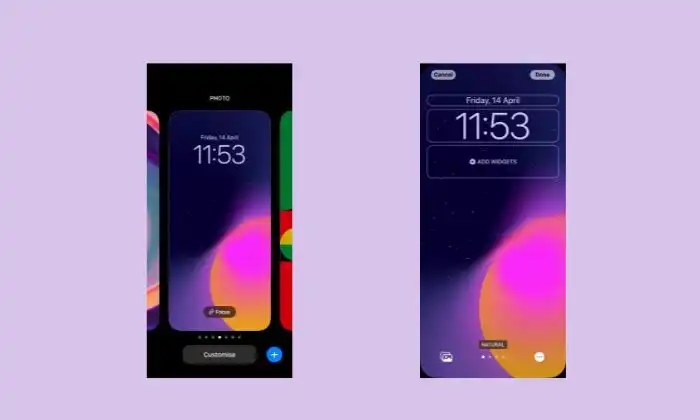
1. Unlock your iPhone and go to the Lock Screen.
2. In order to access the “Customise” button, long-press the screen until it appears.
3. Select “Lock Screen” and tap “Add Widgets.”
4. Scroll through the list of widgets and select Spotify.
5. After include the Spotify widget, click “Done” to save your modifications.
Make sure the Spotify app is updated and installed on your iPhone if you can’t see the option to add the lock screen widget.
But that’s not all! Spotify also offers a widget for the iPhone home screen. This widget allows you to see your recently played songs, making it even easier to jump back into your music. Here’s how to add it:

1. Long-press on an empty space on your home screen.
2. By tapping the “+” symbol in the top-left area, look for the Spotify widget.
3.After selecting your desired widget, select “Add Widget.”
4. Tap “Done” when finished.
There you have it, then! You can access your music even more quickly and easily with these new Spotify widgets than before. Install the widgets on your iPhone now to start playing your favourite music!
Liked this post? Let us know on X (formerly Twitter) - we love your feedback! You can also follow us on Google News, and Telegram for more updates.