Here is an in-depth guide to download and Install Stock ROM On Cell C Titan. The firmware is now uploaded to the web. It is compatible with a Spreadtrum SC7731 variant of the device. The firmware file name is Cell_C_Titan_SC7731_20180806_7.0_SPD.zip. The firmware is based on Android 7.0 Nougat Mobile Os. The Firmware file is around 1 GB in size so make sure to be connected to a Wifi while downloading the file.
There are reasons why users need to flash the Stock Firmware or ROM on their device. With time users end up downloading hundreds and hundreds of apps which makes the device slow and if they user downloads any wrong app from play store or other unknown sources then the app may slow down the device. The common thing to do in that case is to remove those bad apps but sometimes this doesn’t work and the only thing which a user can do is flashing back the Stock Firmware and restore the device to factory settings
Download Cell C Titan Flash File / Stock ROM
- Download Cell C Titan Sock ROM
- SPD Flash Tool
Advantages Of Cell C Titan Stock Firmware
- Flash Stock Firmware To Unbrick your Cell C Titan.
- Flash Stock ROM to Fix the bootloop problem.
- Upgrade and Downgrade Cell C Titan.
- Unroot or Fix Bugs on your phone.
- To fix the lag or stutter on Cell C Titan.
- Revert back to stock to gain your warranty.
Disclaimer:
RootMyGalaxy.net is not responsible for any damage happened to your device(s) while following this guide so please proceed at your own risk. However, we would be happy to help with any problems within our reach
Pre-Requirements:
- Make sure the battery percentage is more than 60%
- Install ADB & Fastboot drivers on your computer. Guide Quickest Way To Install Android ADB and Fastboot (with drivers) on Windows or How to Install ADB and Fastboot on Mac or Linux
- Now Enable Developer option. Guide How to Enable Developer Options & USB Debugging on Android
- Create backup on your device How To Create Backup On Android Devices (Non-Root Users)
Cell C Titan Stock ROM Details:
- Download Format: Zip/rar Verison
- Processor: Spreadtrum
- Tool Supported: SPD Flash Tool
- Gapps File: Included
- Device Supported: Cell C Titan
Steps To Install Stock ROM on Cell C Titan

- First, Download and extract Spreadtrum Upgrade Tool (SPD Tool) on your computer.
- Now, open UpgradeDownload.exe. (ResearchDownload)
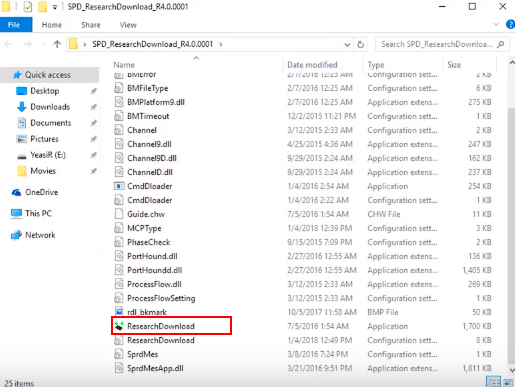
- Once Spreadtrum Upgrade Tool is launched, connect your Android device to the computer
- Once your Smartphone is connected successfully to the PC, click on the Load Packed (Port) Button and add the .pac file (Stock ROM (.pac) Version).

- After adding .pac ROM file in Spreadtrum Upgrade Tool, click on the Start Downloading button to begin the flashing.

- This will start the downloading and flashing process and between the process, your device will restart many times.

- You will see Green Passed Message in Spreadtrum Upgrade Tool, once the flashing is completed. Done!!

- You have successfully flashed the stock firmware with SPD Tool. Go to Settings > About Phone > Check firmware to confirm that.