The official Stock Firmware Flash File/ Stock ROM of Vivo S5 (PD1932) is now made available for download. The firmware is based on Android Os. The firmware is for Qualcomm powered variant of the device only. The Firmware file is large in size so make sure you are connected to a stable WiFi connection while downloading the firmware.
There are several things which make stock ROM better than Custom ROM. The stock ROMs are stable and get regular updates from the manufacturer. If there is a bug, that usually will be fixed by the next update. Stock ROMs get Google’s Latest Android Security patches via OTA updates on a regular basis which makes them much more secure than the Custom ROMs.
The Vivo S5 has a large 6.44-inch punch-hole Super AMOLED display with a 1080 X 2400 pixels resolution. The Vivo S5 runs s on Android 9 Pie with FuntouchOS 9.2 skin out of the box. The smartphone is powered by the mid-range Snapdragon 712 CPU coupled with 8GB RAM and 128GB onboard storage which can be expandable up to 128GB using microSD card.
One of the main highlights of the device is its rear side Quad camera setup. It has a 48MP primary, an 8MP ultrawide angle, a 2MP dedicated macro, and a 5MP depth sensor cameras on the backside. The device sports a 32MP front camera with an f/2.4 aperture. It houses a 4,100mAh battery (non-removable) and supports 22.5W f
[su_box title=”Vivo S5 Stock ROM Details:” box_color=”#004cf2″ title_color=”#ffffff” radius=”2″]
- Download Format: rar/Zip Verison
- Firmware Type: Official
- Tool Supported: QFIL/QPST Tool
- Gapps File: Included
- Device Supported: Vivo S5
[/su_box]
Related Post
Disclaimer:
RootMyGalaxy.net is not responsible for any damage happened to your device(s) while following this guide so please proceed at your own risk. However, we would be happy to help with any problems within our reach
Pre-Requirements:
- Make sure the battery percentage is more than 60%.
- Download the QPST Tool.
- Install the Vivo Mobile Drivers on your PC.
- Install ADB & Fastboot drivers on your computer. Guide – Quickest Way To Install Android ADB and Fastboot (with drivers) on Windows or How to Install ADB and Fastboot on Mac or Linux
- Now, Enable the Developer option. Guide – How to Enable Developer Options & USB Debugging on Android
- Create a full backup on your device How to Backup Important Data On Android (Non-rooted users)
- Download and install the Android USB Driver on your PC.
You can either follow the QPST Tool method or QFIL Tool method in order to install the Stock ROM on your Vivo S5 device.
Downloads
[su_highlight background=”#78ffb1″ color=”#16181b”]NOTE: We are thankful to the official uploader of the firmware file[/su_highlight]
| PD1932_A_1.10.2 | OTA (3.7GB) | Android 10 | Download Link |
Installation

Method -1: Using Stock Recovery
Guide: How to Install OTA Updates Zip File Via Stock Recovery
Method -2: Using QPST Tool
- First of all, make sure you have followed each and every step mentioned in the pre-requisites section and download the QPST File.
After downloading, you will find two files Qualcomm_USB_Drivers_For_Windows.rar and QPST.WIN.2.7 Installer-00429.zip
- Open the QPST Win folder then Install the QPST.exe on your windows
- Once it is installed, go to the Installed Location on the Main Drive (C)
- Open the QPST Configuration, Click on Add new port -> Select the com port of your device -> and close it
- After that Open the EMMC Software Downloader in the same folder located all the QPST Files
- In EMMC Software Downloader, Check program bootloaders -> Browse for the device com port
- Now Click Load XML Def and browse for rawprogram0.xml in folder ROM in EMMC Software Downloader (make sure you have extracted the ROM Zip file)
- Click On Load Patch def and browse for patch0.xml in folder ROM
- Check the search path 2 and browse for the folder ROM
- After all this click download, wait for the download to finish (it will find a new driver, install that)
- Now, wait for the process to finish. Once it is done, remove your device from PC and you have installed Stock ROM on Vivo S5.
Method -3: Using QFIL Tool
Step 1: Make sure that your PC has Qualcomm USB drivers installed on it. (If not download and install them, check pre-requirement section)
Step 2: Download the Qualcomm Flash Image Loader (QFIL) on your computer and Extract that using any unzipper app like WinRAR.
Step 3: Now go to the extracted folder and Open QFIL.exe.

Step 4: Once you enter the QFIL tool, you will see the basic user interface of the tool.

Step 5: Now, Switch Off your Smartphone or Tablet.

Step 6: After your Device is powered Off, Press and Hold Volume UP Key and Connect the Device to the Computer using USB Cable.

Step 7: Now, In QFIL, Click on Browse Button
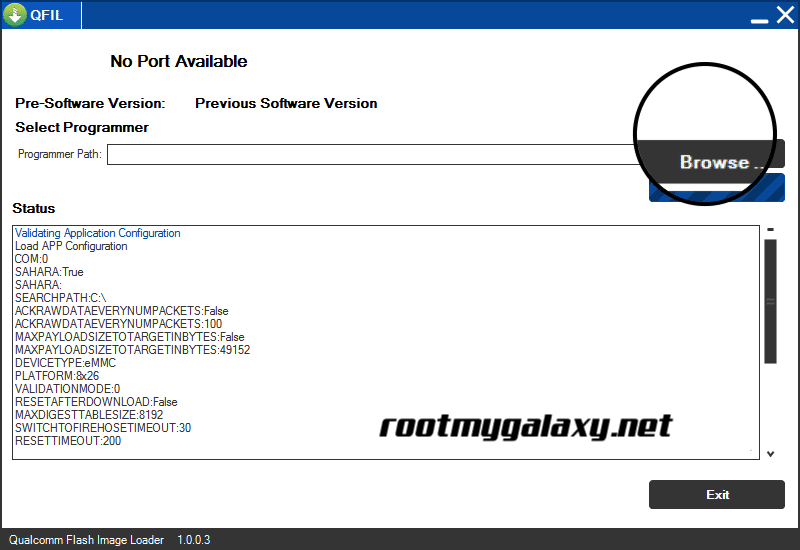
Step 8: Now locate the Firmware File (.mbn).

Step 8: Once, you have added the firmware file, the QFIL tool will automatically load the rest of the firmware data.
Step 9: Now, Click on the Download button to begin the Flashing Process.

Step 10: Like all other devices and tools, this flashing Process will take up to 10-15 minutes to complete. Once the Flashing process is completed your device will be reboot automatically.
We hope this guide will help you a lot. For any queries, you can comment below.