Hey there! So, you’re on Instagram, right? Of course, you are, who isn’t these days? Well, you know that stories feature, right? It’s like, super popular. You can easily share your updates with your friends and followers, no sweat. Plus, it’s up for only 24 hours, so you can feel confident in what you share.
However, have you tried opening your friend’s story and got the “This Story is No Longer Available” message instead? If you’re getting this message, then this guide will be of great help to you.
We’ve put together this super helpful guide to help you fix that pesky “This Story is No Longer Available” message on Instagram. We’ll give you all the steps you need to resolve.
How to fix This Story is No Longer Available issue on Instagram
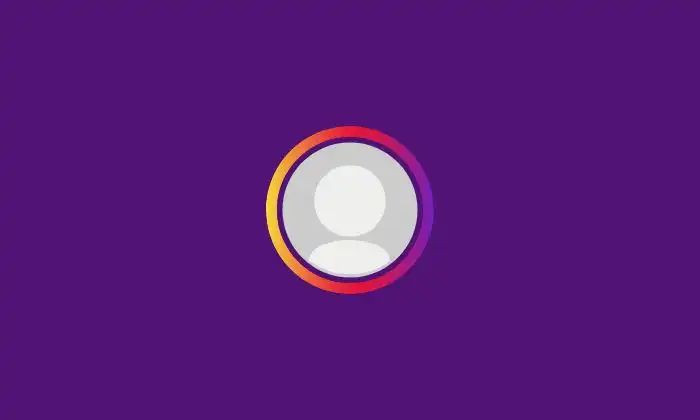
Method 1: Refresh your Instagram feed
If you’re getting the “This Story is No Longer Available” issue because the user may have deleted the story or blocked you, then you can find it by refreshing the feed. Once you have done that, you will either find that they have added no story at all or that their account isn’t accessible to you.
Method 2: Log into your account again
- Open Instagram and then log in to your account
- Now, tap on the Profile icon
- After that, click on the Three Line Icon present at the top of the screen
- Find the Settings option before clicking on it
- You will get directed to the Settings page
- You need to scroll down to the bottom and then tap on “Log Out”
- After selecting it, you’ll see the choice to remember your login details
- Choose your preferred option and continue to log out of your account
- You will automatically get redirected to Instagram’s Sign In or Sign Up page
- Enter your username and password details to log back into your account
Method 3: Report the issue to Instagram
- Start by tapping on the “Settings” option on your profile
- Here, you will find the “Help” option that you need to click on
- You’ll get four other options, with the last one being “Report a Problem”
- After selecting it, you will get directed to a page where you can tell what issues you’re facing and attach screenshots to support your case
- Once you have explained your problem, hit Submit and wait for them to solve the problem
Liked this post? Let us know on X (formerly Twitter) - we love your feedback! You can also follow us on Google News, and Telegram for more updates.