There is a wide variety of modifications, tweaks, and custom binaries available for OnePlus smartphones. The same applies to OnePlus Nord 2T 5G as it features a lot of customization options. Even though it has only been a few months since its launch, there’s already impressive support for this device.
For carrying out the tweaks, there’s only one requirement that you need to fulfil – your OnePlus Nord 2 5G must have an unlocked bootloader. In this article, you’ll get to know how you can unlock the bootloader on your OnePlus Nord 2T 5G.
Prerequisites to unlock bootloader
- Have a USB cable for connecting your smartphone to the PC
- Have a PC to run Fastboot
- Download Platform-Tools as they’ll contain ADB drivers and Fastboot
How to unlock the bootloader on your OnePlus Nord 2T 5G
Step 1: Enable OEM unlocking and USB debugging on your OnePlus Nord 2T 5G
Enable developer options by heading over to the Settings App of your smartphone, scrolling down, and then tapping on “About Phone”. Then, tap on Build Number until you get the “You are now a developer” popup. Open Settings -> System and then tap on “Advanced” before tapping on Developer Settings. In developer options, you should enable OEM unlocking and USB debugging.

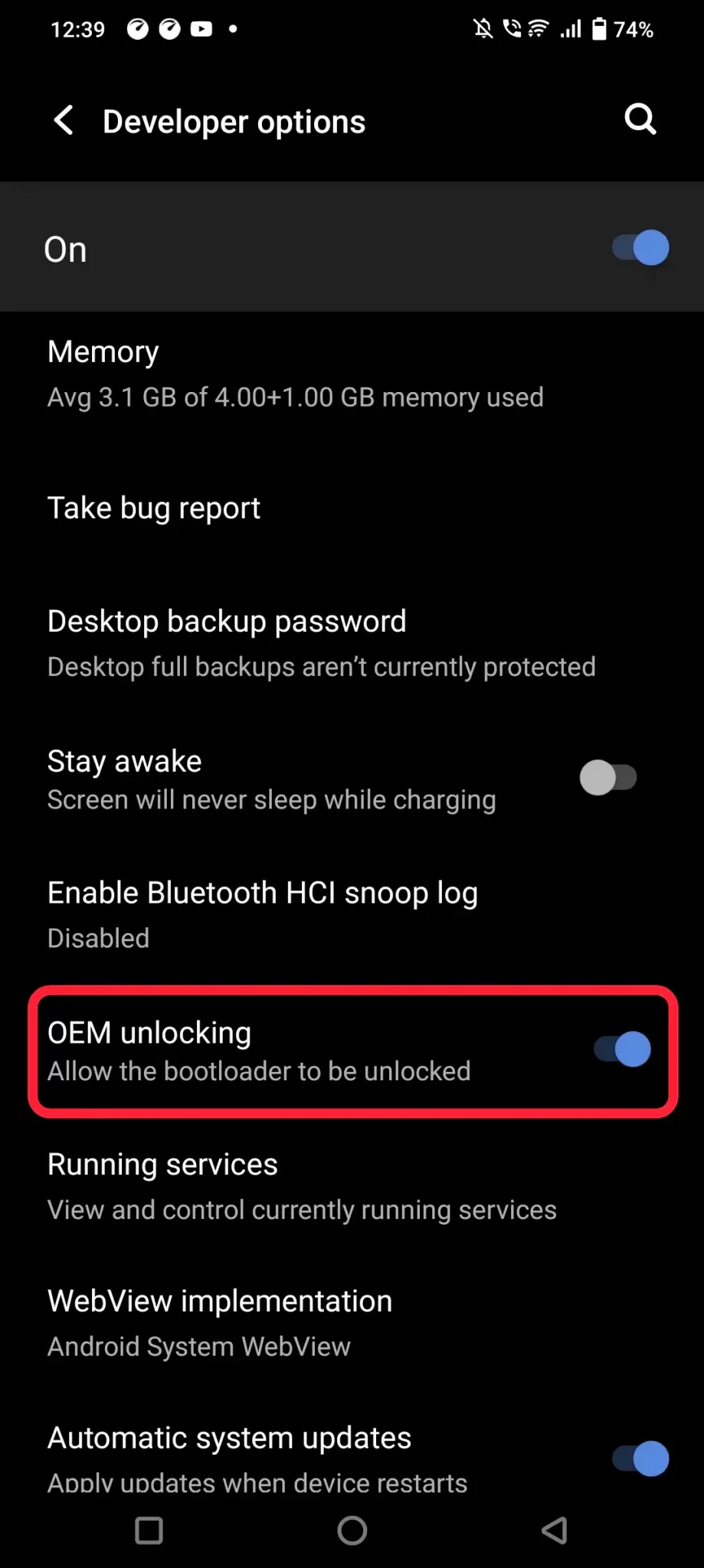
Step 2: Boot your device into Fastboot mode
- Turn off your OnePlus Nord 2T 5G
- Long press Volume Down + Power Button simultaneously on your phone
- Connect your device to your PC via a USB cable
- Unzip Platform-Tools in a folder and open the folder that you’ve unzipped
- Type “CMD” in the address bar before pressing enter, and an ADB command window will open
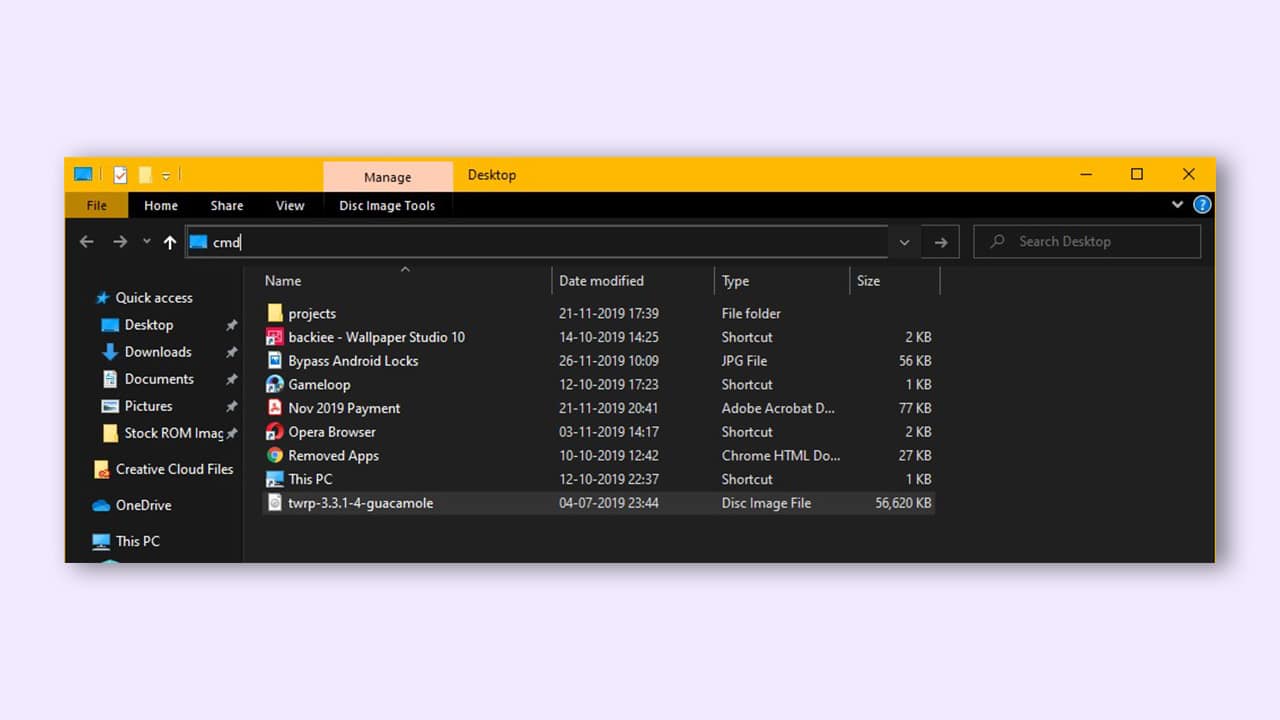
Step 3: Unlock the bootloader on your OnePlus Nord 2T 5G
- Open Fastboot and then type fastboot devices before hitting enter (if you don’t see your device, ensure that your device is in Fastboot mode and that the USB cable is connected correctly)
- Once you see your smartphone, type the following command
-
fastboot OEM unlock
-
- Once the unlock command has been processed, you’ll get a warming message on your device
- Use the volume keys for navigating and press the power key for confirming your selection
- Your OnePlus Nord 2T 5G will now reboot in recovery mode