If you’re new to the world of rooting, then you should know it offers you unlimited modifications, tweaks, and customizations. But before you root, you’ll first need to unlock the bootloader of the smartphone and install a custom recovery. In this guide, you’ll get to know all about how to unlock the bootloader on your Xiaomi Poco X4 Pro 5G.
The bootloader on the majority of Android smartphones is locked out of the box. Devices purchased from these companies come pre-loaded with a locked bootloader that prevents users from making changes to the device’s system files. It is important to keep in mind that unlocking the bootloader of any Android device would render the warranty of that device null and void.
Warning:
Any harm done to your Xiaomi Poco X4 Pro 5G as a result of following this guide is not the responsibility of Rootmygalaxy.net. Proceed at your own peril.
Prerequisites before unlocking the bootloader
- You must have your smartphone charged to at least 70% or above
- Grab the USB cable of your smartphone
- Keep a complete backup of your important data
- Download the necessary Poco X4 Pro 5G USB Drivers
- Download Poco X4 Pro 5G Fastboot drivers
- Download Mi Unlock Tool
How to unlock the bootloader on your Poco X4 Pro 5G
Step 1: Enable the developer options and OEM unlock
Enable developer options by heading over to the Settings App of your smartphone, scrolling down, and then tapping on “About Phone”. Then, tap on Build Number (MIUI Version) until you get the “You are now a developer” popup.
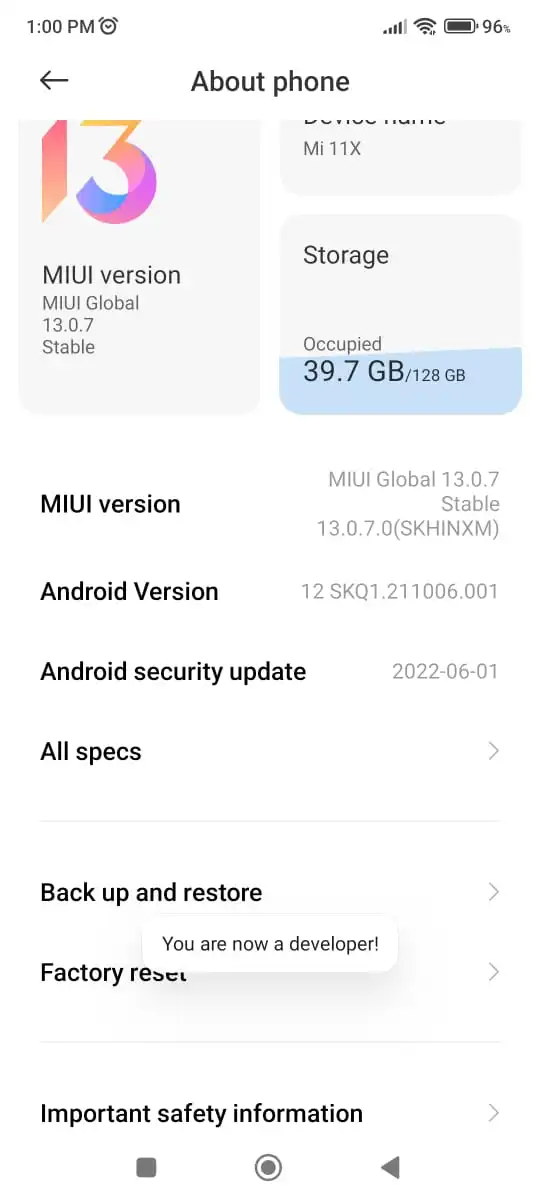
Open Settings -> Additional Settings and then tap on Developer options, you should enable OEM unlocking. Enable USB Debugging as well.
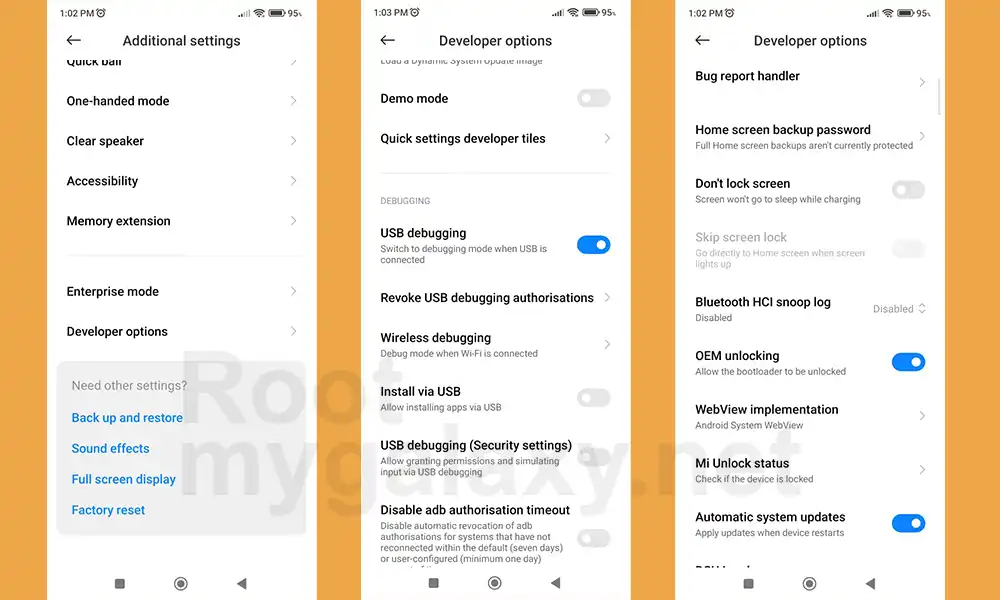
Step 2: Link your Poco X4 Pro 5G with your Mi account
- Confirm your Mi account
- If you haven’t registered to it, head over to Settings -> Mi account or visit the official Mi page for account registration

- Ensure that you’ve inserted the SIM card
- Provide the necessary information to create and link your smartphone to your Mi account
Step 3: Unlock the bootloader on your Poco X4 Pro 5G
- Boot your Poco X4 Pro 5G into Fastboot mode
- Then, grab the USB cable and connect it to your PC while in Fastboot mode
- Now login to Mi Cloud Server to check whether your device is syn or not. If there are other devices synced with your mi cloud, remove them.
- Download the Mi Unlock Tool from the link mentioned above and extract the zip file
- Then, run the miflash_unlock.exe file

- A new disclaimer page will appear, read it and click Agree
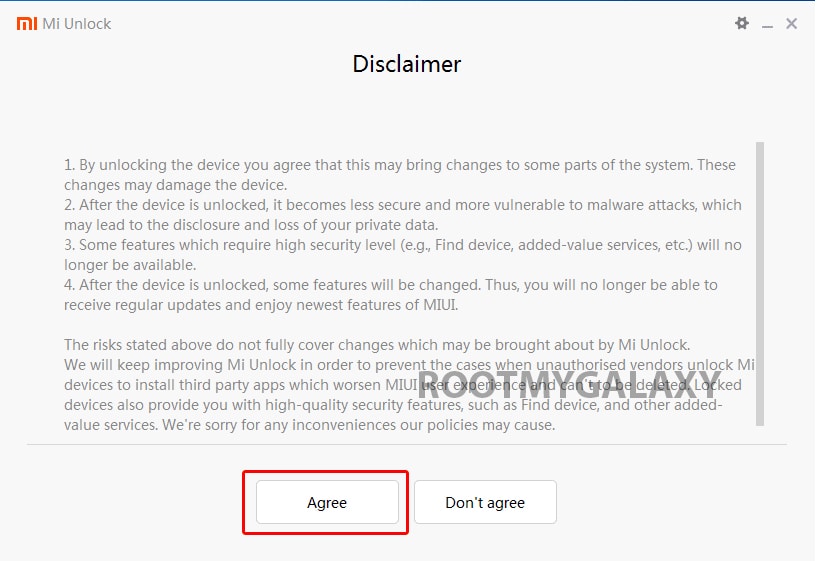
- Now you will be asked to Log in. Log in with your Mi Account, If you don’t have one then Sign UP – CLICK HERE to Sign Up
- Now boot your Xiaomi Poco X4 Pro 5G to Fastboot/Bootloader mode and connect it to your PC via provided USB
- Your device will be shown as connected.
- Note: If a message shown on the screen that your device is not supported by Mi Unlock. Don’t worry. Just click on the Go button to continue
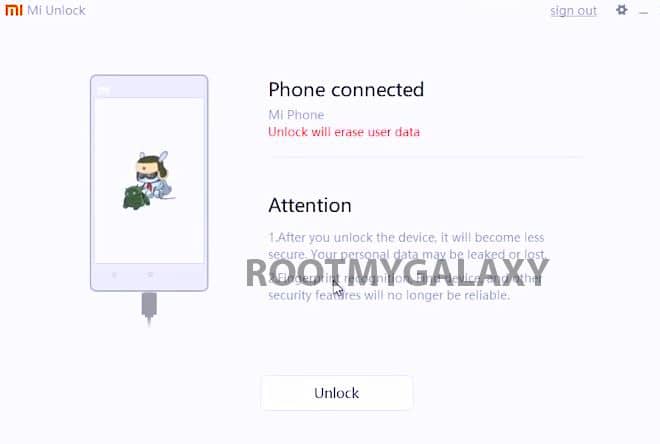
- Now Click On Unlock. It will show some warning, escape that. It will start the unlocking process automatically.

- Once the process is completed, reboot your device. Your device’s bootloader should be unlocked. You can check the bootloader lock status from the settings.
That wraps up today’s short tutorial. Feel free to ask whatever you want about this post in the comments area.