Here in this guide, we will go through some possible way to safely Unlock Bootloader On Zenfone 6 (Asus 6z). Asus released it’s flagship device Asus 6z a.k.a Asus Zenfone 6 a few weeks ago. The device has already received great reviews from the expert’s thanks to its camera, specs and price. If you own a Zenfone 6 and want to unlock the bootloader, we have got you covered here.
There are two methods which a user can follow to unlock the bootloader of Asus Zenfone 6 (Asus 6z). 1) Using the unlocking tool by Asus 2) Using ADB and Fastboot commands. We will walk through both methods. It is easy but makes sure to follow the steps exactly as mentioned.
About Asus Zenfone 6 (Asus 6z)
The all new Asus ZenFone 6 (2019) was launched in May 2019. It comes equipped with a large 6.40-inch touchscreen display with a resolution of 1080×2340 pixels and an aspect ratio of 19.5:9. The device is powered by an octa-core Snapdragon 855 processor coupled with 8GB of RAM and 256GB of internal storage with support up to 200GB via microSD with a dedicated slot
The Asus ZenFone 6 (2019) runs Android 9 Pie out of the box with Asus ZenUI skin at the top. It houses a 5,000mAh non-removable battery and supports Quick Charge 4+ fast charging. This is the first smartphone to have a rotatable rear camera which can be used as both rear and front camera. The Asus ZenFone 6 (2019) has a 48-megapixel primary camera with an f/1.79 aperture and a second 13-megapixel camera. It supports dual-SIM (GSM and GSM) that accepts two Nano-SIM cards.
Bootloader Unlock and Rooting

Like most of the Android smartphone, Asus Zenfone 6 (Asus 6z) also comes with an unlockable bootloader. If you are new to rooting, then you should know that Unlocking bootloader of an android device is the first and most important step in android rooting process. First users have to unlock the bootloader, then they can install TWRP recovery via Commands. Once TWRP is installed, root can be gained by flashing the supersu or magisk via TWRP recovery.
Warning:
rootmygalaxy.net will not be held responsible for any kind of damage occurred to your Asus Zenfone 6 (Asus 6z) while following this tutorial. Do it at your own risk.
Important:
- Make sure there is at least 60% battery left on your smartphone before begin started this process
- First, take a backup of your apps and data.
- Download and Install ADB and Fastboot On Your PC
Now download the files and follow the guide to Unlock the Bootloader On Asus Zenfone 6 (Asus 6z)
Various Methods To Unlock Bootloader On Asus Zenfone 6 (Asus 6z)

Method 1: Using the Official App
- First, go the link: Bootloader Unlock Tool App
- Now select OS Android and click on Download
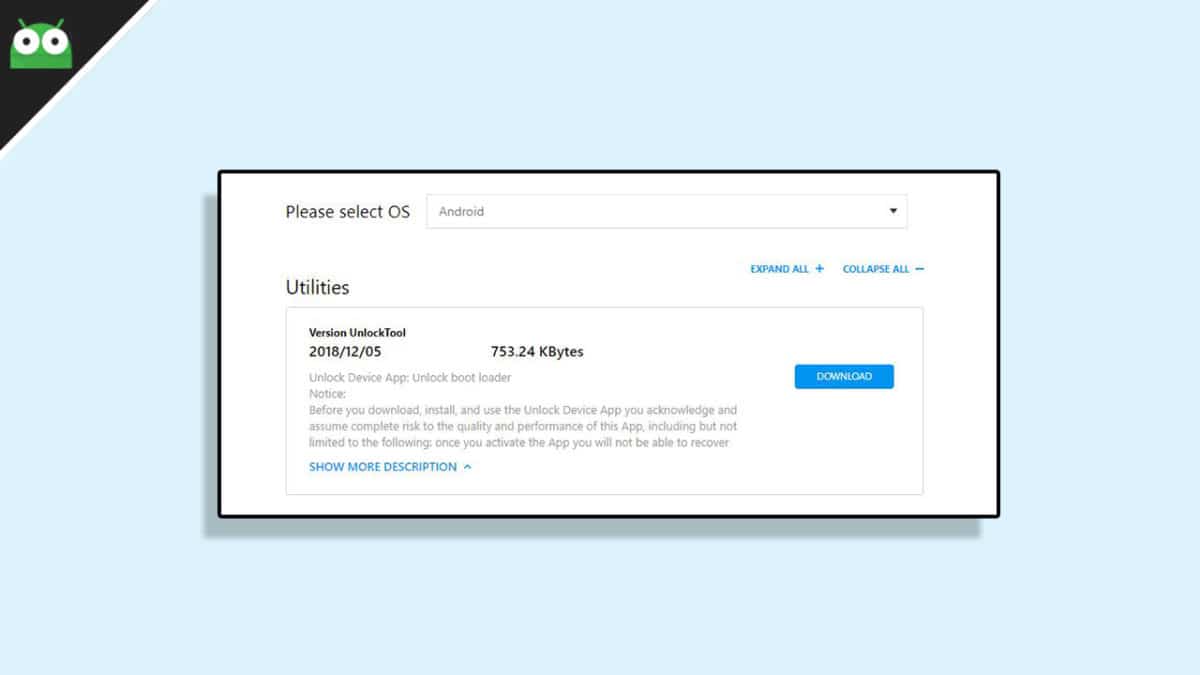
- Once the app is downloaded, transfer the app to your Asus Zenfone 6 (Asus 6z) or download it directly on your phone.
- After that install, the app on your smartphone, open it and follow the on-screen instruction to get your device unlocked.
Method 2: Using ADB and Fastboot commands
- Setup ADB and Fastboot on your PC (Check the pre-requirement section)
- Enable USB Debugging on your Android device.
- Now Go to the ADB Folder on your PC (It will be created once you installed the ADB and Fastboot.
- Open the Powershell window on the ADB Fastboot folder by pressing and holding Shift + Right mouse click.

- Connect your device to the PC via USB
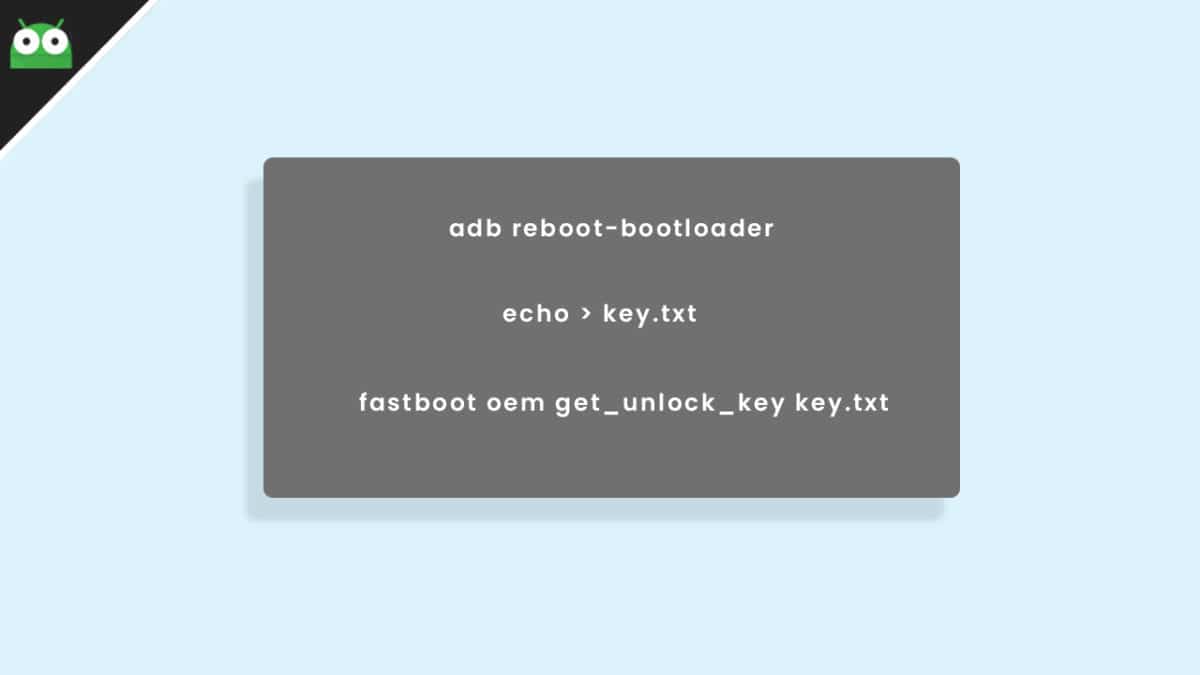
- Now boot your Android into bootloader/Fastboot mode by issuing the following commands
adb reboot-bootloader
- Now issue the given commands on the PowerShell window to get the key
echo > key.txt
- Now unlock the bootloader of your device by given commands
fastboot oem get_unlock_key key.txt
- Done!! your device’s bootloader should be unlocked.
Note: Now you will see unlocked whenever you boot your device into bootloader mode.