Step By Step Guide to Unlock the Bootloader On OnePlus 7: All the OnePlus devices come with a locked bootloader for users safety. But the company allow users to unlock it easily. The recently launched OnePlus device, the OnePlus 7 is no exception. OnePlus 7 is one of the most hyped devices of recent years because of its design and performance. If you are planning to buy OnePlus 7 and in future going to root it then this guide will play a very vital role. Here we are sharing a detailed guide to unlock OnePlus 7 bootloader.
OnePlus phones come with a very close to stock skin known as OxygenOs. The bootloader unlocking process on OnePlus 7 will be the same as all previous generation OnePlus devices. Users need to have windows or Mac computer. The process needs fastboot commands. It is easier than sounds but we recommend you follow all the steps mentioned in the guide carefully. If you are new to rooting, then you should know that Unlocking bootloader of an android device is the first and most important step in android rooting process. First users have to unlock the bootloader, then they can install TWRP recovery via Commands. Once TWRP is installed, root can be gained by flashing the supersu or magisk via TWRP.
The OnePlus 7 was launched alongside with the OnePlus 7 Pro. The device has all the same internal (majority) as the OnePlus 7 Pro. It only lacks the pup up a camera and 90Hz 2k AMOLED Screen. Instead of that, it has the same a water drop notch at the top of the display just like the OnePlus 6T. The OnePlus 7 is way cheaper than the OnePlus 7 which makes it one the best smartphones of 2019.
The device runs Android v9.0 (Pie) at the top of OxygenOS 9.5.4 out of the box. It has a 6.41 inches (16.28 cm) bezel-less Optic AMOLED capacitive touchscreen display with a waterdrop notch. The native resolution is 1080 x 2340 pixels. It is well protected by Gorilla Glass 5 Protection. The device is powered by Qualcomm Snapdragon 855 Octa-core Processor coupled with 6/8GB of RAM and 128GB/256GB of onboard storage option.
The device sports a 48 + 5 MP Dual Rear Cameras and a 16 MP, f/2.0, 25mm (wide) front-facing camera. The main rear camera can shoot 2160p@30/60fps, 1080p@30/60/240fps, 720p@480fps, Auto HDR videos. The OnePlus 7 houses a 3700 mAh battery with Dash Charging (20W). It has an On-screen Fingerprint Sensor.
Warning:
rootmygalaxy.net will not be held responsible for any kind of damage occurred to your OnePlus 7 while following this tutorial. Do it at your own risk.
Important:
- Make sure there is at least 60% battery left on your smartphone before begin started this process
- First, take a backup of your apps and data.
Guide: How to Backup Important Data On Android (Non rooted users)
Now download the files and follow the guide to Unlock the Bootloader On OnePlus 7
How To Unlock the Bootloader On OnePlus 7 (SAFEST GUIDE)
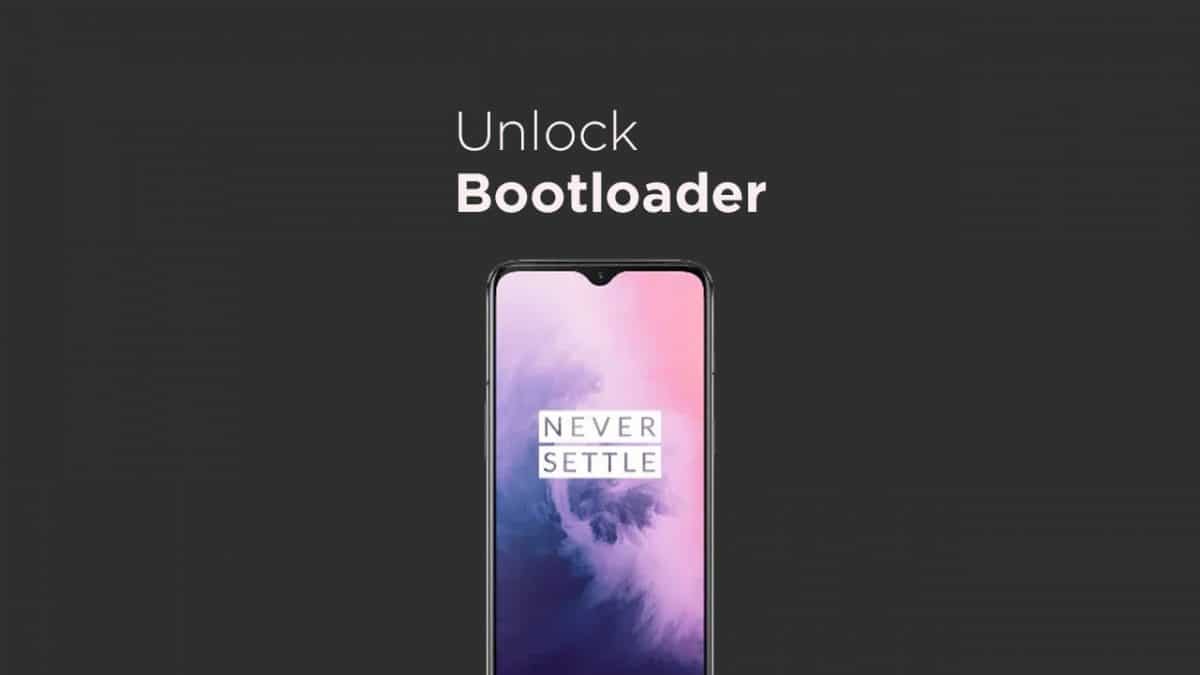
- Download and install the OnePlus drivers on your PC (Link is given in the download section above)
- Then Enable USB Debugging and OEM unlock option On Your OnePlus 7.
Guide: How to Enable Developer Options, USB Debugging On OnePlus 7
- Now reboot your device into bootloader. And connect your device with PC or Computer.
- Now Go To The ADB Folder and open Command window there (To Do so, “Shift + Right click” on any empty white space inside the folder and then select “Open command window here” from the context menu)

- Now follow the guide to Unlock bootloader of OnePlus 7
Note: Only use the command part
- Done!!!Now the Bootloader of your OnePlus 7 is unlocked.
If you have any question related to this post, feel free to leave that in the comment section 🙂
I have tried several ways but it shows “waiting for devices”.
*i have booted into fastboot mode.
*adb drivers properly installed.
Bhai my device is connected but the Device state is still showing locked I have done as per you said with exact same steps.. Please tell me what should I do?
my device is not responding to the command fastboot devices
Great! It sounds like you have followed the steps correctly. Let me see if there is something else we can try.