People don’t ask for directions anymore! And the rusty signboards have been rendered useless. Those super confusing “two lefts and then the second right” instructions are now a thing of the past. Google Maps has been that fantastic app that came and changed the very face of navigation. With its features like traffic view, street view and satellite views, it is almost like having a local guy in your car or walking alongside you navigating you to your destination!
The only downside to this wonderful app is that a high-speed internet connection is sadly a pre-requisite for it to be accessible! But in remote areas (where we need the app the most to get around) due to poor network connections, the app becomes useless.
Ever thought how great it would have been if you were allowed to save the maps offline? Well, who said you can’t! Follow the simple method described below to do what you have always wanted to do.
[symple_box color=”gray” fade_in=”false” float=”center” text_align=”left” width=””]
Must Read [icon name=”hand-o-right” class=”” unprefixed_class=””] How to Enable Google Prompt To Make 2-Step Verification On Android (Secure your account)
Saving Google Maps for Offline Use
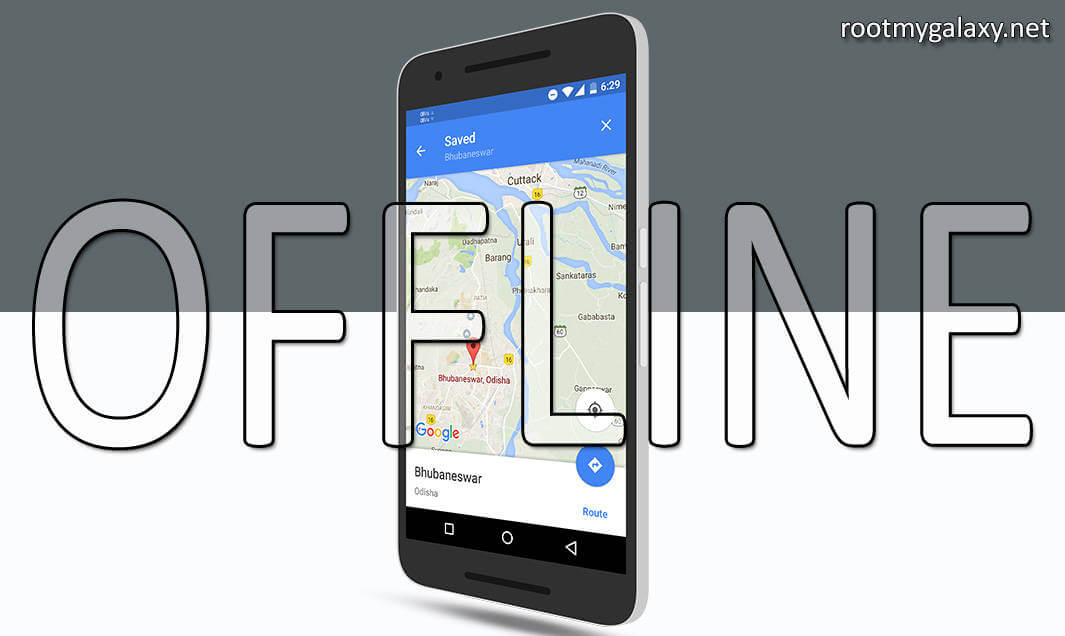
[appbox googleplay com.google.android.apps.maps&hl=en]
1) Open the Google Maps app on your android device. Please, not that for saving the maps, you obviously need an internet connection right now.
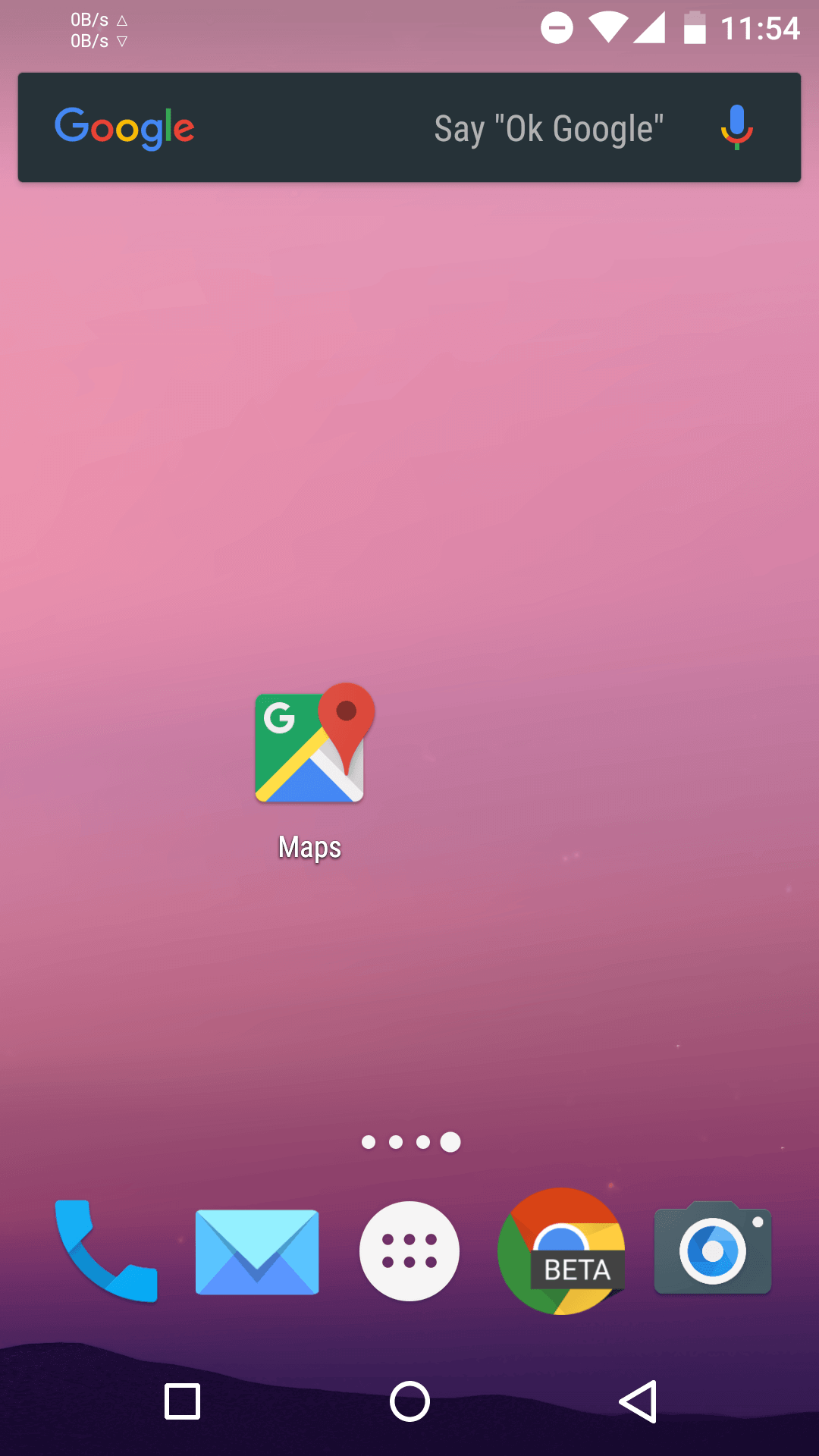
2) Navigate to the location or area you want to save for later offline use.
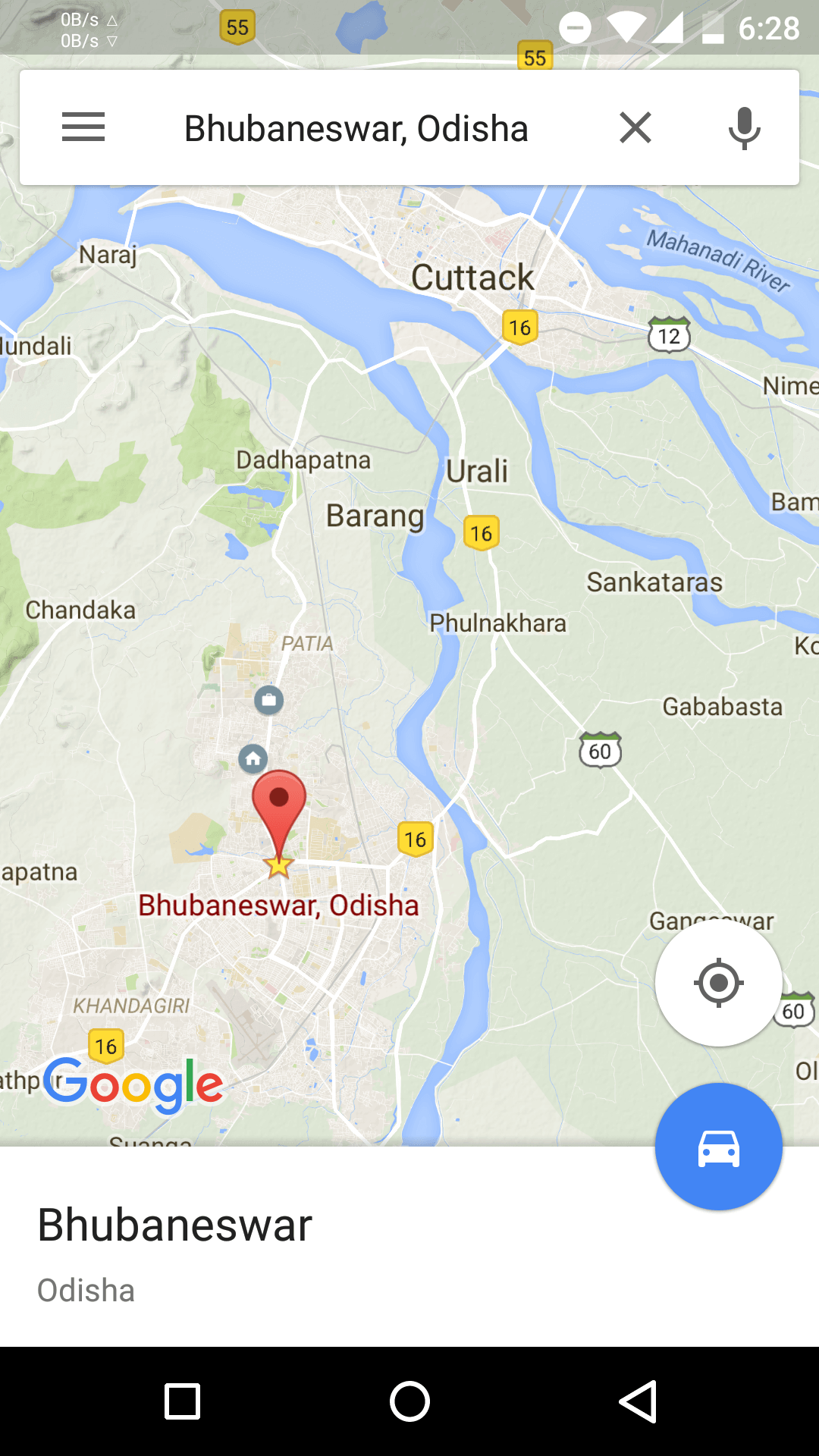
3) Now just swipe up from the area section of maps. (e.g In this example swipe up ” Bhubaneswar” ).There will be three options Save , share, and download.If you want to save for offline view just click on save and the map will be ready for offline view.
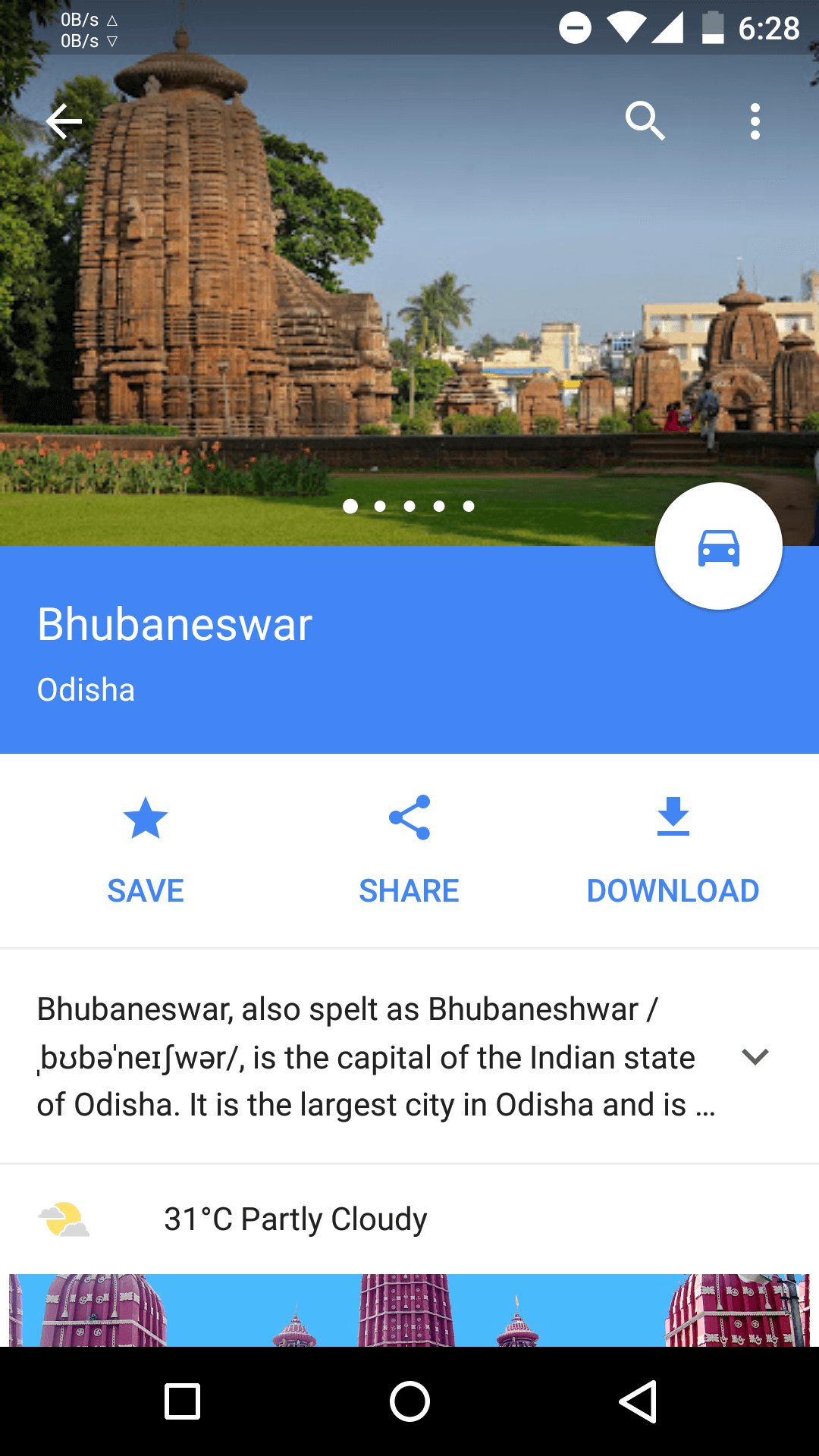
4) Done!!! now you can view your map without internet connection
The map of the selected area will be downloaded and you can now use it without connectivity. Wonder how? Read on!
Using the Saved Maps
1) Open the Google Maps app again
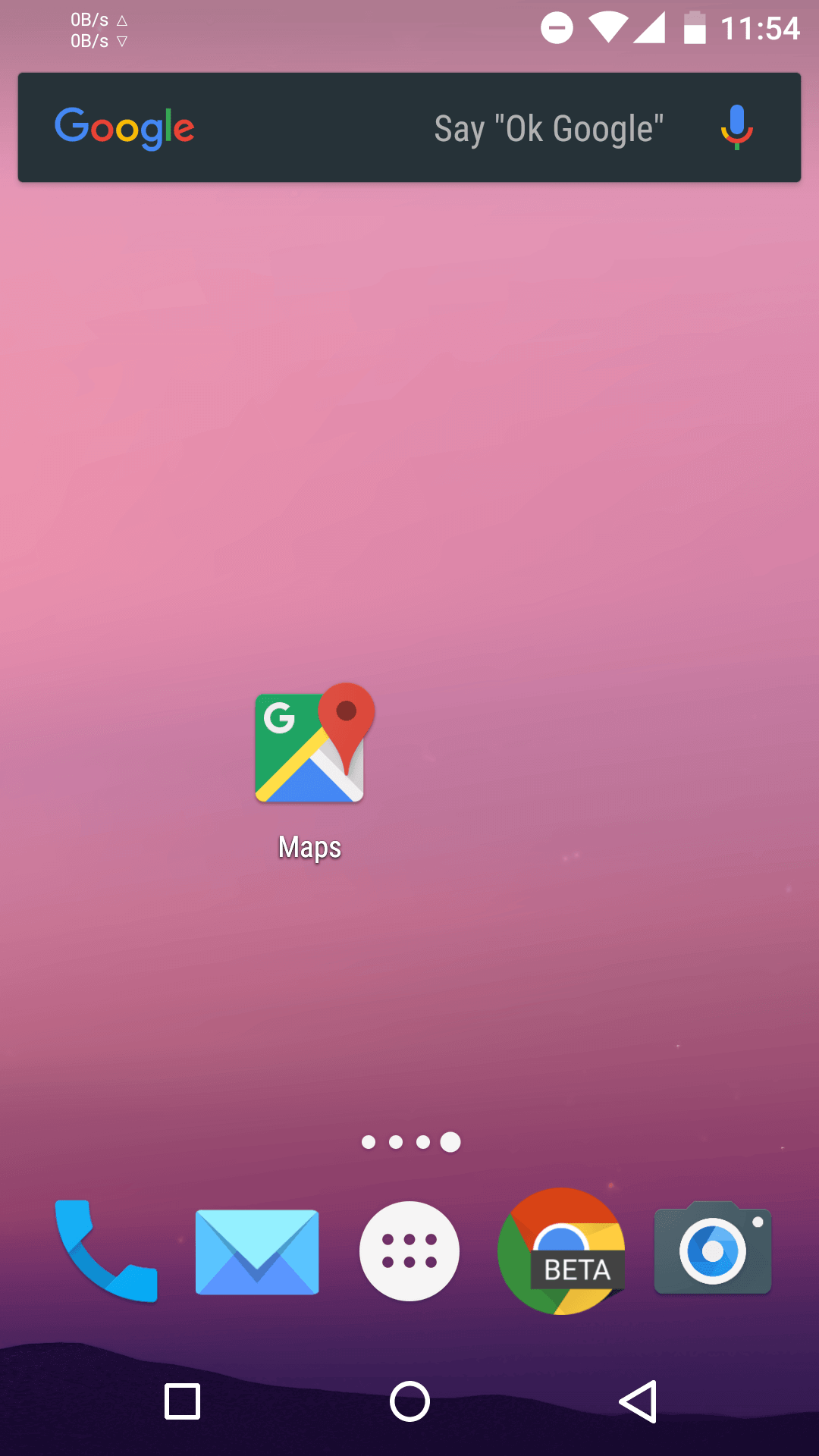
2) Just swipe the options from left and select Your Places from the set of options.

3) Once the Your Places page opens, go to saved section to see all of your saved places (maps)

You will find all your saved maps there. You can open them to help you with your navigation.
Please be aware that step-by-step navigation isn’t possible as there is no connectivity and also that all your saved google maps data would sadly get cleared after 30 days.
To anyone who still thinks that saving Google Maps Offline is impossible, share this post and let them know!
Nice, thanks for sharing!
Is there any way to save/download the street-vie view, too?
There are apps which can do that for you
Hello, thanks for the quick reply, that was amazing.
After 3 hours of searching the internet, however, I found none. Could you maybe name a few, or at least one?
I am really loosing hope and you might be my last hope, Dibyajyoti.
Best Regards
P.S. Is there any common nickname associated with your name, as pronouncing it seems a bit more complicated then, well, Max 😀
http://kafazan.com/clash-of-clans-mybot-turkce-kurulum-ayarlar-full-indir.html