Here is our detailed step-by-step guide to viewing the saved Wi-Fi passwords on your iPhone (iOS 16): Users will now be able to find and manage WiFi passwords directly on their iPhone or iPad thanks to iOS 16, which finally eliminates a limitation that has existed for a very long time. Yes, it is now possible to view a saved Wi-Fi password on an iPhone without using a Mac, jailbreaking the device, or accessing it through a computer. On top of that, iOS 16 does away with the requirement that you go into the configuration of your router or use recovery tools in order to retrieve the WiFi password.
Previously, there wasn’t any way to find the Wi-Fi password of your home Wi-Fi if you forgot it after connecting your iPhone to it. While it was possible to find the saved Wi-Fi passwords on Android devices, iPhones didn’t allow this. Now, it’ll be possible to easily view saved Wi-Fi passwords on your iPhone when you’re around a connected Wi-Fi network. In this article, you’ll get to know how you can view the saved Wi-Fi passwords on your iPhone.
View saved Wi-Fi passwords on your iPhone
If your iPhone is running iOS 16 or later, you can follow the steps mentioned below to see the saved Wi-Fi passwords on your iPhone.
- Launch the Settings app on your iPhone and select “Wi-Fi” from the menu.
- Then, tap the (i) icon on the Wi-Fi network that you’re connected to or used previously.
- Under the Auto-join switch, you can find the “Password” field that you should tap on.
- For viewing the Wi-Fi passwords, authenticate with your Touch ID, Face ID, or passcode when enquired.
- Once you’ve verified, you can choose the password for the Wi-Fi network that you’ve already saved. Tap the password field once more to copy or speak the Wi-Fi password.
Once you’ve saved the Wi-Fi password from your iPhone, you’ll be able to copy, paste, and send the password to anyone through iMessage or WhatsApp quickly. A thing worth noting is that you’ll be able to view the saved Wi-Fi password on your iPhone only if you’re in the range of the Wi-Fi network. Even if you’ve connected your iPhone to your office Wi-Fi, you’ll be able to find the password when you’re home or away.
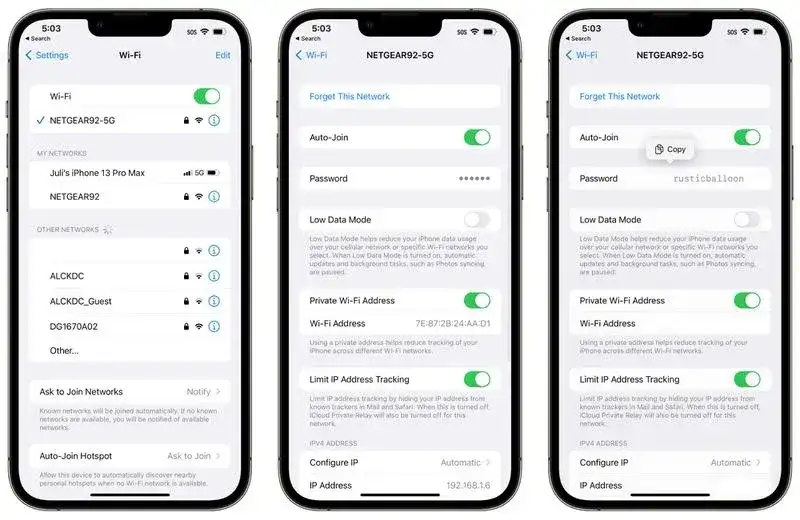
Older iPhones having iOS 15 or older versions don’t come with the option to see the saved Wi-Fi passwords. It doesn’t mean that you cannot share Wi-Fi passwords ever. In fact, you can AirDrop Wi-Fi passwords from one iPhone to the other in a simple and easy way. If you can’t see the saved Wi-Fi passwords on your iPhone, you can use this simple trick to share the Wi-Fi passwords from one iPhone to the other.
- Ensure that your iPhone is connected to the Wi-Fi whose password you’re looking to share. Open the Wi-Fi settings on your iPhone and then hold it near the other iPhone.
- On the other iPhone, head over to Settings -> Wi-Fi and tap the Wi-Fi network that you’d want to share the password.
- A popup will appear on your iPhone requesting you to share the password. All you’ll require is to tap “Share Password” and the saved Wi-Fi password will get shared with the other iPhone.
iOS 16 makes it relatively simple to locate the passwords for your various wireless networks. If you are trying to retrieve passwords for networks that are currently connected or that have been connected in the past, then hopefully this guide will be of assistance to you.
Read More:
- [iOS 16] How to remove background from images on iPhone without using third-party apps
- [iOS 16] How to edit and unsend iMessage texts on your iPhone?
Liked this post? Let us know on X (formerly Twitter) - we love your feedback! You can also follow us on Google News, and Telegram for more updates.