Here we will be sharing Vivo Y71 (PD1731) Stock ROM as well as a detailed guide to install the firmware manually. As the device is powered by the Qualcomm Snapdragon processor, we will have to use the QPST Tool or QFIL Tool to flash the Stock Firmware Flash File On Vivo Y71 (PD1731). The available firmware is based on Funtouch OS. It was released on 04-12-2019. The firmware size is 2.5 GB, so we recommend users to use WiFi while downloading the firmware.
There are two types of ROMs in Android ecosystem. As I mentioned above one is Stock ROM or the Firmware which comes pre-installed with any Android device and the second one is Custom ROM or commonly known as ROM. Custom ROMs are developed by third-party developers for a specific device. Most of the Custom ROMs are feature-packed and fast which makes them a better alternative to the stock firmware.
There are several things which make stock ROM better than Custom ROM. The stock ROMs are stable and get regular updates from the manufacturer. If there is a bug, that usually will be fixed by the next update. Stock ROMs get Google’s Latest Android Security patches via OTA updates on a regular basis which makes them much more secure than the Custom ROMs.
Download Vivo Y71 (PD1731) Official Firmware {PD1731F_EX_A_1.17.0 -Funtouch OS}
- PD1731F_EX_A_1.17.0 – Download Link (Stable China)
Install Vivo Y71 (PD1731) Stock ROM and Unroot the device
There are loads of benefits of having the stock ROM of an Android device. You can Fix Bootloop and Black screen issue by flashing back the stock firmware. If you are facing some software related issues, then you can flash the stock ROM to fix that. You can Unbrick and unroot your device by flashing back the stock firmware which will give you your device’s warranty back.
Stock ROM Details:
- Download Format: Zip Verison
- Firmware Type: Official
- Tool Supported: QPST Tool/QFIL Tool/ With ADB
- Gapps File: Included
- Device Supported: Vivo Y71 (PD1731)
What Is Stock ROM and What are its benefits?
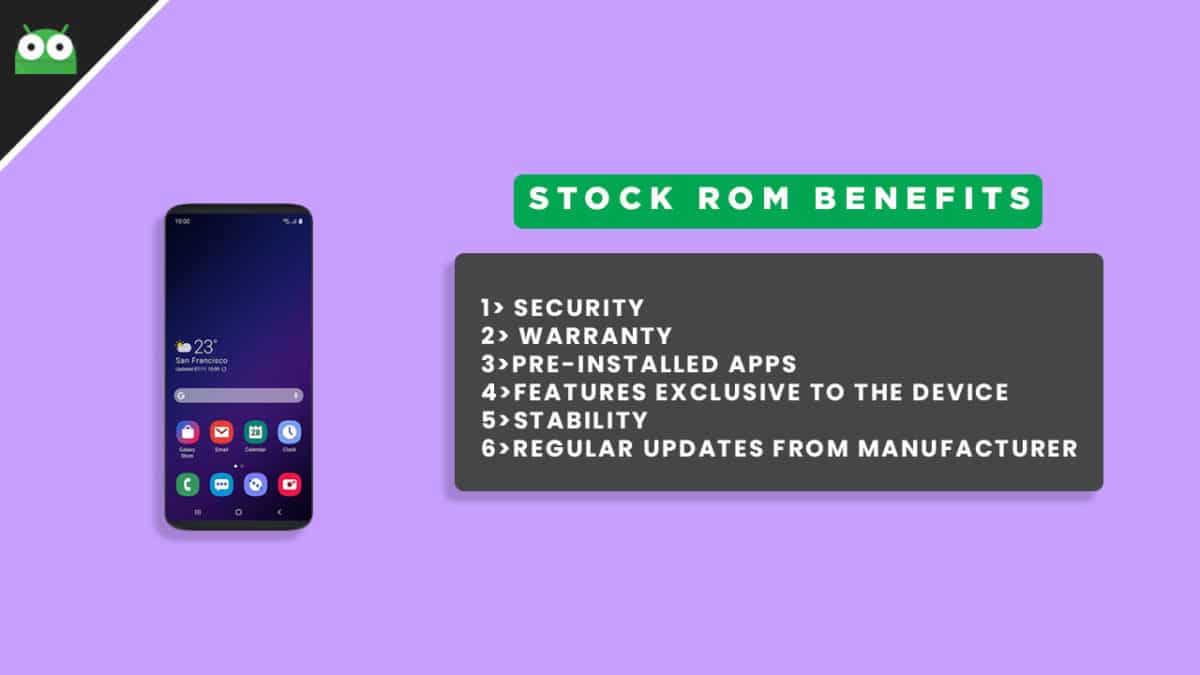
Stock ROM’s are the ones that come pre-installed on phones or tablets. These are the versions of Android developed by the OEM’s for making their phones look unique. They also come pre-installed with certain apps.
The reason for the usage of Custom ROM’s over Stock ROM’s are:
1) Security: These ROM’s are developed by big companies and hence there are fewer chances of malware/ virus affecting the phone.
2) Warranty: Installing a Custom ROM needs root access and this voids warranty of your smartphone in most cases. A lot of OEM’s do not allow the root access or customization.
3) Pre-installed apps and features: A lot of these ROM’s come with pre-installed apps which are sometimes useful. These apps vary between different manufacturers and even for models. Some OEM’s also give their customers premium features like Launchers, wallpapers, home screen, etc.
The Advantages Of The Stock Flash File
- Flash Stock To Unbrick your Vivo Y71 (PD1731)
- Flash Stock ROM to Fix the bootloop problem.
- Upgrade and Downgrade Vivo Y71 (PD1731)
- Unroot or Fix Bugs on your phone.
- To fix the lag or stutter on Vivo Y71 (PD1731)
- Revert back to stock to gain your warranty.
Disclaimer:
RootMyGalaxy.net is not responsible for any damage happened to your device(s) while following this guide so please proceed at your own risk. However, we would be happy to help with any problems within our reach
Pre-Requirements:
- Make sure the battery percentage is more than 60%.
- Download the QPST Tool.
- Install the Swipe Mobile Drivers on your PC.
- Install ADB & Fastboot drivers on your computer. Guide – Quickest Way To Install Android ADB and Fastboot (with drivers) on Windows or How to Install ADB and Fastboot on Mac or Linux
- Now, Enable the Developer option. Guide – How to Enable Developer Options & USB Debugging on Android
- Create a full backup on your device How to Backup Important Data On Android (Non rooted users)
Steps To Install Official Stock ROM On Vivo Y71 (PD1731)

You can either follow the QPST Tool method or QFIL Tool method in order to install the Stock ROM on your Vivo Y71 (PD1731) device.
Method -1: Using Stock Recovery
Guide: How to Install OTA Updates Zip File Via Stock Recovery
Method -2: Using QPST Tool
- First of all, make sure you have followed each and every step mentioned in the pre-requisites section and download the QPST File.
After downloading, you will find two files Qualcomm_USB_Drivers_For_Windows.rar and QPST.WIN.2.7 Installer-00429.zip
- Open the QPST Win folder then Install the QPST.exe on your windows
- Once it is installed, go to the Installed Location on the Main Drive (C)
- Open the QPST Configuration, Click on Add new port -> Select the com port of your device -> and close it
- After that Open the EMMC Software Downloader in the same folder located all the QPST Files
- In EMMC Software Downloader, Check program bootloaders -> Browse for the device com port
- Now Click Load XML Def and browse for rawprogram0.xml in folder ROM in EMMC Software Downloader (make sure you have extracted the ROM Zip file)
- Click On Load Patch def and browse for patch0.xml in folder ROM
- Check the search path 2 and browse for the folder ROM
- After all this click download, wait for the download to finish (it will find a new driver, install that)
- Now, wait for the process to finish. Once it is done, remove your device from PC and you have installed Stock ROM on Vivo Y71 (PD1731).
Method -3: Using QFIL Tool
Step 1: Make sure that your PC has Qualcomm USB drivers installed on it. (If not download and install them, check pre-requirement section)
Step 2: Download the Qualcomm Flash Image Loader (QFIL) on your computer and Extract that using any unzipper app like WinRAR.
Step 3: Now go to the extracted folder and Open QFIL.exe.

Step 4: Once you enter the QFIL tool, you will see the basic user interface of the tool.

Step 5: Now, Switch Off your Smartphone or Tablet.

Step 6: After your Device is powered Off, Press and Hold Volume UP Key and Connect the Device to the Computer using USB Cable.

Step 7: Now, In QFIL, Click on Browse Button
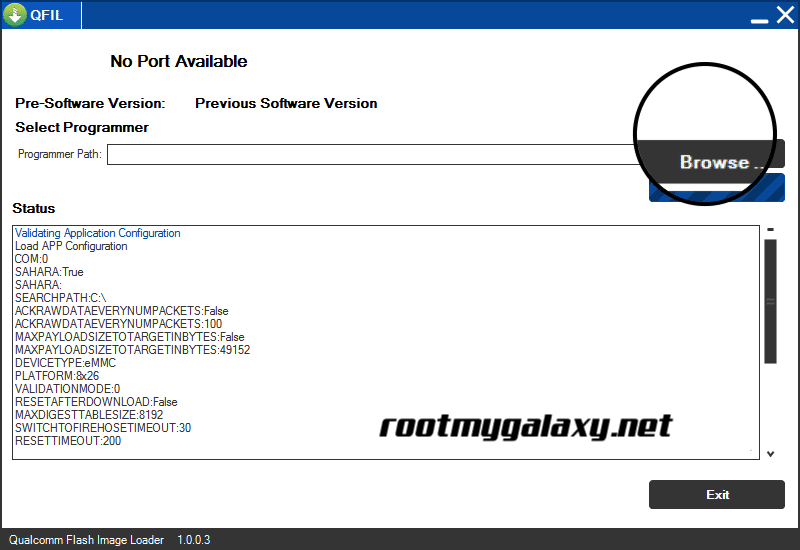
Step 8: Now locate the Firmware File (.mbn).

Step 8: Once, you have added the firmware file, the QFIL tool will automatically load the rest of the firmware data.
Step 9: Now, Click on the Download button to begin the Flashing Process.

Step 10: Like all other devices and tools, this flashing Process will take up to 10-15 minutes to complete. Once the Flashing process is completed your device will be reboot automatically.
We hope this guide will help you a lot. For any queries, you can comment below.
Liked this post? Let us know on X (formerly Twitter) - we love your feedback! You can also follow us on Google News, and Telegram for more updates.